If you encounter an error “0x80072F05 – The server stumbled” while trying to access the Microsoft Store, please read through this article for resolution. As a preliminary, please check the status of the internet connection.
Fix Microsoft Store error 0x80072F05, The server stumbled
Microsoft Store error “0x80072F05 – The server stumbled” error is caused by corrupt Microsoft Store files, missing or corrupt files associated with the Microsoft Store application, and difficulty in establishing a connection between the server and the Microsoft Store. To resolve the error try the following solutions sequentially:
- Check the date and time and correct it if needed
- Disable proxy settings
- Use the Microsoft Store Apps troubleshooter
- Clear the Microsoft Store cache
- Re-register Microsoft Store apps
To learn more about these solutions, continue reading.
1] Check the date and time and correct it if needed
Microsoft Store and many other applications check the system for certificates. If the system date is incorrect, it will consider the certificates obsolete. Thus, it is advised to check the system date before anything else. If the date is incorrect, resolve it as follows:
Search for “date and time” in the Windows search bar and select Date and Time Settings from the list.
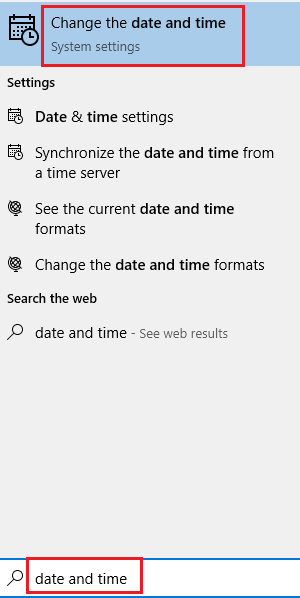
Verify the time zone and click on Sync now.
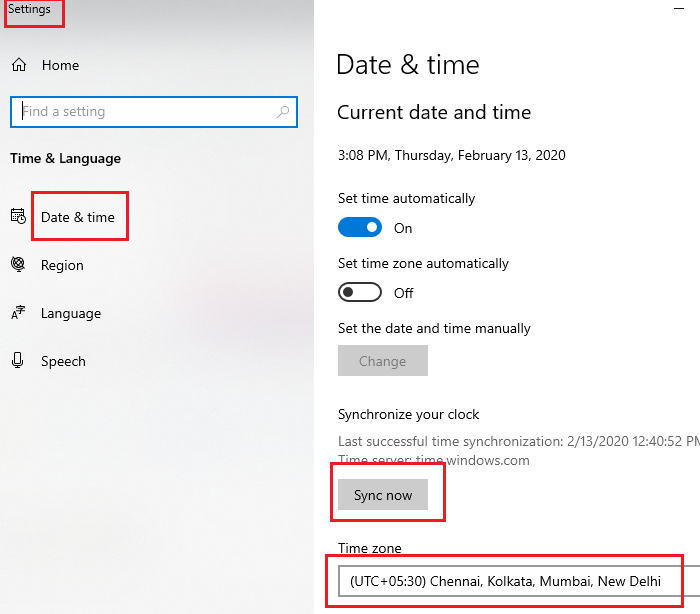
This will synchronize your clock with the time at the Windows server provided that your system is connected to the internet.
However, if you use Windows 11, you need to go to Windows Settings > Time & language. Then, the options are the same.
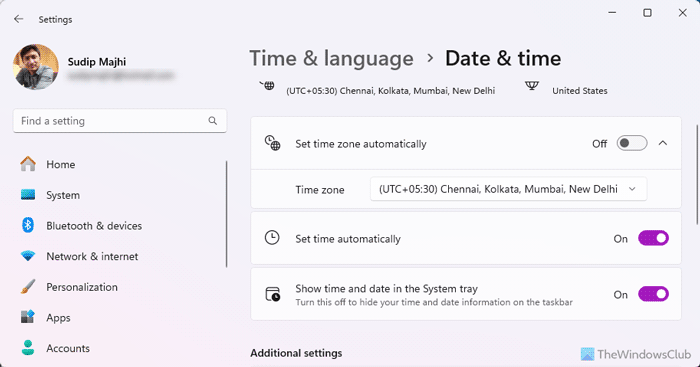
2] Disable proxy settings
The proxy settings can prevent Microsoft Store from connecting to the network. You can remove the proxy settings from the system as follows:
Click on the Start button and go to Settings > Network & internet > Proxy.
Under Manual proxy setup, turn the switch OFF to Use a proxy server.
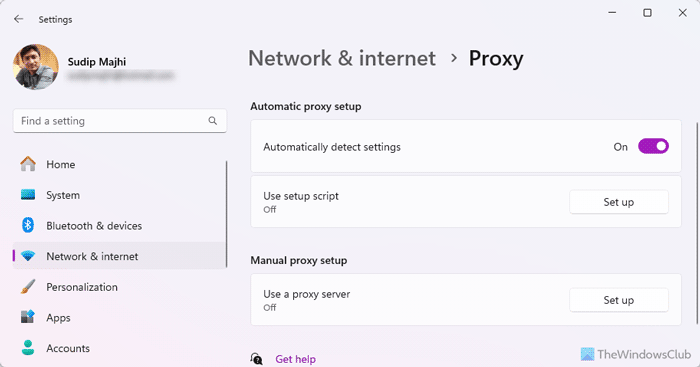
Restart the system and check whether or not you are able to access the Microsoft Store now.
3] Use the Microsoft Store Apps troubleshooter
The Microsoft Store Apps troubleshooter can resolve a lot of problems related to the Microsoft Store and its apps. You can run the troubleshooter as follows:
Click on the Start button and go to Settings > Updates & Security > Troubleshoot.
Select the Microsoft Store Apps troubleshooter and run it.
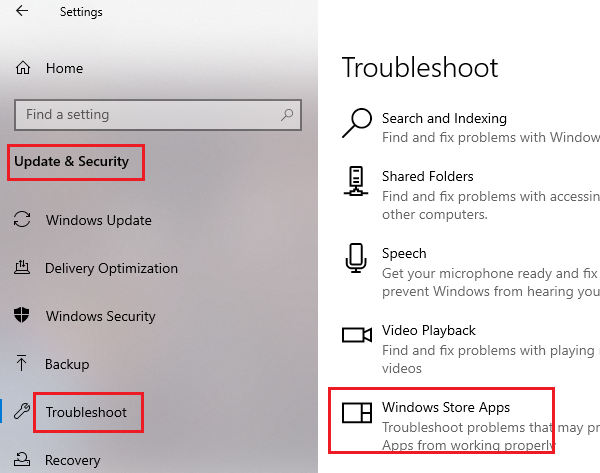
Restart the system once the troubleshooter does its job and check if it resolves the problem.
However, if you use Windows 11, you need to use the Get Help app. Open the Get Help app and type Microsoft store apps troubleshooter. Then, follow the screen instructions according to the issue you are facing.
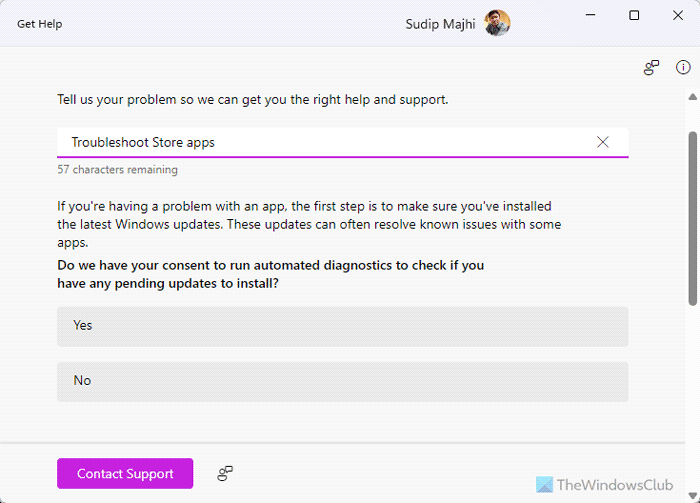
4] Clear the Microsoft Store cache
The cache files in Windows Store are helpful, but if they are corrupt, they can prevent the Windows Store from loading. You can reset the Microsoft Store cache as follows:
Search for WSReset in the Windows Search bar and select the option to Run it as administrator.
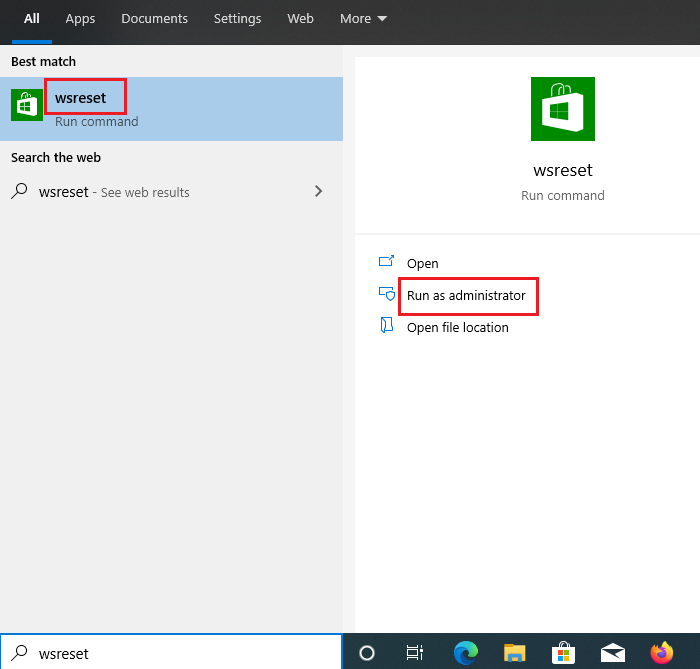
5] Re-register Windows Store apps
If everything else fails, try re-registering the Microsoft Store apps. This could be done by using a Powershell command, Windows Settings, or third-party applications.
More ideas here: The Server stumbled, Microsoft Store error code 80072EFF, 80072EFD, 0X80072EE7, 801901F7
How do I fix error 0x80072f05?
To fix error 0x80072f05, you need to disable the proxy settings and check whether your internet connection is fine or not. Apart from that, you can check the date and time settings, clear the Microsoft Store cache, and re-register the Microsoft Store apps.
How do I fix the Server stumbled error in Microsoft Store?
To fix the Server stumbled error in Microsoft Store, you must check whether your internet connection is working. The main reason you have this error is that Microsoft Store fails to connect to the server. If you use a proxy, it is suggested that you fix it to get rid of this problem.
Leave a Reply