Windows users sometimes encounter Microsoft Store Error 0x80d06809 when attempting to download or update software. This error message can result from several factors, such as a corrupted store cache or problems with Windows Update components.
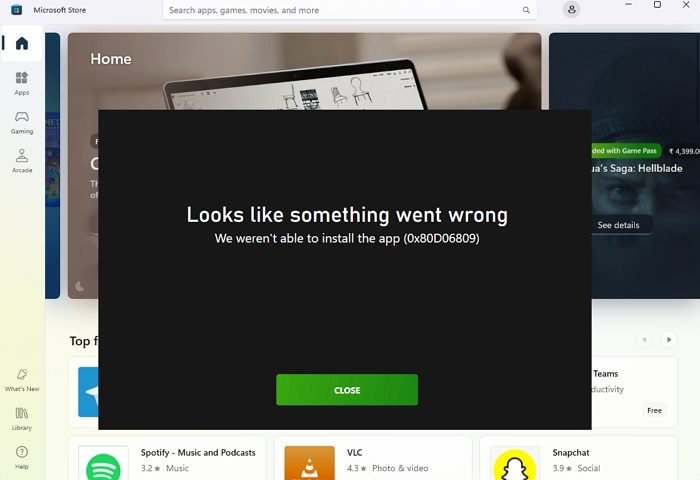
Fix Microsoft Store Error 0x80d06809
To fix Microsoft Store Error 0x80d06809 on Windows 11/10, you can take the following steps:
- Reset Microsoft Store
- Log out and log in to Microsoft Store
- Run DISM
- Fix Problems using Windows Update.
Before you begin, restart your PC and router, or change the internet connection and see if that works.
1] Reset Microsoft Store
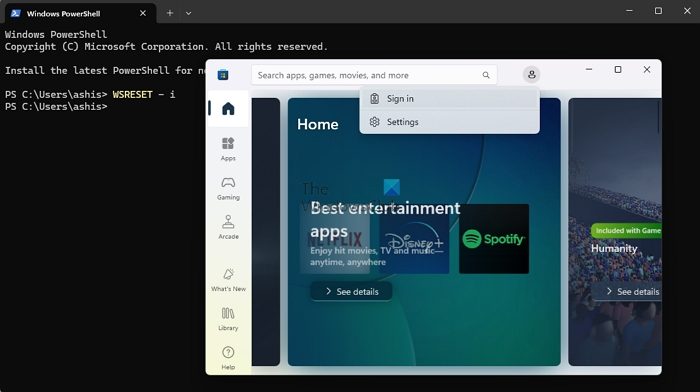
The Windows Store Cache may be damaged and so resetting the Microsoft Store is one way to resolve the error. Let us see how:
- Open Windows Terminal (Admin).
- Type
WSRESET -iand press Enter.
This will reset the Microsoft Store and clean the cache without removing installed apps. Following the reset, the Store will automatically reopen. You will need to sign in again using the earlier Microsoft account.
Read: Microsoft Store is not opening after reset
2] Log out and log in to Microsoft Store
In this method, you need to log out and log in again using Microsoft Store. Let us see how:
- Open the Microsoft Store, click the profile icon at the top right corner, and click Sign out.
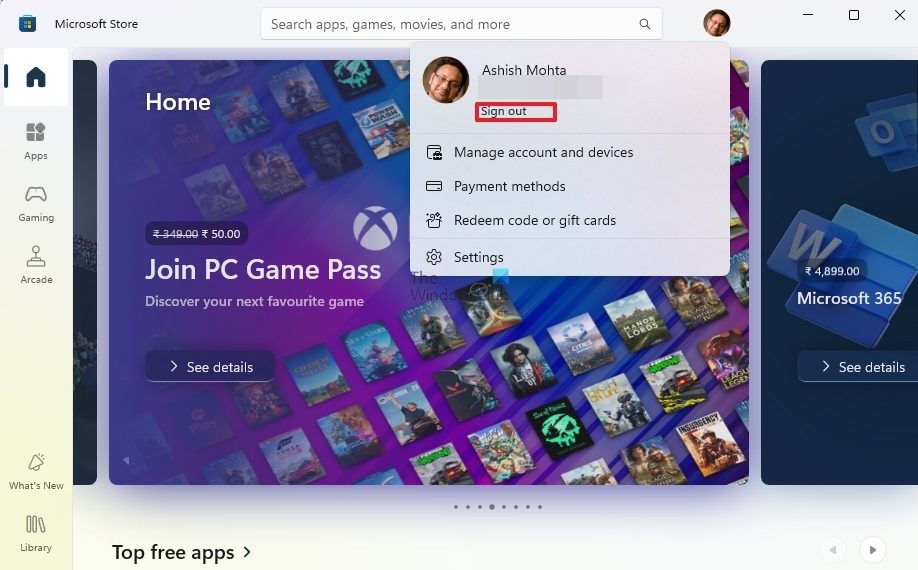
- Once you have signed out, click the profile icon again, click Sign in, and use your Microsoft account credentials to log in.
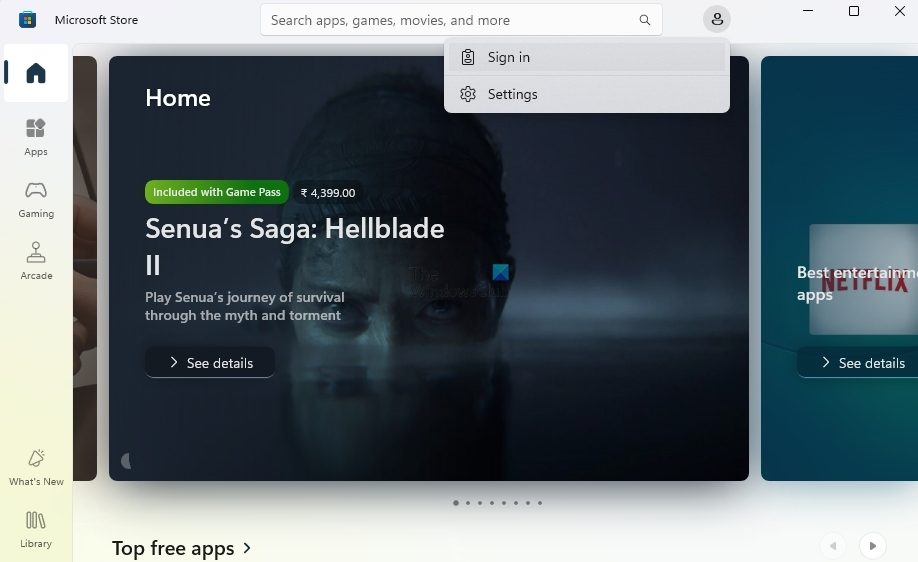
This may resolve errors related to the Microsoft Store.
3] Run DISM
DISM can repair system corruption that may be the root of the issue, assuring that the system files necessary for the Microsoft Store are accurate and complete. This can be particularly helpful if inconsistent Windows operating system settings or corrupted system files cause the error.
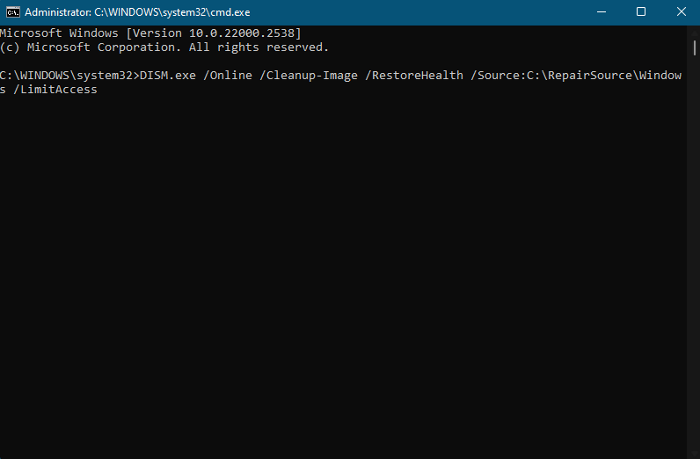
Here is how you can run the DISM tool to fix the problem.
4] Fix Problems using Windows Update
It’s an interesting feature in Windows recovery that allows users to reinstall the current version of Windows while keeping Apps, files, and settings intact. In doing so, anything that could be causing problems for the Microsoft store is also resolved.
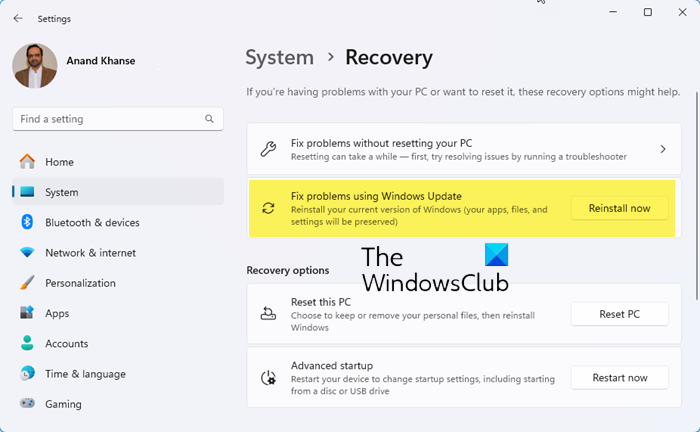
You can execute this by going to System > Recovery > Fix Problems using Windows Update on the Windows Settings page.
To conclude, try any of the methods mentioned in the article. They will surely help you resolve Microsoft Store error 0x80d06809.
Read: Microsoft Store error codes, descriptions, resolution.
How do I fix the Microsoft Store network error?
It usually occurs when a network issue is on the client or server side. Changing the network and checking if the issue is with your ISP is best. If not, you must wait until Microsoft resolves the server issue.
Can I uninstall and reinstall the Microsoft Store?
You must execute the Get-AppxPackage -alluser *WindowsStore* | Remove-Appxpackage followed by Get-AppxPackage -AllUsers Microsoft.WindowsStore* | Foreach {Add-AppxPackage -DisableDevelopmentMode -Register "$($_.InstallLocation)\AppXManifest.xml"} to reinstall Microsoft Store on Windows PC.
Leave a Reply