Most Microsoft Teams users have experience login errors once in a while, including the Microsoft Teams error code CAA5009D, which impedes the users from login into Microsoft Teams.
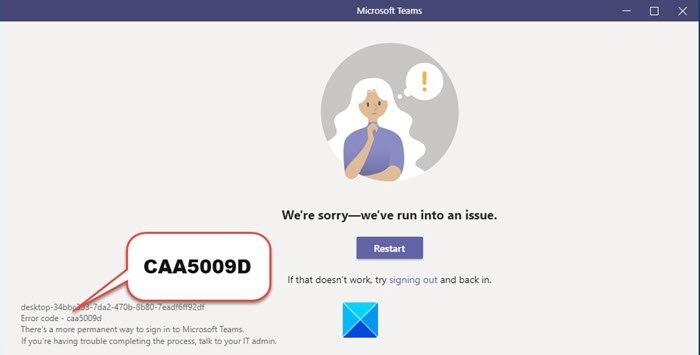
What is Microsoft Teams Error Code CAA5009D?
The Teams error code CAA5009D is a login error code. The login error code indicates that the login process failed and the app could not connect to Microsoft Servers.
How to fix Microsoft Teams Error CAA5009D
To fix the Microsoft Teams error code, follow the solutions below.
- Check if there are some service issues at Microsoft’s end
- Clear Teams app cache and credentials
- Close some unwanted background app
- Try accessing your Teams account on a web client
- Make sure the firewall is not blocking access.
1] Check if there are some service issues at Microsoft’s end
If there are some service issues from the Microsoft Teams side that is preventing you to log in to your account, you will need to wait. They will resolve the problems from their end in some time. Meanwhile, you can keep checking the service status of Microsoft Teams and try signing into your account in between.
2] Clear Teams app cache and credentials
The issue might be caused by the Teams cache interfering with your Team login attempts, or the Credentials Manager failing to retrieve your login information quickly.
Exit Microsoft Teams and press the Window + R keys and type %appdata%\Microsoft \teams into the Run box and press enter.
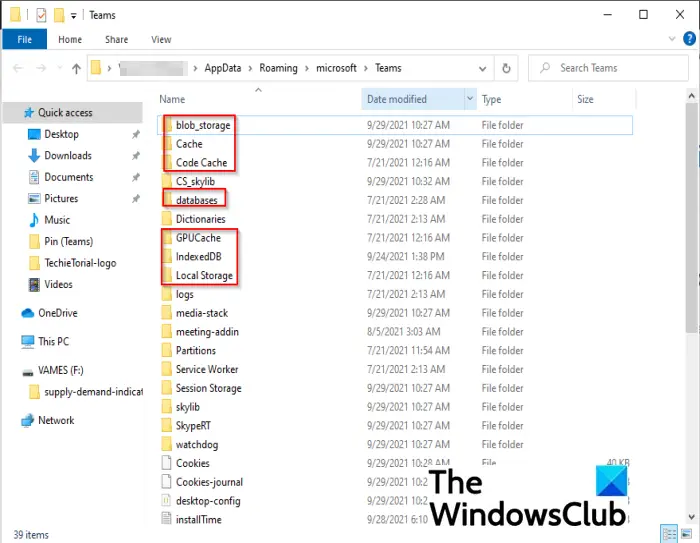
Delete all the files from the following folders (Keep the folders):
- %appdata%\Microsoft \teams\application cache\cache
- %appdata%\Microsoft \teams\ blob_storage
- %appdata%\Microsoft \teams\ Cache
- appdata%\Microsoft \teams\ databases
- appdata%\Microsoft \teams\ GPUcache
- appdata%\Microsoft \teams\ Indexed DB
- appdata%\Microsoft \teams\Local Storage
- appdata%\Microsoft \teams\tmp
Launch Control Panel and then navigate to Credential Manager.
Click on Windows Credentials then go to Generic Credentials and remove your Teams credentials.
Restart your computer and relaunch Teams to see if you can log into it.
If the problem continues, follow the other solution below.
3] Close background apps
Background apps sometimes might interfere with Teams. To avoid this issue, follow the steps below.
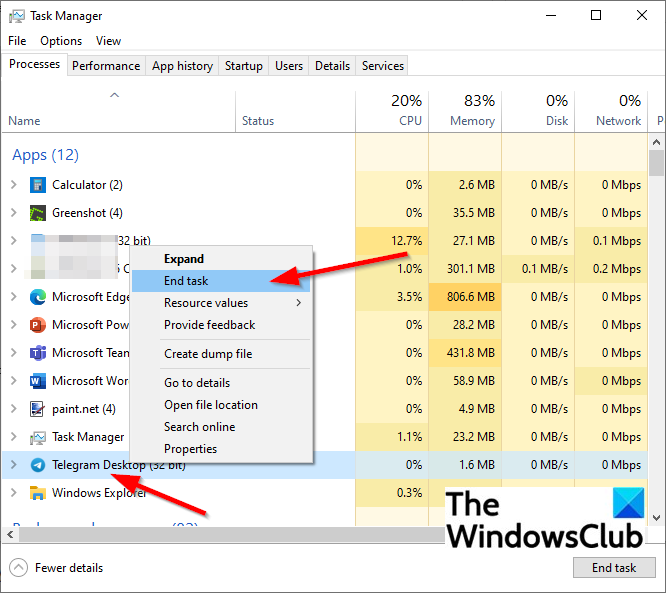
Launch Task Manager, click on the Process tab.
Right-click on the app you want to close and select End Task from the menu. They could be apps like Skype, Telegram, WhatsApp, etc.
If any other active apps are running in the background, close them.
Relaunch Microsoft Teams and see if you can log in to the program.
4] Try accessing your Teams account on a web client
You can also try accessing your account on a different platform. Like, if you are signing into Teams’ desktop app, switch to the web client and see if you are able to log in without any error.
5] Make sure the firewall is not blocking access
Try contacting your IT admin and check there a firewall, antivirus, or any other app is blocking access to Microsoft Teams. If yes, disabling the firewall and other antivirus programs might help you resolve the error.
More suggestions here:
We hope this tutorial helps you understand how to fix Microsoft Teams Error CAA5009D.
Leave a Reply