Microsoft, finally, released To-Do app for macOS and iOS. In a world where there are many To-Do list apps, what does it mean to install and use the Microsoft To-Do for MacOS? macOS (until Mojave) has its own Reminders app that works pretty well the same as Microsoft To-Do app for the macOS. We’ll talk about the Reminders app in a bit. The question now is: will there be any shift of users from macOS Reminders to Microsoft To-Do app? It is too early to give any verdict but here are some of the good and bad features of Microsoft To-Do app for macOS.
Microsoft To-Do App for macOS
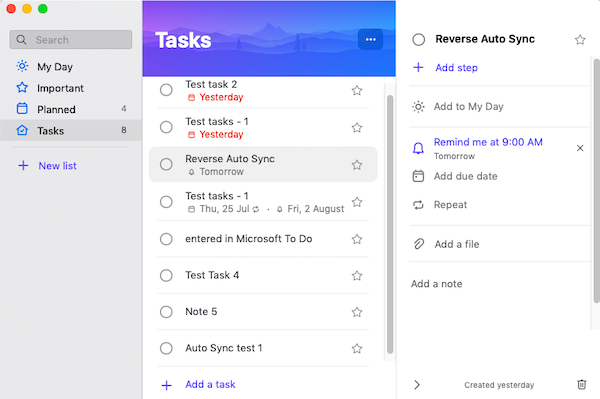
The installation of Microsoft To-Do app is fairly smooth. You don’t need to manually move the application from DMG to Applications. The app writes itself to Applications automatically while installing.
Once you open the To-Do Microsoft app from Launchpad or the Dock, you may be in for a surprise. The app already has some tasks that you haven’t yet created on the To-Do app. It is because you had already entered those tasks into your Outlook.com Tasks, Outlook Desktop Tasks, or the macOS Reminders app. They are now visible on Microsoft To-Do app.
The To-Do app from Microsoft automatically synchronizes information from your macOS Reminders, Outlook.com Tasks, and the Desktop Outlook Tasks as soon as it is installed. This helps you in using the app straight from the point it is installed on your macOS. You do not have to copy-paste or type previous entries from Reminders app or Outlook Desktop’s Tasks.
To provide sync with macOS Reminders, and Outlook Tasks, the To-Do app keeps on checking iCloud-based Reminders, and web-based Outlook Tasks. In other words, the To-Do app is constantly checking iCloud, Outlook.com Tasks, and Outlook Desktop Tasks.
It is not one-way sync. If you update the To-Do app by adding some tasks, these new tasks will automatically be available in macOS Reminders, Outlook.com, and Desktop Outlook. See the image above. In the above image, the task “Reverse Auto Sync” was added to Reminders app but it also appears on Microsoft To-Do List.
Once you click on a task, the window adds another column to the interface. This column contains options to set due dates, repetition, reminders, etc. As such, two columns (panels) are visible in the default view of To-Do app. The third one appears when you tap or click on any task. To go back to the default view is not clear there. The only solution is to click the ‘>‘ character towards the bottom of the Tasks column.
The options to create a new task are self-explanatory. You just click on “Add a Task” towards the bottom of the task list to create new entries.
On the downside, I could not find any option for color-coding the tasks in the Microsoft To-Do app for macOS. There is a star that appears towards the end of each Task display. If you click on that star, the related task will be added to Important in the left side pane.
A context menu displays when you right-click on any task added to To-Do. It too contains options to set a due date, repetitions, and to delete the task.
Clicking My Day option shows you your schedule for the day. It is a handy option that you can tweak according to your time: sort out priorities, delete or reschedule the tasks and things like that.
Read: How to use Microsoft To-Do app effectively
Microsoft To-Do vs. macOS Reminders app
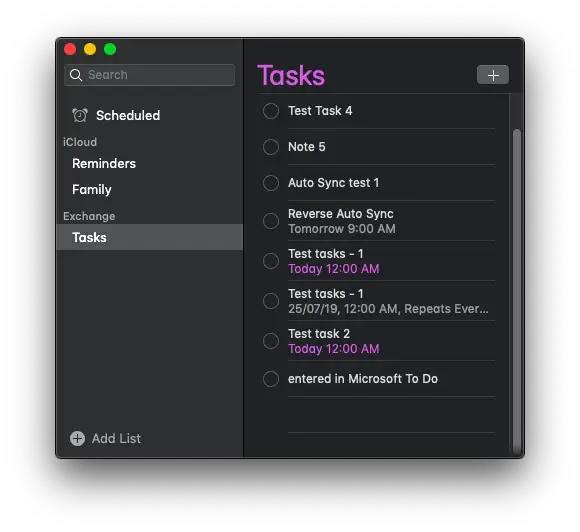
Microsoft To-Do app and macOS Reminders app are almost the same. They function in the same way and to some extent, the interface of both look same; except that the To-Do app does not have a dark mode, which the Reminders app has (when you go Dark Mode in macOS Mojave)
The submenu that appears when you right-click on any task in Reminders app gives you options to create or delete tasks, schedule the tasks, add reminders, etc., just like Microsoft To-Do for MacOS. You can get the same information and options to customize by clicking on the information symbol next to each task, presented when you hover your cursor over tasks.
The above review of Microsoft To-Do app concludes that To-Do app is almost similar to the existing macOS Reminders app. This is why I think not many MacOS users will substitute Reminders with To-Do app. But if you do plan to make the switch, you will find it easy to use.
What are your views?
Read next: Microsoft To-Do Tips & Tricks.
Leave a Reply