There have been some complaints that the Microsoft Volume Licensing login is not working for some. Users reported experiencing authentication issues with Microsoft’s products, including the VLSC service. It has been found that most Microsoft Volume Licensing login issues are caused by the creation of unnecessary user accounts. If you’re experiencing the same issue on your computer, your business operations may be temporarily hampered. In this article, we have added a few tips to get you back on track.
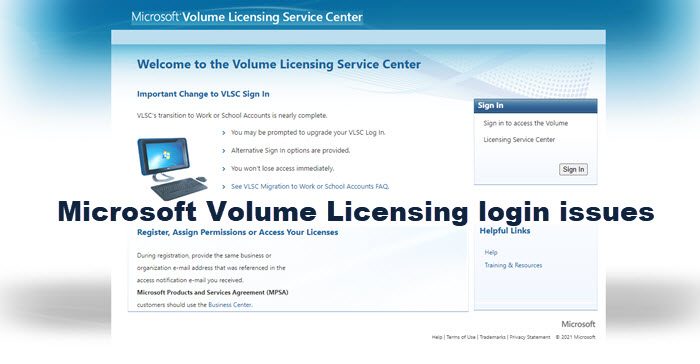
Microsoft Volume Licensing login not working
To fix this problem, follow the below suggestions:
- Visit this VLSC page directly and log in
- Clear all Browsing data and history
- Try a different browser
- Reset your browser to default
- Contact Microsoft Volume Licensing Support number.
Let’s now see them in detail.
Microsoft Volume Licensing login issues
1] Visit this VLSC page directly and log in
Visit https://www.microsoft.com/Licensing/servicecenter/ directly in your browser and login. It will bring you right to your VLSC account.
1] Clear all Browsing data and history
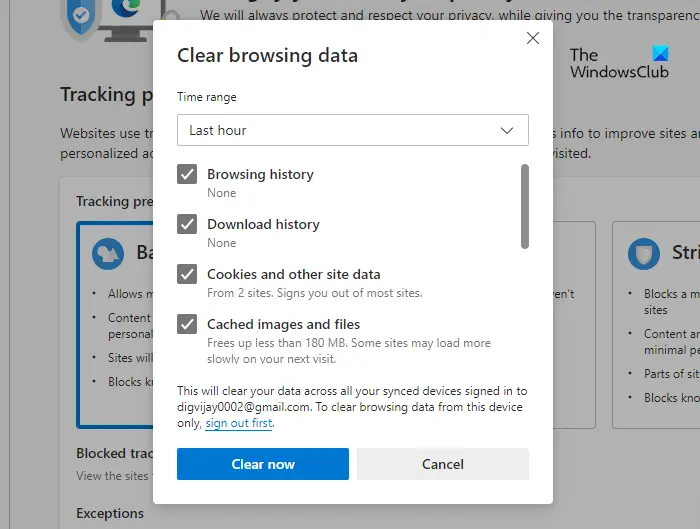
Your web browsers automatically store the temporary internet files to speed up the loading of web pages. Removing these files might fix the issue. The procedure is as follows:
- First, launch the Microsoft Edge browser.
- In the top right corner of the browser, click the Settings and more button.
- Click on the History option when the new panel appears.
- Select the three dots on the History page and then click the Clear browsing data option.
- Under the Time range drop-down menu, select All time.
- Check all the boxes on that page, and then click the Clear Now button.
Once you have deleted all browsing data, you will see that the login page loads and functions normally unless there is another issue.
This post will show you how to clear browser cache on Chrome and Firefox.
3] Try a different browser
Use another browser to log in and see if that works.
3] Reset browser to default
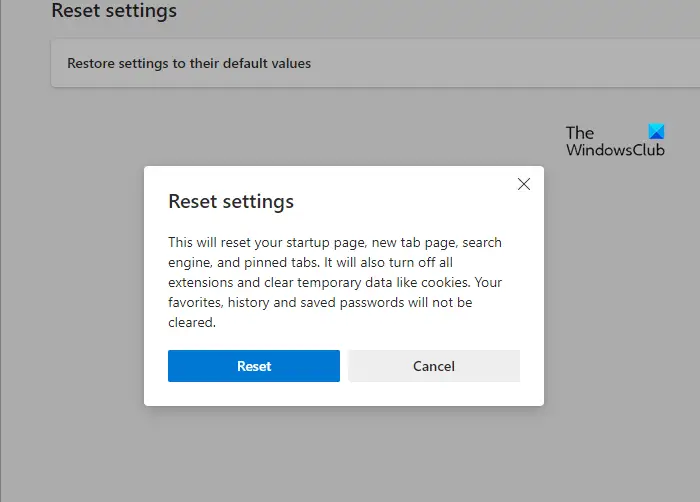
When none of the above solutions seem to work, reset the Microsoft Edge browser to default and see if that helps. Before you do this, remember that it will reset your startup page, search engine, and pinned tabs. Moreover, the process will also turn off all extensions and remove the temporary data, such as cookies. However, favorites, history, and passwords will not be deleted.
- Open the Microsoft Edge browser.
- Click on the Settings and more (three dots) option.
- Select Settings from the menu list.
- From the left pane of the Settings page, click on the Reset settings option.
- Next, select Restore settings to their default values.
- Finally, click on Reset to confirm the changes.
These posts will show you how to reset Chrome and Firefox to default.
5] Contact Microsoft Volume Licensing Support number
If nothing works, you may contact the Microsoft Volume Licensing Support number. You can call the VLSC Contact Center toll-free at (866) 230-0560 or submit a written request here. Here is a list of Microsoft Licensing Activation Centers worldwide, along with their telephone numbers that can help you with Volume Licensing Activation issues. There are other ways to contact Microsoft Support too.
How do I login to Microsoft Volume licensing?
To log in to Microsoft Volume licensing, head to the official site at: https://www.microsoft.com/Licensing/servicecenter/. Then, you can use your official account credentials to sign into your account. For your information, you can use almost any browser, including Google Chrome, Mozilla Firefox, Microsoft Edge, Opera, etc., to log in to your account.
What to do if you forget Microsoft volume licensing login?
If you forget your Microsoft Volume Licensing login credentials, you have only one option: contact the Microsoft Volume Licensing support number. If you do not know, you can head to the fifth point mentioned in this article. Here, we have provided the official contact information.
Leave a Reply