Microsoft gives away a lot of innovative features with every update of Windows 11/10, and it becomes hard to catch up with what’s new and how to make the best advantage of these features. The good thing is that Microsoft is well aware of this fact, which is why it includes apps like Microsoft Tips to help users familiarize themselves with the OS’s new features. Today, we will review the Tips app and see what it has to offer.

How to use Windows Tips App
Tips app acts as a one-stop-shop for acquiring the knowledge of all the basic functionalities that Windows brings. This can be pretty useful if you’re new to Windows. You can learn Windows tips & tricks in no time. With every major update of Windows, the Tips app is updated with the latest info regarding the avant-garde features added to the OS.
Quick glance at all things new
You can open the app by typing “Tips“ in the Cortana Search box or launching it from the All Apps menu. On the Welcome page of the Tips app, you get a short demo of all things new with Windows.
You can click on the boxes and learn more about the hotshot features included in the Creators Update. It also gives the option to open the target app or settings directly from the Tips app.
You will also see a short description of new features on the What’s New page (the Star icon on the menu bar). A compact description tells about the new improvements in the Edge browser, Paint 3D app, Personalization improvements, etc. From here, you can take an in-depth tour of relevant features or open the new Settings app to play with it all.
Browse Tips for any topic
This page shows a matrix of options for essential Windows components like Cortana, Start, Office, etc., placed category-wise. This page houses all the pertinent tips and tricks which can help you get your command on the primary usage of Windows 11/10.
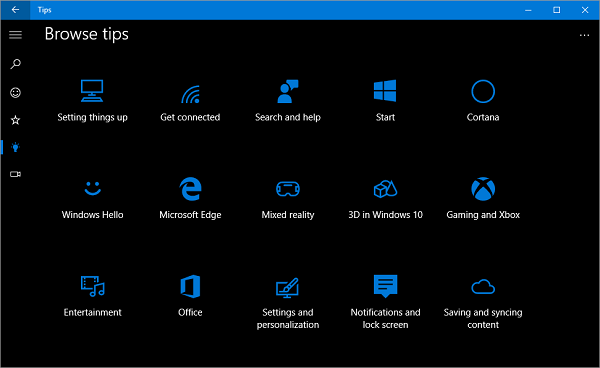
You can click on these options and deeply dive into the related topics. However, you’d need a working internet connection to fetch the tips information from Microsoft servers. On any tips page, you can see a list of related topics placed on the right side of the app window. Using this, you can quickly jump to closely coupled topics to learn more about the particular topic. Apart from the textual info, you also get cut short.
On any tips page, you can see a list of related topics placed on the right side of the app window. Using this, you can quickly jump to closely coupled topics to learn more about the particular topic. Apart from the textual info, you also get cut-short video intros on all the topics.
Another distinctive feature of the Tips app is that it knows what kind of PC you’re using. If it’s a Surface Pro/Book in your hand, it automatically clubs the topics related to your Surface tablet under the “Your Surface Pro/Book” menu.
Windows Tips can provide new users a quick and comprehensive grasp of the OS. Even for seasoned users, the Tips app can offer guidance around the new features included with every major version.
How do I make Windows 11/10 like a pro?
To use Windows 11 or Windows 10 like a Pro, you can use the Tips app. It helps you learn more about your computer, which is very important when new to these operating systems. Once you know about hidden features and options, your productivity will certainly increase.
Do I need the Tips app on Windows 11/10?
If you have moved from Windows 7 or 8/8.1, it is recommended to use the Tips app on Windows 11 or Windows 10. This in-built app helps you learn more about your computer. You can learn about some apps, options, features, functionalities, etc.
It is also available in the Windows Store. Just search for Microsoft Tips on the Windows Store.
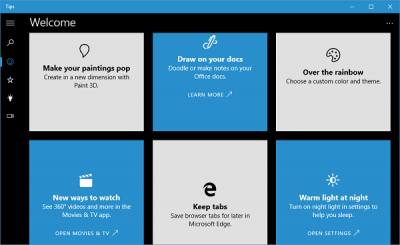
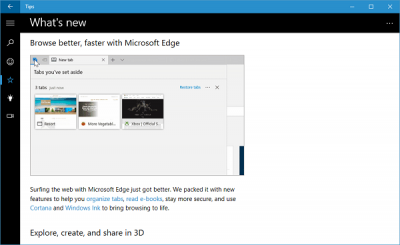

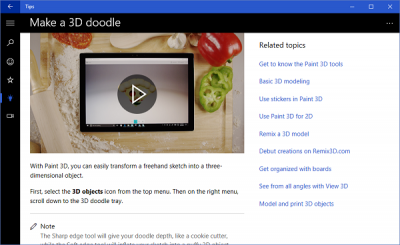
Leave a Reply