If after running the Windows Start Menu Troubleshooter, you receive Microsoft.Windows.ShellExperienceHost and Microsoft.Windows.Cortana applications need to be installed correctly error, which the Troubleshooter is unable to fix, here are a few things you could try.
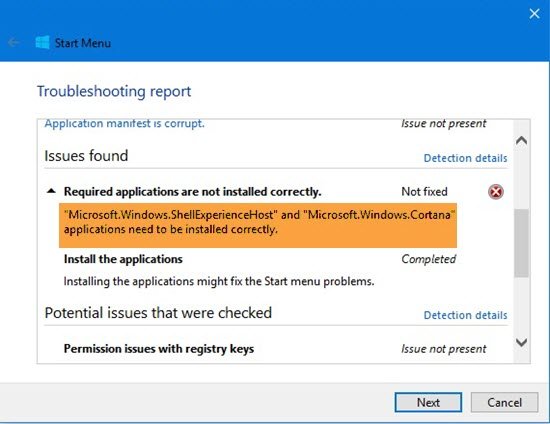
Microsoft.Windows.ShellExperienceHost need to be installed correctly
It is clear from the message that some corruption has occurred and the Troubleshooter is asking you to reinstall these two processes. Well here are a few things you should try. But before you begin, do remember to create a system restore point first.
1] Run the following command in an elevated command prompt, to run the System File Checker.
sfc /scannow
Restart after the scan is over and see if it helped. You may also use our FixWin to run System File Checker with a click.
2] Repair Windows Image. Open an elevated CMD copy-paste the following and hit Enter
Dism /Online /Cleanup-Image /RestoreHealth
Restart after the scan is over and see if it helped.
Alternatively, you could also use our FixWin to repair System Image with a click.
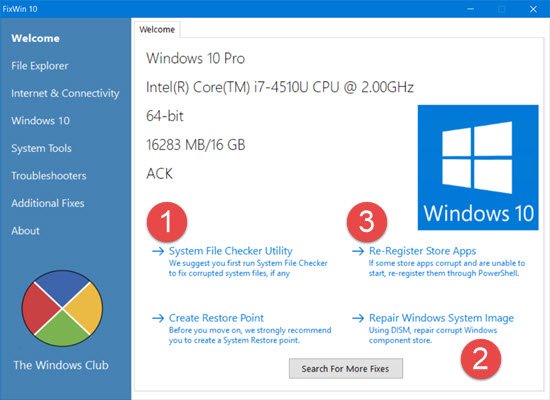
3] Run the following command to reinstall the Start Menu.
To open an elevated PowerShell prompt, type PowerShell in taskbar Search, and in the result ‘Windows Powershell’ which appears, right-click and select Run as administrator.
Type the following and press Enter:
Get-AppxPackage Microsoft.Windows.ShellExperienceHost | Foreach {Add-AppxPackage -DisableDevelopmentMode -Register "$($_.InstallLocation)\AppXManifest.xml"}
To re-register Cortana, run this command:
Get-AppxPackage Microsoft.Windows.Cortana | Foreach {Add-AppxPackage -DisableDevelopmentMode -Register "$($_.InstallLocation)\AppXManifest.xml"
Restart your computer and check.
You may also do this, to open a Command Prompt or Powershell window. Press Ctrl+Shift+Esc to open the Task Manager. Click on File menu > Run new task. To open a command prompt window, type cmd. To open a PowerShell prompt, type powershell. Remember to check the Create this task with administrative privileges checkbox. Then hit Enter.
TIP: You can use our freeware FixWin to re-register all Windows Store apps with a click.
4] If nothing helps, backup your data and use the Reset This PC option or the Fresh Start option. Freeware Reset Cortana Settings is also an option you may want to consider.
I hope something helps.
It is a pain none of this solutions have helped but the fourth… and it´s very frustrating have to install all the programs for resetting every time I get this issue that is every time I restart the computer. And I´m not able to use any other OS cause I own a 7th gen, I tried with win7 but didn´t recognize any driver. I´m against the wall here.
I found adding classic shell works. Although it is not the ms start menu it is at least a working one!