You may have encountered an issue where Microsoft Word can’t select or highlight text with the mouse. This post discusses what you can do if your mouse is not working in Microsoft Word.
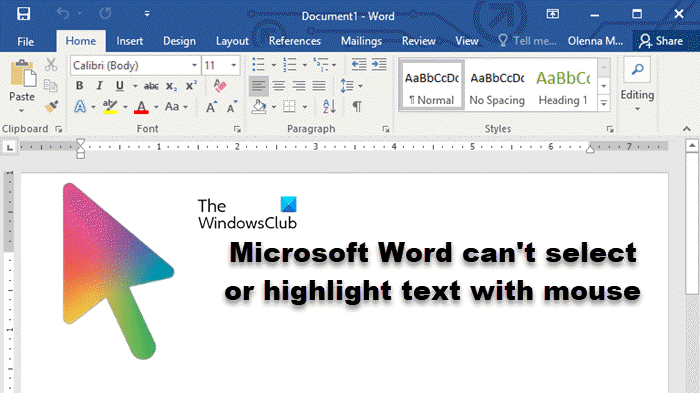
Why can’t I select text in Microsoft Word?
There are very reasons why one is unable to select text in MS Word. They may lack permission to make any changes, and editing is disabled for that particular document, the document is opening in Protected view, there is some issue with the mouse driver, or the file is corrupted. Hereinafter, we have provided solutions for those issues.
Fix Microsoft Word can’t select or highlight text with the mouse
If Microsoft Word can’t select or highlight text with a mouse, follow the solutions mentioned below:
- Make sure your mouse’s left click is working
- Check if you are eligible to make changes to that file
- Update your mouse’s drivers
- Disable Protected View
- Try a different mouse and/or reinstall the mouse’s driver
- Repair the Word file
Let us talk about them in detail.
1] Make sure your mouse’s left click is working
To select something using our mouse, we use left-click, until and unless you have reserved the order. So, our utmost responsibility should be to check if the mouse’s left button is working. To do the same, click somewhere other than the Word file and if it works, move to the next solution. If it doesn’t work, check our guide to know what to do when the mouse’s click is not working.
2] Check if you are eligible to make changes in that file
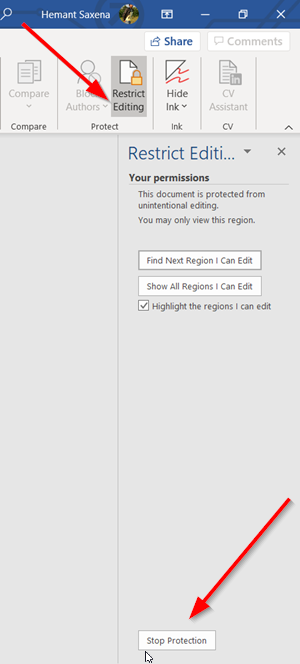
If the sender has sent the file with read-only access, you won’t be able to make any changes until and unless you disable Edit Restrictions. However, if it’s a shared document, you need to contact the sender and raise a request to get access.
3] Update your mouse drivers
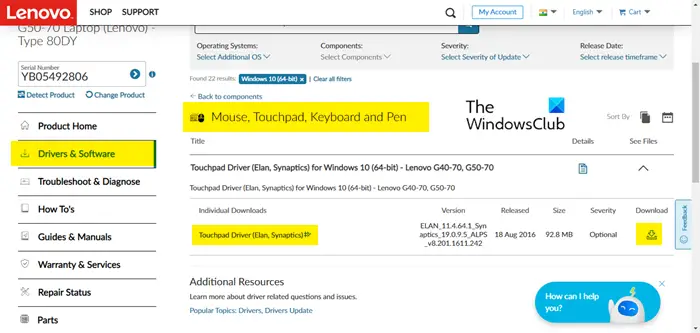
If you are using an old driver, you will most likely encounter compatibility issues due to which some of its features won’t work. So, go ahead and update your touchpad and mouse driver. Then, check if the issue is resolved.
4] Disable Protected View

Protected View in Microsoft Word allows you to open potentially suspicious files without risking malware infection on your computer. However, this feature may sometimes block files that are actually safe. If you are sure that your Word document is legitimate, you can temporarily disable the Protected View feature to see if it resolves the issue. Follow the steps mentioned below to do the same.
- First of all, launch Microsoft Word and open the document you are unable to edit.
- Then, click on the File option from the top-left corner.
- Now, navigate to Options.
- You then have to move to the Trust Center tab and then click on Trust Center Settings.
- Then untick the checkbox associated with the following options.
- Enable Protected View for files originating from the Internet
- Enable Protected View for files located in potentially unsafe locations
- Enable Protected View for Outlook attachments
- Click Ok.
Finally, restart Word and check if the issue persists.
Read: How to reverse Mouse and Touchpads scrolling direction in Windows
5] Try a different mouse and/or reinstall the mouse driver
If disabling Protection mode is to no avail, try switching your mouse to make sure there is nothing wrong with the device itself. So, borrow someone else’s mouse, plug it into your system, and then try using it in Word. If the new mouse is working with Word, your old mouse’s driver is probably at fault. In that case, we are required to reinstall its driver. Follow the steps mentioned below to do the same.
- Open Device Manager.
- Expand Mice and other pointing devices, right-click on the mouse driver, and select Uninstall device.
- Click on Uninstall when prompted to confirm your actions.
- To reinstall the driver, unplug the mouse or dongle and plug it back in. If it doesn’t work, right-click on the Mice and other pointing devices option and click on Scan for hardware changes.
After reinstalling the driver, check if the issue is resolved.
6] Repair the Word document
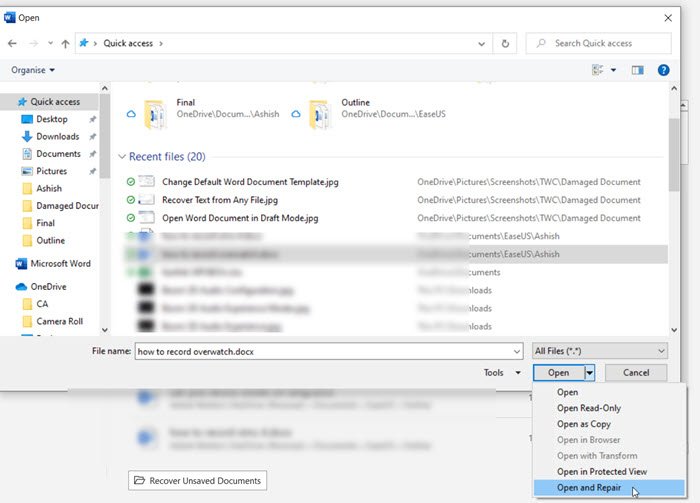
If the issue is related to a particular file, we can repair it as there must be an issue in that document. To do the same, just when browsing and opening the document, click on the drop-down menu that says “Open” and select Open and Repair. It will repair the document and open it for you. We recommend you check our guide to repair Word documents.
Read: Bluetooth keyboard or mouse keeps going to Sleep in Windows
Why is my mouse not selecting things?
If your mouse is not selecting things, you need to check two things- the mouse’s left-click button and the battery. Either of them must be at fault for the mouse to not select things. You can also run Windows Hardware and Devices Troubleshooter to make sure that there is nothing wrong with the configuration.
Also Read: Mouse Pointer or Cursor keeps flickering on Windows.
Leave a Reply