Recently several Microsoft Word users have been experiencing a rather peculiar problem where the dictating feature is concerned. Apparently, each time the service is used, it automatically adds the word Hey, Open, Hello or What to the text.
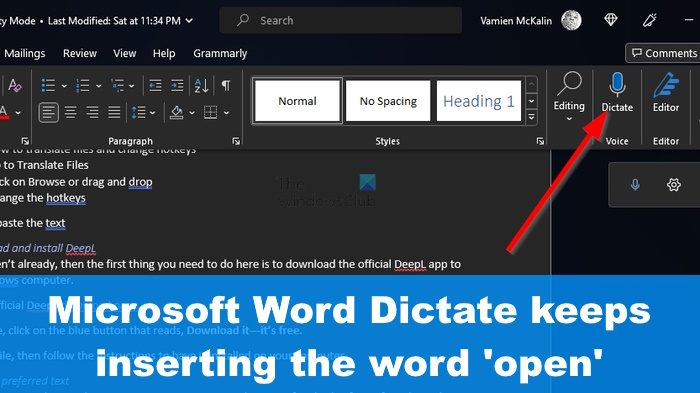
Word Dictate keeps inserting the word Hey, Open, Hello or What
The word Hey, Open, Hello or What gets inserted even when users do not say it. If you want to solve this problem effectively, then we suggest following the methods laid out in this article:
- Check if the microphone is connected properly
- Decrease the microphone input level
- Reduce the effects of the electromagnetic noise
- Update Microsoft Office installation
- Run Microsoft Support and Recovery Assistant
- Repair Office suite.
1] Check if the microphone is connected properly
The first thing we suggest doing here is to check if your microphone is connected to the computer correctly. Unplug the device then plug it back in again. Finally, perform a dictation routine to see if the problem still persists.
I’m some instances, you might have to replace the microphone.
2] Decrease the microphone input level
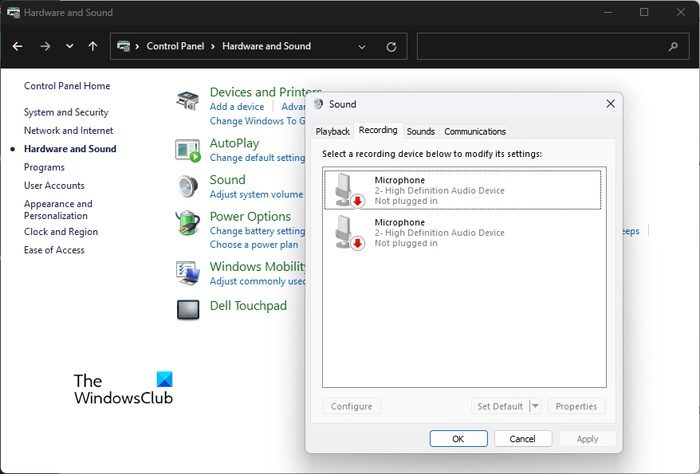
If the above method fails to work accordingly, then your next step is obvious. Check to see if the input level of your microphone requires a reduction. Let us discuss how to get this done in the easiest way possible.
- Click on the Windows Start button.
- From there, select the Control Panel option via the context menu.
- Next, look for Hardware and Sound from the menu and click on it.
- Choose the option that reads, Sound.
- Next, please click on the Recording tab, then double-click the Microphone you’re using currently.
- Go to the Levels tab right away, then use the slider to set your preferred input level for the microphone.
3] Reduce the effects of the electromagnetic noise
Maybe the issue you’re facing here is caused by the effects of electromagnetic noise. This can be reduced, no doubt, so let us look at how.
- For this to work, you must be using a Universal Serial Bus (USB) microphone.
- Set the mic as far from the computer as possible.
- Also, check to see if any printers and cables are close to the computer and remove them.
This should solve the issue, and as such, Word Dictate must no longer be accidentally adding open to your text.
4] Update Microsoft Office installation
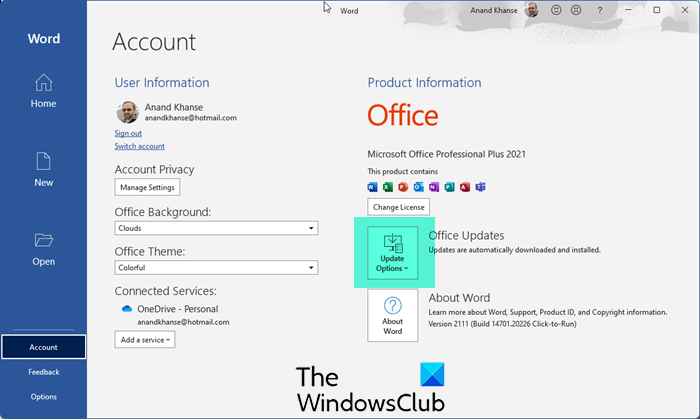
Apart from updating your Windows OS. you should also manually update your Microsoft Office installation. This is easily done; you just have to know what to do.
5] Run Microsoft Support and Recovery Assistant

Run Microsoft Support and Recovery Assistant and see if that helps. It can help you resolve problems with Office Installation, Activation and Uninstallation, as well as fix issues with Office programs.
6] Repair Office suite
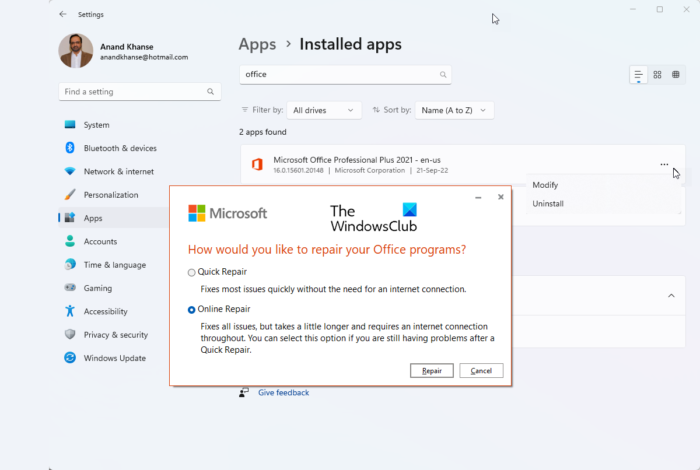
If nothing helps, you need to repair Office and see if that helps.
READ: How to align Text vertically in Microsoft Word
How do I enable Dictate?
If the dictate feature in Microsoft Word is not working, then chances are it has not been enabled. To do this, please click on Home > Dictate. Next, wait for the Dictate button to turn on and begin listening. Start speaking to see text appear on your screen.
How do I add Dictate to my toolbar?
It is possible to dd Dictate to your toolbar. Simply press the Windows key + H, then right away it should appear on the toolbar without a problem.
Leave a Reply