While trying to open a template or a document, if you see an error message saying Microsoft Word is trying to recover your information, here is how you can fix the problem.
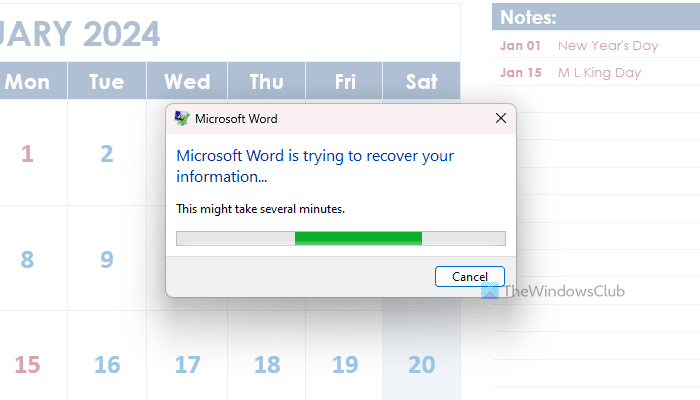
The entire error message says something like this:
Microsoft Word is trying to recover your information…
This might take several minutes.
As the message says, it can take forever to open the document in some cases. It happens due to the following reasons:
- The downloaded file is corrupt.
- The downloaded file contains some macros that failed to load.
- You have installed some add-ins that do not work with the desired document.
- The Office or Word installation has some faulty files.
Fix Microsoft Word is trying to recover your information
To fix the Microsoft Word is trying to recover your information error, follow these solutions:
- Download the file again
- Disable Macros
- Disable Application Add-ins
- Repair Microsoft Office
To learn more about them, continue reading.
1] Download the file again
There could be times when your downloaded file could be corrupted, and for that reason, you might not be able to open it in Microsoft Word. It could happen due to your interrupted internet connection or browser, etc. As the application checks the documents while opening, if it finds any issue, it doesn’t open or does show different messages like this one.
In that case, the solution is simple. If you get this error while opening a downloaded file, you need to download it again. Try using a different source if the file is available.
2] Disable Macros
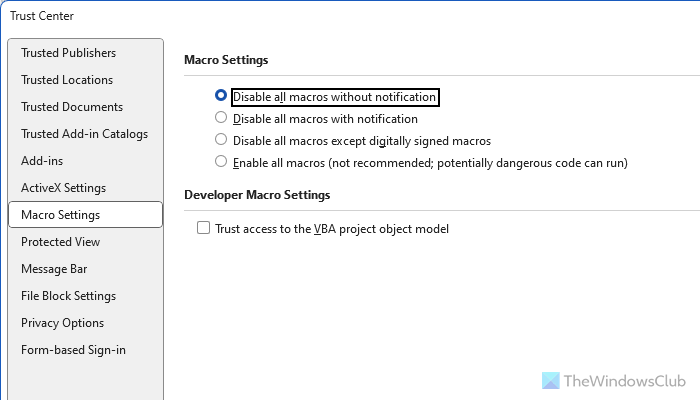
Macros generally help you perform a particular task in automation and in repetitive mode. However, if the downloaded file contains some macros that do not comply with your security settings, Microsoft Word will fail to open the file or take forever to open it on your computer. That is why we would like you to disable macros and check whether it fixes the problem.
Note: Do perform this step only when you trust the downloaded file source entirely. Many attackers often use Macro viruses to inject malware into your computer.
To disable macros in Word, follow these steps:
- Open Word and click on Options.
- Go to the Trust Center tab and click on the Trust Center Settings button.
- Switch to the Macro Settings tab.
- Choose the Disable all macros without notification option.
- Click the OK button.
Read: How to prevent or block Macros from running in Microsoft Office files
3] Disable Application Add-ins
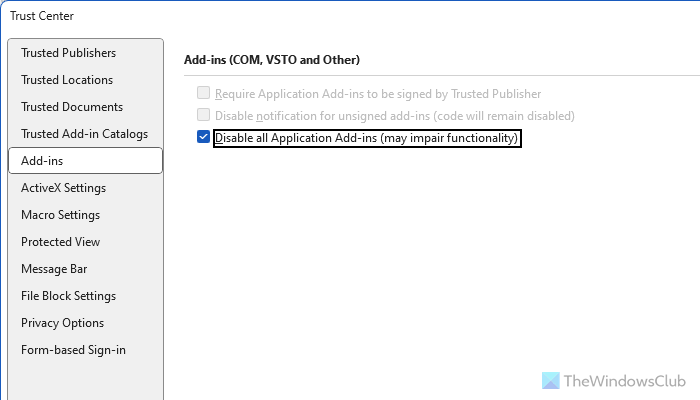
Application Add-ins help you enrich your application so that you can do different things smoothly. However, if you have installed some unnecessary add-ins, you might face a similar issue. That is why we would suggest you disable them and check if it resolves the problem or not.
For that, do the following:
- Open Microsoft Word on your computer.
- Click on Options to open the Word Options wizard.
- Switch to the Trust Center tab.
- Click on the Trust Center Settings button.
- Go to the Add-ins tab.
- Tick the Disable all Application Add-ins checkbox.
- Click the OK button.
After that, close all windows and restart Microsoft Word.
4] Repair Microsoft Office
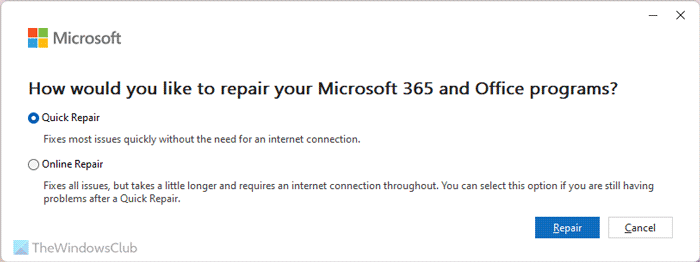
At times, this problem might occur due to a corrupt file injected into the Office installation by malware, virus, etc. If so, you need to repair the Microsoft Office installation. For that, you can follow these steps:
- Press Win+I to open Windows Settings.
- Go to Apps > Installed apps.
- Click on the three-dotted menu of Microsoft 365.
- Choose the Modify option.
- Select the Quick Repair option.
- Click the Repair button.
If it doesn’t work, you need to opt for the Online Repair option.
I hope these solutions worked for you.
Fix: The file is corrupt and cannot be opened error in Word, Excel, PowerPoint
What does Recovered mean in Microsoft Word?
This particular term appears in Microsoft Word when you open the app after an unexpected termination. Word saves the file or changes automatically, and it displays such a message so that you can recover the recent changes removed by the termination of the app. You can find a panel named Document Recovery on the right-hand side, which shows some options to save or delete the autosaved changes. This functionality is available on Windows as well as macOS versions of Microsoft Word.
How do you uncorrupt a Word document?
There are several options to repair corrupt Word documents. However, the easiest option is to choose the Open and Repair option, which does everything possible on its own. Apart from that, you can start Word using default settings, open the file in RTF format, opt for the document view mode, etc. If nothing works, you can also open the file in Draft mode.
Read: Microsoft Excel is trying to recover your information.
Leave a Reply