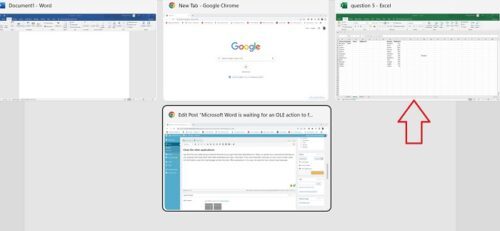I have been working on computers for the last 10 years and for the first time I got this error- Microsoft Word is waiting for an OLE action to finish. After trying a few options I finally was able to get rid of this error and thus decided to write this post and tell you what worked for me.
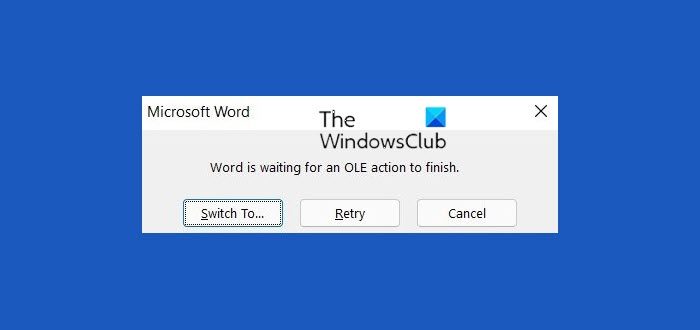
Before we proceed with the fix for this error, let’s learn what OLE action means and why this error occurs.
What is an OLE Action?
OLE is an abbreviation of Object Linking & Embedding. OLE action is a mechanism specifically designed by Microsoft to help the MS Office applications like MS Word, Excel, and Powerpoint to communicate and link with other applications.
Why do you get an OLE error in Word?
OLE error occurs in MS Word when the application tried to derive the data from another application. I got this error when I was trying to insert an object- my Excel spreadsheet into MS Word. I wasn’t able to do it because Word was showing the error- Microsoft Word is waiting for an OLE action to finish. I clicked on Retry quite a few times but it didn’t work at all. So technically, MS Word was not able to derive the data from my Excel sheet which is why I was getting this error.
Fix Microsoft Word is waiting for an OLE action to finish
These suggestions are sure to help you fix Microsoft Word is Waiting For an OLE Action to Finish error on your Windows computer:
- Switch To and Retry
- Close the other applications
- Disable Word Add-ins
- Switch to Mathtype
- Reboot your PC
1] Switch To and Retry Button
I was working on a Word document and wanted to insert the excel file. I used the Insert Object from the main menu ribbon and after waiting almost for a minute I get this error.
I tried clicking on the Switch To button but it did nothing at all, neither did the Retry button. I clicked on the Cancel button and the error window was gone. Tried inserting the object again but got the same error again.
I also force closed MS Word 2-3 times via Task Manager and tried again but nothing was working.
2] Close the other applications
I got this OLE error while trying to insert the Excel file but you get it with other applications too. When you get this error, press the Alt+Tab keys on your keyboard and check which other Office applications are open. Close them. If you can’t close them manually or if your cursor is stuck, press Ctrl+Alt+Delete to open the Task Manager and end the other Office applications. In my case, the excel file I was trying to insert was open. I closed the excel file and the error was gone.
3] Disable Word add-ins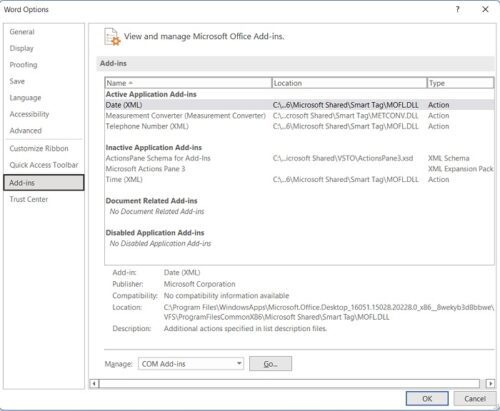
Well, not in my case but too many add-ins installed in Word may also result in this error, as reported by many users online. If the above-mentioned Fixes are not working for you, try disabling the unwanted add-ins from your MS Word. To disable the Word add-ins–
- Open MS Word, click on the File tab, and select Options.
- Go to Add-ins.
- Go to the Manage tab towards the bottom of the window and click the Go button
- This will open a dialog box where you can select the add-ins you want to disable.
- Simply uncheck the box in front of the add-in you want to disable.
- Click OK and you are done.
4] Switch To Mathtype
If you are getting the error- Microsoft Word is waiting for an OLE action to finish while working on Mathtype. Switch to Mathtype and close the dialog box. Again, if the Switch To button is not working for you, you can use the Alt+Tab shortcut to close it.
5] Reboot your PC
This is something that can fix almost every temporary bug. If you are still getting the OLE action error in MS Word and nothing else is working, reboot your PC and try afresh. This should most possibly fix this error.
Read: Microsoft Excel is waiting for another application to complete an OLE action
What is the OLE Action in MS Word?
Object Linking and Embedding abbreviated as OLE is a technique specially designed by Microsoft to help the Office applications to communicate the other applications successfully.
How do I fix the OLE Action error in Excel?
Open the Excel sheet > File >Option > Advanced tab. Scroll down to the General area and check “Ignore other applications that use Dynamic Data Exchange (DDE)”. Restart Excel.