Midnight Fight Express is a modern beat-’em-up video game that is popular amongst gaming enthusiasts. However, a lot of users have complained of being unable to launch the game. Some even experience crashes and freezes on the startup of the game or in the middle of gameplay. If you are one of the affected users, this guide will help you fix the launch, crashes, freezes, and other performance issues in Midnight Fight Express.
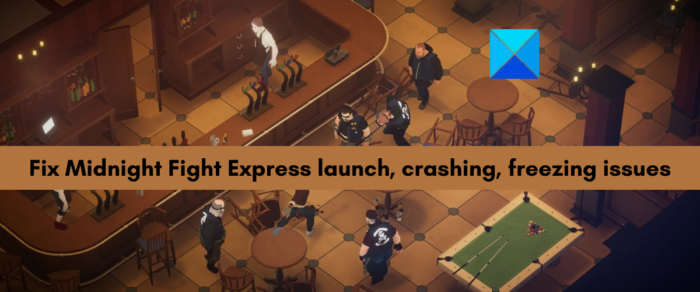
Midnight Fight Express won’t launch; keeps crashing and freezing
If Midnight Fight Express is not launching on your computer or Xbox Game Pass, or it keeps crashing or freezing on startup or midway, you can use the below fixes to resolve these issues:
- Check the recommended system requirements.
- Run Midnight Fight Express as an administrator.
- Verify the game files.
- Make sure your Windows is up-to-date.
- Update graphics drivers.
- Update Midnight Fight Express.
- Ensure that the date and time are set correctly.
- Update/ Install Microsoft Visual C++ Redistributables.
- Allow Midnight Fight Express through firewall or antivirus.
- Disable or close overlay apps.
- Lower your in-game settings.
- Reinstall the Microsoft Gaming services.
1] Check the recommended system requirements
First and foremost, you must ensure that your computer meets the minimum system requirements to play the Midnight Fight Express game. It won’t launch if the minimum specifications are not fulfilled. It might also crash or freeze and not perform well. So, check its minimum and recommended system requirements before getting into advanced troubleshooting methods.
- OS: Windows 11/10/8/7 or later
- Processor: Intel Core i5-4670K (4 * 3400) or equivalent
- Memory: 8 GB RAM
- Graphics: GeForce GTX 660 (2048 VRAM) or equivalent
- Storage: 7 GB free space
If you still face the same launching, crashing, and freezing issues in Midnight Fight Express, you can move on to the next potential fixes to resolve the issues.
2] Run Midnight Fight Express as an administrator

Launch issues can be fixed by simply running the game or app with administrator rights. The game might not be opening or performing well because of missing administrator permissions to launch the game. Hence, if the scenario is applicable, you can try launching Midnight Fight Express as an administrator and see if the problem is gone. Just right-click on the desktop shortcut of Midnight Fight Express and select the Run as administrator option. If the problem is resolved, you can make Midnight Fight Express launch as an administrator always using the below steps:
- Firstly, open Steam and go to Library.
- Now, right-click on Midnight Fight Express, select the Properties option, and go to the LOCAL FILES tab.
- Next, press the Browse Local Files button to open the installation directory of Midnight Fight Express on your PC.
- After that, right-click on the main executable file of the game and press the Properties option from the context menu.
- Now, navigate to the Compatibility tab and checkmark the Run this program as an administrator checkbox.
- Finally, click on the Apply > OK button to save new settings.
In case you use Xbox Game Pass, you can use the below steps to run Midnight Fight Express with admin rights:
- Firstly, open the Xbox gaming app and locate Midnight Fight Express from the left-side pane.
- Now, right-click on the game and press the Create desktop shortcut option.
- After that, move to your desktop and right-click on the newly created shortcut of Midnight Fight Express.
- Next, simply press the Run as administrator option.
3] Verify the game files

You might be dealing with launching, freezing, and crashing issues on Midnight Fight Express if its game files are corrupted or damaged. Infected and broken game files lead to many performance issues as well as different errors. To avoid such issues, you need to make sure that the game files of Midnight Fight Express are clean and up-to-date.
Steam users can follow the below steps to verify the integrity of Midnight Fight Express game files:
- First, open the Steam app and navigate to its LIBRARY section.
- Now, right-click on the Midnight Fight Express game title, and from the context menu, tap on the Properties option.
- Next, go to the LOCAL FILES tab and click on the VERIFY INTEGRITY OF GAME FILES button.
- Steam will start comparing the game files with the clean and updated game files stored on its servers. If there are corrupted or missing game files, it will replace or restore them with clean ones.
- When the verification process is done, reopen the game and see if the issues are fixed or not.
Xbox Game Pass users can use the below steps to verify the game files of Midnight Fight Express:
- Firstly, open your Xbox gaming app, and from the left pane, right-click on the Midnight Fight Express game.
- Now, click on the Manage option from the appeared context menu.
- Next, go to the Files tab and press the VERIFY AND REPAIR button.
- Let the verification process complete and once done, reopen the game to check if the problem is resolved.
4] Make sure your Windows is up-to-date
If you have an outdated version of Windows, install all the pending Windows updates right away. Your apps and games might not perform the best if your Windows is not updated. Hence, update Windows and see if the problem is resolved. Open your Settings app using Win+I and go to Windows Update. Then, press the Check for updates button to download and install available Windows updates.
5] Update graphics drivers
Your display or graphics drivers need to be up-to-date to achieve the best performance from video games like Midnight Fight Express. Outdated and faulty graphics drivers are likely to cause launching, freezing, and crashing issues in games. Hence, make sure you are using the latest version of your graphics driver.
There are multiple ways to update graphics drivers on Windows 11/10. You can use the Settings > Windows Update > Advanced options > Optional Updates feature to download and install pending graphics and other device driver updates. Or, the Device Manager app can also be used for the same. If you want, you can visit the official website of the device manufacturer and download the latest version of your graphics driver. There are some free third-party driver updaters that ease up your work of updating device drivers.
If updating graphics drivers doesn’t work, try reinstalling your graphics driver and see if the problem is resolved.
6] Update Midnight Fight Express
There might be a bug in the game itself which is why it is not working smoothly. Developers keep launching new patches to address such issues. Hence, make sure you have updated your game to its latest version. To do that, launch your Steam app and go to Library. Now, right-click on Midnight Fight Express and choose the Properties option. Next, move to the Updates tab and make sure you have chosen the Always keep this game up to date option under the Automatic Updates menu.
7] Ensure that the date and time are set correctly
If you use Xbox Game Pass, make sure you have configured the correct date and time on your PC. Xbox and Microsoft services store data based on the time linked to it. If the date and time are mismatched, it might cause issues like these in games. Hence, configure the correct date and time on your computer and see if the problem is resolved.
8] Update/ Install Microsoft Visual C++ Redistributables
It is possible to run into performance issues in your games if your Microsoft Visual C++ Redistributables package is outdated. Hence, if the scenario is applicable, update the Microsoft Visual C++ Redistributables package or if it is missing, download and install its latest version on your computer. If the problem is resolved, well and good.
9] Allow Midnight Fight Express through firewall or antivirus
It might be the case that your overprotective security suite i.e., firewall or antivirus is blocking Midnight Fight Express from opening or running smoothly. This happens when your antivirus or firewall detects your game or a process related to it as a suspicious or potential threat due to a false positive alarm. Hence, if the scenario is applicable, you can add the Midnight Fight Express game to the exception or exclusion list of your firewall or antivirus.
To allow Midnight Fight Express through your Windows firewall, follow the below steps:
- First, start the Windows Defender Security Center app and tap on the Firewall and Network Protection feature.
- Now, click on the Allow an app through firewall option and then press the Change Settings button.
- Next, in the app list, find the Midnight Fight Express game. If you don’t find it in the list, you can manually add it. Just click on the Add another app option and browse and select the main executable file of Midnight Fight Express.
- After that, tick the Midnight Fight Express game, allow it on both Private and Public networks, and click on the OK button.
- Finally, relaunch the game and see if the problem is resolved.
10] Disable or close overlay apps

Although in-game overlays are handy, they tend to cause performance issues in your games. So, if you have enabled the in-game overlay feature or have overlay apps running in the background, disable or close the overlay apps like Xbox, Discord, etc.
Steam users can follow the below steps to disable in-game overlay:
- First, open your Steam app and click on its Steam > Settings option.
- Now, navigate to the In-Game tab and uncheck the Enable Steam Overlay while in-game option.
- Next, relaunch the game and check if the issue is fixed or not.
You can use the below steps to turn off overlays in Discord:
- Firstly, open Discord and tap on the User Settings (gear icon) button which is available at the bottom of the screen.
- Now, navigate to the Game Overlay section that is present under ACTIVITY SETTINGS.
- Next, find the Enable in-game overlay option and disable the toggle associated with it.
11] Lower your in-game settings
You can also try lowering your in-game settings on Midnight Fight Express and see if the problem is resolved. Sometimes, using high display settings in your games can cause performance issues. So, adjusting the in-game settings can help you fix the issues at hand.
12] Reinstall the Microsoft Gaming services
The last resort is to reinstall the Microsoft Gaming services to fix the problem. This solution applies to Xbox Game Pass users. There might be some corruption associated with your Microsoft Gaming Services app which is why the game is not performing well and it keeps on crashing or freezing. So, you can follow the below steps to uninstall and reinstall the Microsoft Gaming services:
- First, press the Win+X hotkey and from the appeared shortcut menu, choose Windows Terminal (Admin).
- Now, to remove the whole Microsoft Gaming Services infrastructure, enter the below command:
get-appxpackage Microsoft.GamingServices | remove-AppxPackage -allusers
- Once the command is successfully complete, reinstall the package with the help of the below command:
start ms-windows-store://pdp/?productid=9MWPM2CQNLHN
- When done, restart your system and check if the issues are resolved.
Why is Midnight Fight Express not loading?
There can be different reasons why Midnight Fight Express is not loading or launching. These reasons can be missing admin rights, corrupted game files, outdated graphics drivers, or antivirus/ firewall interference.
Why does Midnight Fight Express keep crashing on PC?
Midnight Fight Express might keep crashing on your PC if your computer doesn’t fulfill the minimum system requirements to play the game. Apart from that, broken game files, overlay apps, missing administrator permissions, etc., can also lead to Midnight Fight Express’s crashes.
Now read: Fix Rainbow Six Siege Stuttering, Lagging, and FPS Drop.