Using a Mac has its benefits, but switching to a Surface device lets you stay connected with all other Windows devices. Microsoft is steadily bringing all its ecosystems together to form a seamless experience. In this post we will see how to transfer all your files, documents & data from a Mac to your Surface device, manually or by using Mac to Surface Assistant Tool from Microsoft.
Migrate from Mac to Surface
For the process, you need an external hard drive that is compatible with both Mac and Windows, preferably one with more storage than the storage used on your Mac device.
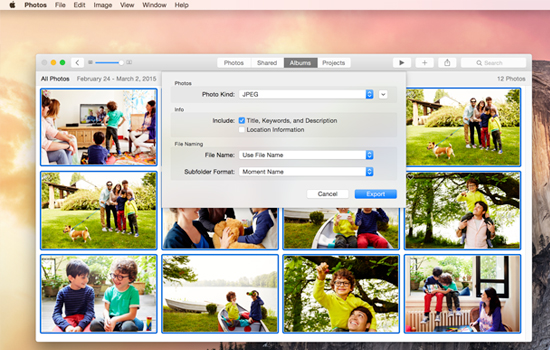
Steps to export photos from the Mac to your external hard drive:
- Connect your hard drive to a USB drive on your Mac.
- Open Photos and click on Edit and Select All in the top menu.
- Now click on File and select the Export option.
- Set “Subfolder Format” to “Moment Name.” and click on Export.
- In the left pane, choose your hard drive from the list of Devices and click Export.
- Once the transfer is done, eject the hard drive safely by right-clicking the hard drive and selecting Eject.
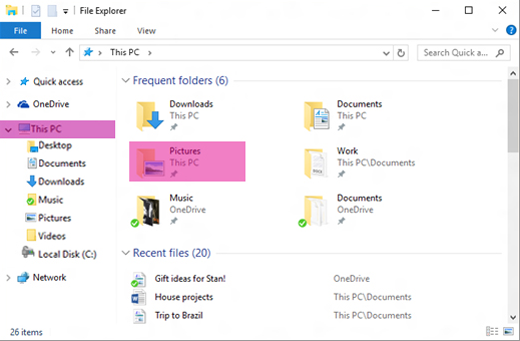
Steps to import photos to the Surface device:
- Connect your hard drive to a USB drive on your Surface.
- The folder of the drive will open up automatically. Click Ctrl+A to select all files.
- Now click Ctrl+C to copy the files and open the target drive on your Surface device.
- Click Ctrl+V and the process of pasting all Photos from the drive will begin.
- Safely eject the external hard drive from the device.
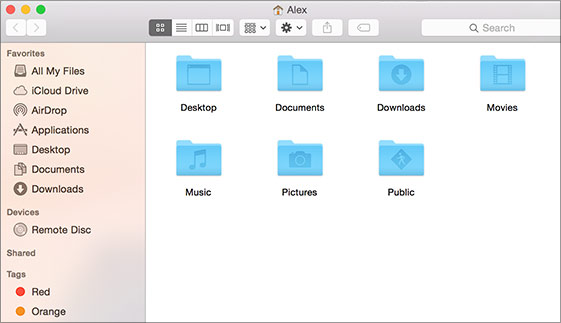
Steps to export other documents, downloads, music from Mac to external hard drive:
- Connect your hard drive to a USB drive on your Mac.
- Open the ‘Home’ and use Ctrl+A to select all or select the specific files you want to transfer.
- Now click Ctrl+C to copy the files and open the hard drive on your Mac.
- Click Ctrl+V and the process of pasting all files from the drive will begin.
- Once the transfer is done, eject the hard drive safely by right-clicking the hard drive and selecting Eject.
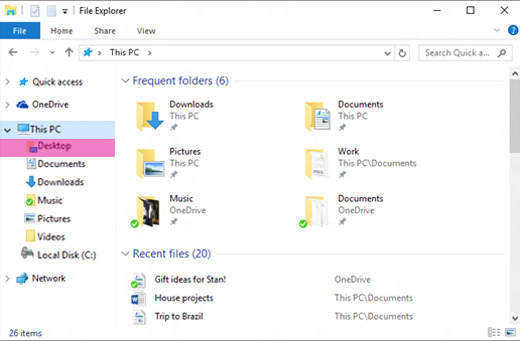
Steps to copy these files to the Surface device:
- Connect your hard drive to a USB drive on your Surface.
- The folder of the drive will open up automatically. Click Ctrl+A to select all files.
- Now click Ctrl+C to copy the files and open the target drive on your Surface device.
- Click Ctrl+V and the process of pasting all files from the drive will begin.
- Safely eject the external hard drive from the device.
If you need more details, visit Microsoft.com.
Mac to Surface Assistant Tool
Microsoft has also announced a genius software that will help it get more conversions from the Mac bandwagon. This Mac to Surface Assistant Tool from Microsoft lets users easily switch from their Apple Mac devices to Microsoft Surface tablets or laptops. It is a new tool that helps facilitate the smooth migration of files from Apple computers to Microsoft’s Surface devices. The Assistant Tool lets you transfer files, documents, photos, music and others.
The Assistant Tool lets you transfer files, documents, photos, music and other things stored on your Mac’s storage onto the Surface. Once you provide access to your preferred storage drive and agree to the terms of the agreement, it is believed to offer a seamless transition without the need to use any stock software from either brand. When you download this software, the tool will assist you through the entire process entailing the details of transferring all relevant files to another device in the form of a zip file.
It’s very easy to use, the user has to just check some folders (Documents, Photos, Downloads), then select the drive to which they will be backed up, and you are done.
In the era of cloud computing, Microsoft understands that everything is not stored on your physical hard disk. So, the company recommends accessing those cloud-stored files through apps compatible with Microsoft Surface devices. While this kind of tool might not be unique to the gadget world, where every tech giant is fighting it out to get better customer retention, this tool offers a fresh change for Mac OS users who want to shift to Windows.
How do I transfer files from my Mac to my Surface?
There are two main ways to transfer files from your Mac to your Surface device. First, you can use a cloud storage service. Second, you can use an external hard drive. If you use the first method, you need a very good internet connection. Otherwise, the migration will take forever to complete.
How do I migrate from Mac to Windows?
To migrate from Mac to Windows, you must first check for app compatibility. If all of your macOS apps are compatible with Windows 11/10, you can easily move to Windows. You can then use an external hard drive to migrate your files, images, etc., from Mac to Windows.
This post offers some more tips on switching from Mac to Windows PC.