Keeping all contacts and emails in one place is a good practice. That’s where Microsoft Outlook finds its potent use. The application allows for the storage of all emails, contacts, calendars, etc., in one place in an organized fashion. However, it’s an uphill task and certainly not as easy as it sounds. Migrating Contacts from Google, Yahoo or others is a bit tricky. What about the contacts hiding in the People App for Windows? This tutorial walks you through the process of Exporting or Migrating Contacts from the Windows People App to Microsoft Outlook & explains how you can do it in a quick time.
For convenience, I decided to cover the topic exporting or migrating contacts from People App to Outlook in 2 parts.
Part 1 – Configuring Outlook with your Live account/People’s App because, by default, the People app uses the MS Live account you use to log into your machine or store Contacts. And Export contacts. This will be covered today.
Part 2 – Import contacts to another account in Outlook.
Migrate Contacts from People App as a CSV file to Outlook
Open Outlook app, click File and select Add Account option.
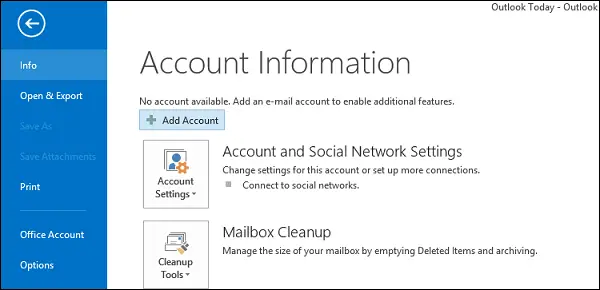
Next, under Account Information section on the right, choose ‘Add Account’ option and enter the necessary information required to add an account like Name, email address, and password. If you need to configure others, check “Manual setup or additional server types” box. Then click the Next button to finish the process.
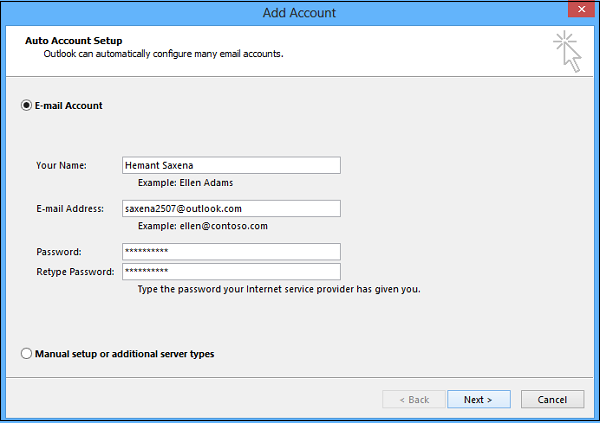
The contacts are stored in multiple accounts. Now, you need to export contacts to Outlook. How do you do it? Simple, open IE browser, log in to Outlook.com or Live.com website by your own account.
Adjacent to the Outlook icon, you can notice a drop-down arrow. Click the arrow and select “People” tile.
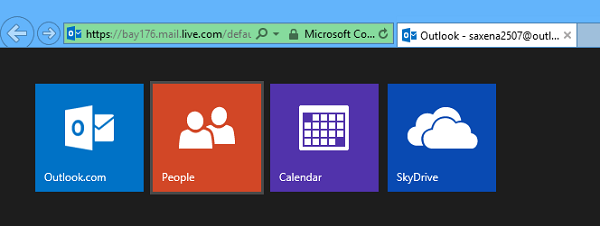
Next, under the ‘Manage’ section, select ‘Export’ option.
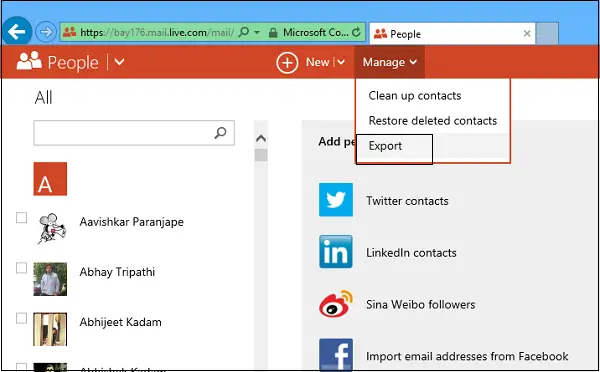
Choose Save File and click OK. Save and download the .csv file to your desktop.
Next in procedure steps, is to Import contacts into Outlook by following the instructions. This is a bit complicated, but Microsoft manages to explain it well via a nice write-up. That process makes the second part of our tutorial which will be covered tomorrow.
NOTE: The People app in Windows now no longer appears as a standalone app in Start Menu.
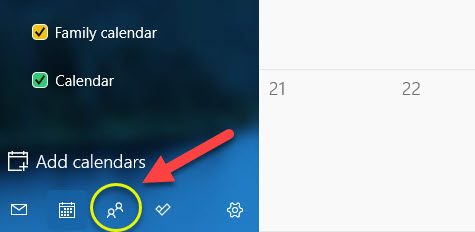
It remains as an Inbox app and can be launched to manage your contacts from the button in the Mail and Calendar apps.
useful info. thanx
For what its worth, this is the most ridiculous thing I have ever seen or heard of.. So you’re saying, in order to take contacts that are ALREADY in a Microsoft application on my PC running a Microsoft OS, and move them to another Microsoft application; I must first download them from the cloud and THEN import them? To whomever took the time to write this tripe, your time would have been better spent explaining to the software engineers at MS, the idea of integration between the x86 desktop apps and the metro apps, instead having some kind of hodge-podge mutant hybrid operating system that doesn’t know if its a phone, a tablet or desktop, and couldn’t communicate with any of the others even if it did…
If you locate the area that PEOPLE is stored in your user profile..
C:UsersyourprofileAppDataLocalPackagesmicrosoft.windowscommunicationsapps_8wekyb3d8bbweLocalStateIndexedLiveCommefab90ea5649d869120712-0049People or similar.
The files are there. They are an XML format. You can import them into Excel using the Develop Tool. It will take about 30 seconds to get them to Excel.
From there you massage the data into the format you need and save as a CSV.
It was a pain in the you know what to work this out…but happy now.
Hope that helps…
This has been baffling the hell out of me and is the absolutely most IDIOTIC thing I’ve seen MS do in awhile!! MS, QUIT HIDING OUR SHIT!! you guys are really, REALLY outdoing yourselves in the overfeatured, lack of transparency development department. Paranoia is destroying your product’s usability and it just keeps getting worse.