A mind mapping software is handy when you need to organize your thoughts on a particular topic. If you are looking for a free mind mapping tool for Windows 11/10/8/7, you can install this software called Mindmapp. It comes with a simple user interface and easy-to-use options so that even newbie doesn’t spend a lot of time understanding the workflow of this tool. Here is everything you need to know about Mindmapp so that you can start using this tool to organize your thoughts.
Mindmapp mind mapping software for PC
There are many free mind mapping software available for Windows. However, some tools come with a very complicated UI. This freeware comes with fewer features than other standard mind mapping tools, but it has all the essential options,. That is why you can find a neat and clean user interface where you can start writing whatever you want.
Features of Mindmapp
Mindmapp is focused on only one function, and that helps users write down their thoughts quickly. A mind mapping or thought organizer tool should not be too hard to use, and the same intent can be found in this tool as well. Talking about some important features, the following list contains everything.
- Zoom in/out: Many popular mind mapping tools do not have a zoom in/out functionality. It is essential when you have created a massive chart or list, and you need to go from one end to another. If your mind mapping tool has a zoom in/out feature, you will be able to make that switch very quickly.
- Create as many sub-directories as possible: Many free mind mapping tools limit users from creating more than ten or fifteen sub-directories or sub-nodes. However, you cannot find that problem in Mindmapp.
- Insert image: Not only text, but also you can insert an image in your file. Sometimes we need to add a picture so that we can keep something in mind. If that is your situation, you can insert an image, icon, avatar, etc. in your mind map.
- Use custom color combination: If you are creating a blueprint for your business, school project, or anything else, you might need to categorize a few points. Custom color selection functionality makes that job easier. You can choose a different color for different node and sub-node.
- Distraction-free editing panel: If you are using a mind mapping tool, that means you are trying to keep everything under one roof. At such moments, you need to stay calm. However, that is not possible if you are getting tons of notifications, and all. To impede all such things, Mindmapp offers a feature called Sets the full screen. As it defines, you can create a mind map in full-screen mode.
- Save as JPG/PNG/PDF: By default, Mindmapp lets you save the file in .mmap format. However, if you want to share your work with someone or you want to save the file as an image or PDF, you can do so. There is no need to use any third-party software since the inbuilt options can do such a thing easily.
- Keyboard shortcuts: Mindmapp comes with a lot of keyboard shortcuts so that you can perform a task quickly.
There were some more features and options.are.
How to install, setup & use Mindmapp
To get started with Mindmapp, here is what you need to do-
- Download and install Mindmapp
- Setup and start writing what you want
After downloading, installing and opening it, you can find a window like this-

Here you can write whatever you want. To create a sub-node, you can right-click on the parent mode. To change the color, you can use the two color palettes visible on the right-hand side.
You can find some icons on the top. Here is what they mean-
- Cleans the map: If you want to clean the whole sheet at once, you can use this option.
- Loads an existing map: If you want to load a map from your computer, you need to use this option. Make sure that the map has .mmap extension. A map created in other mind mapping tools cannot be imported.
- Saves the map: You can save a map on your computer.
- Copy – Cut – Paste: The next options let you copy, cut, and paste a node and sub-node.
- Locks or unlocks the mode: If you want to lock a node or sub-node so that it doesn’t get changed in any way, you can use this option.
- Adds an image to the node: As mentioned earlier, you can insert a picture in your node. This option will help you do that.
- Bold – Italic: If you want to style text, you can use the Bold and Italic options.
How to save a mind map as PNG/JPG or PDF
If you want to save a map as an image or PDF, you can do that. At first, you need to finish your map. Following that, click the button on your right-hand side that looks like three horizontal lines and select Export as.
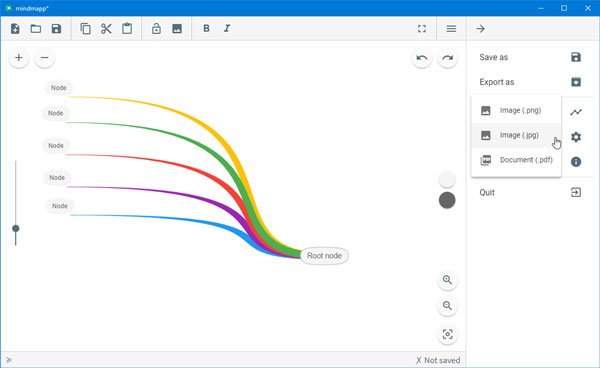
After that, you need to select the format and a location where you want to save the file.
Mindmapp doesn’t have a lot of settings, but you can check that out from Menu > Settings. From here, you can do these-
- Change language
- Center on resizing
- Enable/disable node dragging
- Map zoon
- Automatic branch color
- Node text name
Keyboard shortcuts
Mindmapp has a lot of keyboard shortcuts that you can use to do a job quickly. Some of the important keyboard shortcuts are mentioned below-
- Ctrl + N: Clean the map
- Ctrl + Shift + S: Save the map with a name
- Alt + Shift + Left/Right/up/down: Move the node to the left/right/up/down
- Ctrl + Shift + Z: Repeat a previously undone change
- Alt + +/-: Add a node/remove a node
If you want to check out all the shortcuts, you can go to Menu > Shortcuts.
Security note
We tested this software with VirusTotal and got a result of 2/68. As VirusTotal didn’t detect any digital signature, it showed such a result. We believe that it is safe to use.
Considering everything, Mindmapp seems to be a good choice for those who do not want to spend a lot of time understanding all the features, create an account and so on. If you like, you can download Mindmapp from mindmapp.cedoor.org.
Freemind is another mind mapping software you may want to take a look at.
Leave a Reply