Some Minecraft gamers are seeing the following error message as the game crashes on their computer. If Minecraft crashes with Exit Code: 0 on your computer this article is for you.
Game crashed
An unexpected issue occurred and the game has crashed. We’re sorry for the inconvenience.
Exit Code: 0
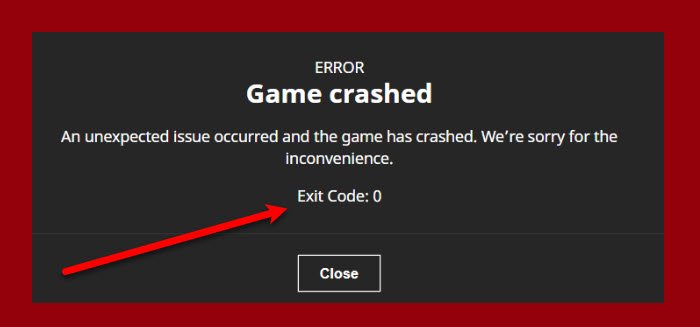
What does exit code 0 mean Minecraft?
If you are seeing the Exit Code: 0 then this means that the game has exited your computer. This error is triggered to make sure that the game does not cause any harm to your system. This error can be because of outdated Java, Graphics driver, etc.
You can also this error if your computer is not compatible, especially if the RAM is less than what is required to run the game.
Fix Minecraft game has crashed with Exit Code 0
If Minecraft crashes with Exit Code: 0 on your system, these are the things you need to do to fix the issue.
- Close Conflicting programs
- Update Graphics Driver
- Update your JAVA
- Remove Mods
- Reinstall Minecraft
Let us talk about them in detail.
1] Close Conflicting programs
There is a list of programs provided by the Minecraft community on minecrafthoopers.net, which includes all the conflicting programs that can affect your gameplay. So, we recommend you check the list and close all such programs if they are running on your computer.
2] Update Graphics Driver
New Drivers can increase your GPU performance such that it can run the game smoothly. Therefore, if you are seeing this error code, you should update Graphics Driver and see if the issue persists.
3] Update your JAVA
If you use the JAVA edition of Minecraft, then you should definitely update it and see if the issue persists. You can just visit the website of your JAVA OEM and download the latest version. After doing that, restart your computer and open Minecraft to see if the issue is fixed.
4] Remove Mods
Mods can be a nice way to sprinkle some fun in your game, but sometimes, they can cause trouble to you and this is one such case. So, to fix Exit Code: 0, you should remove mods, one by one, and see if the issue persists.
5] Reinstall Minecraft
Last but not least, if nothing works for you then try reinstalling Minecraft. If you don’t want to lose your data then you can create a backup .minecraft folder which can be accessed from the %appdata%. But make sure to not copy the options.txt file.
Now, follow the given steps to uninstall Minecraft.
- Open Settings by Win + I.
- Click Apps.
- Look for Minecraft, select it and click Uninstall.
- Again click Uninstall to confirm your action.
Now, redownload and reinstall Minecraft and see if the issue persists.
Hopefully, you are able to resolve the issue with the help of the given solutions.
System Requirements to run Minecraft
Make sure that your computer meets the following requirements to run Minecraft.
- Operating System: Windows 11/10/7 64-bit
- Processor: Intel Core i3-3210 3.2 GHz or AMD A8-7600 APU 3.1 GHz or equivalent
- GPU: Integrated: Intel HD Graphics 4000 (Ivy Bridge) or AMD Radeon R5 series (Kaveri line) with OpenGL 4.41Discrete: Nvidia GeForce 400 Series or AMD Radeon HD 7000 series with OpenGL 4.4
- Memory: 2 GB (Minimum), 4 GB (Recommended).
- Storage: 1 GB
Why does Minecraft crash with exit code?
Minecraft often shows Exit code while playing the game on your computer. It arises when your computer runs out of Memory or RAM during the gameplay. However, different exit codes indicate different things, and that is why you need to identify the error by the error message.
That’s it!
Read Next: How to reset the Minecraft game application in Windows.
Leave a Reply