Minecraft is a sandbox video game developed by Mojang. Some gamers while attempting to download Minecraft to their Windows 11 or Windows 10 gaming PC may notice Minecraft Updater or Installer is stuck on downloading files or resources – this post provides the applicable solutions to the issue.
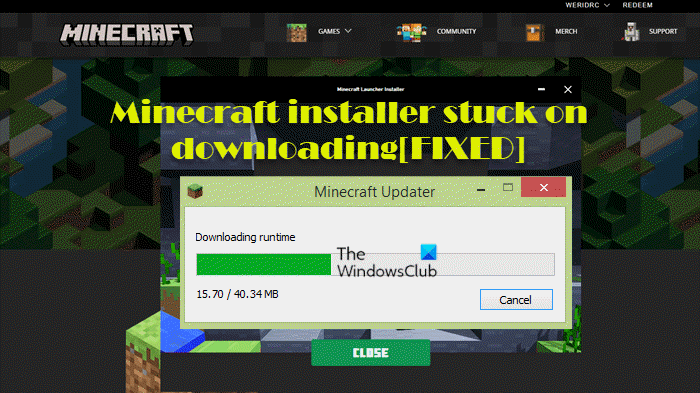
Minecraft Installer or Updater stuck on downloading
If Minecraft Installer or Updater is stuck on downloading files or resources on your Windows 11/10 gaming rig, you can try our recommended solutions presented below in no particular order and see if that helps you resolve the issue on your system.
- Check your internet connection
- Download from a different source
- Check your security software
Let’s take a look at the description of the process involved concerning each of the listed solutions.
Read: Minecraft not installing on Windows 11/10 PC
Before you try the solutions below, restart your PC and make sure you’re logged in as admin, and as well check for updates and install any available bits on your Windows 11/10 device and see if you can successfully download the installer on your device after you wait a few minutes and try to initiate the download again. Keep in mind that If you don’t have the latest version of the launcher, you may only download older versions of the game. If you don’t have the latest launcher version, go to Launch options in the launcher and check the version option and ensure that it is the latest release. If it is not the latest version, update it.
1] Check your internet connection
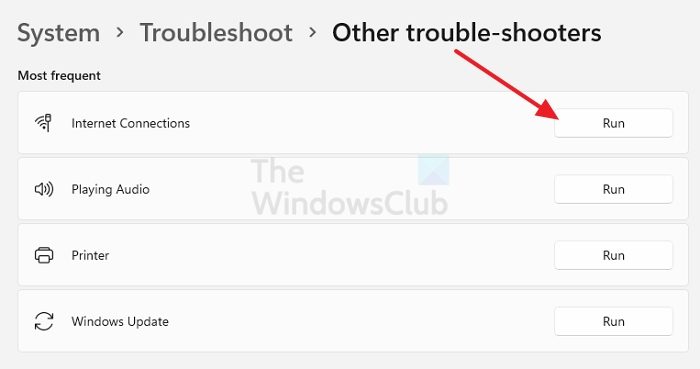
A stable internet connection is required to make a download. So you can begin troubleshooting the Minecraft installer is stuck on downloading issue on your Windows 11/10 gaming rig by checking the Minecraft website or whether the source website you are downloading from is down or not. The next thing to check if the download website is up and running is internet connectivity issues on your PC and fix any potential network and internet problems you might be having before you resume the Minecraft installer download. You can also ping the server to determine whether the problem is occurring due to the server or host, and as well check the speed and different network connections.
If the Internet and network connection on both your end and the source website is OK but the issue at hand persists, you can try the next solution. You may have to try the Network Reset feature on your device if need be, and you can run the inbuilt Internet Connections Troubleshooter for good measure and see if that helps.
Read: Forza Horizon not downloading, keeps redownloading or stuck at Error 0%
2] Download from a different source
Depending on the current location you’re trying to download the Minecraft installer from, you can try the following sources:
- minecraft.net
- launcher.mojang.com
- s3.amazonaws.com – save the download instead of immediately running it. You will need Java installed for this to work.
If you are currently downloading from Microsoft Store and encountering the issue in highlight, we suggest you reset Microsoft Store and then retry the Minecraft installer download.
Read: Microsoft Store updates stuck on Pending or Starting Download
3] Check your security software
It’s possible you are dealing with AV or firewall interference on your Windows 11/10 device especially if you’re running third-party security software. In this case, you can temporarily disable your security software; you can refer to the instruction manual or simply check the Settings menu of your security software for the option to disable it. Once you have the software disabled, try the Minecraft installer download again. If successful, you can simply turn back on the security software. For Avast Antivirus software users, you should be able to resolve the issue you’re currently facing by disabling the Web and File Shields.
Hope this helps!
Related post: Xbox Installer stuck at Making things awesome or Preparing screen
Why is my Minecraft stuck on downloading?
Open My games & apps > See all > Manage on the Home screen. Select Queue and highlight the game or app you’re trying to download. The game or app should show as Installing. If the status shows as Queued or Paused, select the game or app, press the Menu button, and then select Resume installation. If it is stuck on the loading screen might be triggered by some critical files in your Minecraft folder. Performing a clean uninstall might fix that. To do that, you’ll need to delete all the Minecraft data.
Why is the Minecraft installer not downloading?
If the Minecraft installer is not downloading on Windows 11/10, restarting your PC usually fixes all the temporary bugs and errors. Restart your PC; if your installer is not working due to any temporary glitch, it will fix it. Once your PC reboots, try installing Minecraft again and see if that works.
Leave a Reply