Minecraft is one of the most popular Windows games for decades. It depicts a virtual world wherein the players are fighting with monsters, zombies, spiders, and a lot more. It is a sandbox game and is pretty addictive. So, what if you are a Minecraft fan and the game suddenly is not launching on your PC. It will be frustrating right? Don’t worry, we got your back.
Today, in this post, we will talk about the possible reasons why Minecraft is not launching on your PC and the solutions of course.
Why is Minecraft not launching?
- Bad internet connection – This is the most common reason for the Minecraft failure in your Windows PC. Do check your internet connection, fix it if not working, and then try launching Minecraft again.
- Corrupt launcher files – If the launcher files in your PC are corrupted, the game won’t launch. In this case, you need to delete the launcher files and launch the game again. You can find the launcher files “.minecraft” folder.
- Drivers issue – This is again a very common issue. Check if the video card drivers in your PC are up-to-date.
- Recent update– Sometimes a recent update makes the game incompatible with the configuration. Check if you have installed any recent update in your operating system and if it is an optional one, you can uninstall it and try launching the game again.
- The system is not up-to-date – Every program or game has some specific system requirements, check if your PC is compatible or not.
- Too many mods – If you have installed too many mods installed in your PC, it may create a problem in launching the game.
Minecraft Launcher won’t open on Windows PC
Let’s now check a few fixes to the issue.
- Check the internet connection
- Delete the corrupt launcher files
- Update the graphic card driver
- Run Minecraft as administrator
- Delete Minecraft mods
- Re-install Minecraft
1] Check the internet connection
The very common reason for the game not launching can be poor connectivity. Possibly your internet connection is not game optimized and thus your Minecraft game is not launching. Try changing your internet connection and launch the game again.
2] Delete corrupt launcher files
If the launcher files go corrupt, it will not let the game launch. The only fix to this issue is to delete the launcher files from the “Minecraft” folder on your PC, but then you have to install all your profiles manually.
To find the Minecraft launcher files-
- Open the Run dialog box by pressing Win+R
- Type %appdata%
- Go to the “.minecraft” folder
- Locate the file called “launcher_profiles.json” and delete it.
- Launch Minecraft and make new profiles from Settings.
3] Update the graphic card driver
Minecraft won’t launch if you are using the obsolete versions of the graphic card driver on your PC. You can use any free driver updater to update and fix the faulty graphic drivers and this may help to launch the game smoothly.
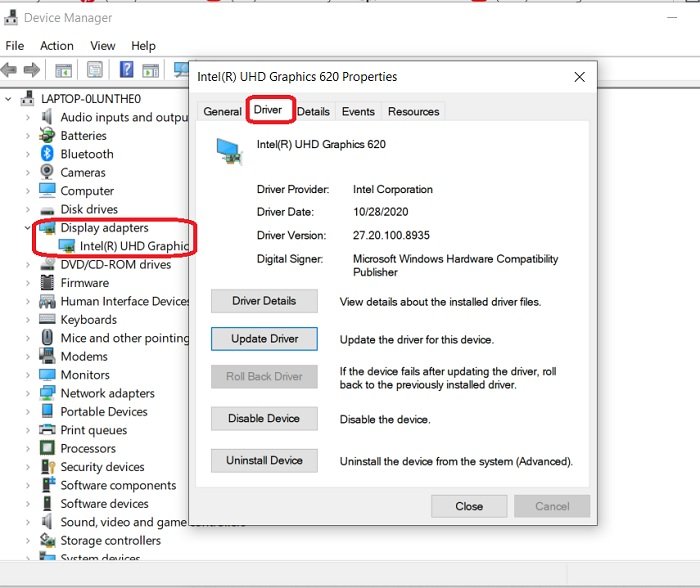
To check for graphic driver updates:
- Go to Device Manager in Control Panel
- You can also open the Run dialog box and type “device manager”.
- Go to Display adapters and double-click on the device shown there.
- Go to the Drivers tab and see if it is updated or not. Update if required and try launching the game again.
You may also check for Optional Driver Updates.
4] Run Minecraft as administrator
Privilege issues can also be a reason why your game is not launching. To fix this issue, you have to run Minecraft as an administrator. To do that, go to Minecraft, right-click and run it as administrator. This should solve your problem.
Read: Minecraft Launcher won’t install from Microsoft Store
5] Delete the Minecraft Mods
Games usually keep adding all the available mods (modifications). These are independent user-made modifications and are used to enhance the gameplay but sometimes they may cause problems in launching your game. Remove all the added Minecraft Mods and try launching the game.
6] Re-install Minecraft
If none of the above-mentioned fixes worked for you, you better uninstall the game and install it again. To uninstall Microsoft-
- Press Win+R and type %appdata%.
- Go to . Minecraft folder and right-click.
- Select Delete. This will uninstall the game from your PC.
- Go to the launcher and launch the game afresh.
These were some of the fixes. Do try them and let us know if that worked for you.

Leave a Reply