Is Minecraft Marketplace not working for you? Minecraft Marketplace is an in-game store that makes it easier for you to purchase community-made content and official creations for Minecraft. The content may include skin packs, texture packs, maps/worlds, etc. To purchase such items, you can use Minecoins. or, simply download the free content from Minecraft Marketplace.
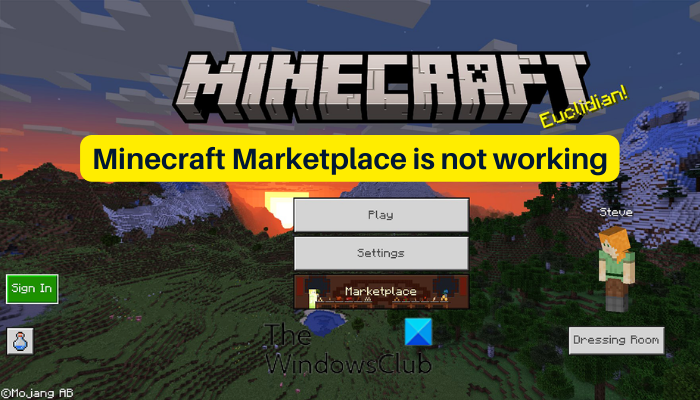
Some Minecraft users have reported that the Marketplace is not working properly for them. They can’t access the Minecraft Marketplace and buy the required content. For some, Marketplace just doesn’t load. Both PC and Xbox console users have experienced this issue.
Now, this issue could be a result of different factors. It can occur due to internet connectivity issues. If the Minecraft services are down or unavailable at the moment, you will face this issue. Besides that, if the game is outdated, there will be Minecraft Marketplace issues and it won’t work properly. In a few scenarios, an account glitch or corrupted game installation can be other reasons for the same issue.
Minecraft Marketplace is not working
If Minecraft Marketplace is not working on your Windows PC or Xbox console, you can use the below solutions to fix the issue:
- Use generic tips.
- Make sure Minecraft is up-to-date.
- Check the service status of Minecraft.
- Power cycle your Xbox console.
- Log out and then log into Minecraft.
- Reinstall Minecraft.
1] Use generic tips
You can start with some standard troubleshooting methods to fix this issue. It could be a minor issue or temporary glitch which is why Minecraft Marketplace is not working fine. So, you can use some general tips and tricks as discussed below to get rid of the problem.
First of all, ensure that your internet connection is stable and reliable. You need an active internet connection to download or purchase community-made content for Minecraft from Minecraft Marketplace. Else, it won’t work. Hence, test your internet connection and make sure you are connected to a stable internet connection.
Another thing you need to take care of is that you are signed in with your Microsoft account that you use for buying content. Also, you can try closing Minecraft completely and then relaunching it to check if Minecraft Marketplace is working fine.
Read: Fix Error Placing Order for Minecraft via the official Mojang Store.
2] Make sure Minecraft is up-to-date
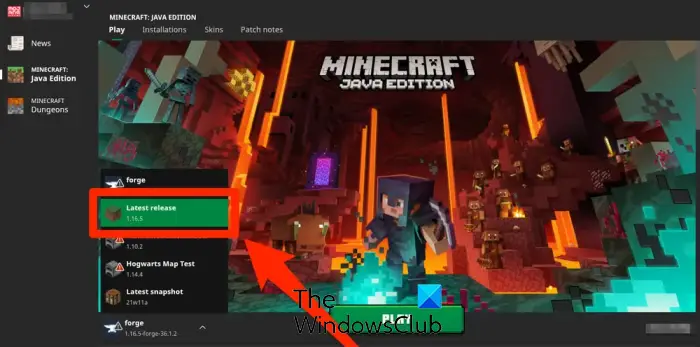
Another reason why Minecraft Marketplace might not work fine on your computer is that the game is outdated. So, make sure Minecraft is updated to its latest version to avoid this issue.
To update Minecraft Jave Edition, open the launcher and press the downward arrow button which is available next to the Play button. Now, choose the Latest release option and let the game update. On the other hand, you can update Minecraft’s UWP app using Microsoft Store. When done, check whether the Marketplace is working properly.
If your game is up-to-date still you are facing this issue, move on to the next solution.
3] Check the service status of Minecraft
The next thing you can do is check the current service status of Minecraft and make sure its servers are not down. Minecraft Marketplace won’t work if the Minecraft servers are facing downtime or are under maintenance. So, ensure that Minecraft servers are up and running to access the Marketplace.
To check Minecraft server status, you can use a free server-status detector tool like DownDetector or IsTheServiceDown. If the servers are down, wait for some time and then try loading Minecraft Marketplace.
If there is no server issue at the end of Minecraft, you can use the next fix to resolve the issue.
See: Fix Minecraft unable to connect to the world.
4] Power cycle your Xbox console
If you are experiencing this problem on your Xbox console, you can perform a power cycle on your Xbox console and then see if the issue is fixed. First, turn off your console and then unplug its power cord from the main switch. After that, wait for a minute and then plug your console back. Finally, switch it on and see if the issue is resolved. If not, you can apply the next solution.
5] Log out and then log into Minecraft
The next thing you can do is log out and then log in back to Minecraft to fix the issue. If there is some account glitch causing this issue, this workaround works for you as it has helped several users.
To do that, launch Minecraft and click on the Settings option. Now, go to the Account section from the left-side pane. After that, tap on the Sign Out of your Microsoft account option from the right-hand side to log out of your account. Once done, close Minecraft and relaunch it. Next, click on the Sign In button and log in with your Microsoft account with the correct login credentials. You can now try accessing Minecraft Marketplace and see if it is working fine or not.
Read: Minecraft Multiplayer not working on PC.
6] Reinstall Minecraft
The last resort to resolve the issue is to reinstall the game. A corrupted, incomplete, or incorrect installation of Minecraft can be a reason that the Marketplace is not working fine. In that case, you can resolve the problem by uninstalling and reinstalling the game itself.
Note: Before you uninstall Minecraft from your computer, we recommend you take a backup of the game’s saves. Press the Win+R hotkey to open the Run command box and enter %appdata%. Now, find the .minecraft folder and open it. After that, copy the saved folder and paste it to some other location.
You can now uninstall Minecraft using Windows Settings. First, open Settings using Win+I and move to the Apps tab. Select the Installed apps option from the right-side pane and locate the Minecraft game. Select it and press the three-dot menu button associated with it. After that, choose the Uninstall option and follow prompted instructions to complete the process.
When the uninstallation process is complete, press Win+R to open Run and enter %appdata%. After that, find the .minecraft folder and delete the folder.
Once done, reboot your PC and then download the latest version of Minecraft. Now, you can install it on your PC. You can also install Minecraft directly from Microsoft Store. When Minecraft is reinstalled, open the game and log in with your Microsoft account.
Read: You cannot play on Realms error in Minecraft.
What is error L 401 in Minecraft?
The error code L-401 in Minecraft occurs when the game client is not able to connect to the Minecraft Store or Marketplace. When triggered, you get the “We’re having trouble connecting to the Minecraft Store right now. Please try again later!” error message. This error could be caused if Minecraft servers are down currently or if you are facing internet connectivity issues. So, check the server status of Minecraft and ensure that you are connected to a reliable internet connection.
How do I fix Minecraft Marketplace maps not downloading?
If Minecraft Marketplace maps or packs are not downloading or the downloads are stuck, check your internet connection speed and make sure it is stable. Also, if you have installed an old version of Minecraft, you are likely to face issues with the Marketplace. Hence, update Minecraft to its latest version to fix the problem.
Now read: We were unable to verify what products you own error in Minecraft.
Leave a Reply