Some users who tried to redeem Minecraft Windows code have realized that things are not working as intended. Apparently, an error pops up saying, Minecraft Windows 11/10 Code Already Redeemed. So, what options do you have?
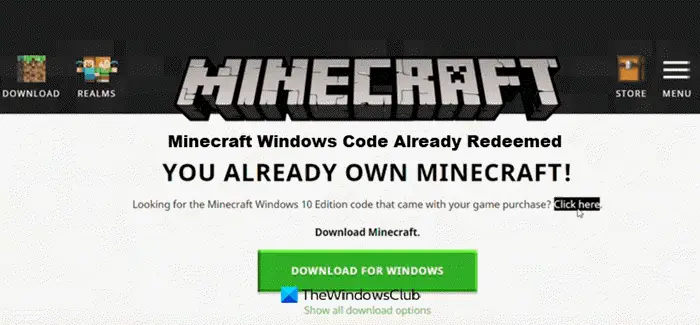
Minecraft Windows Code Already Redeemed
When it comes down to fixing this error once and for all, we want you to read the information below carefully, and follow the instructions laid out. It should be enough for you to get this error under control, once and for all.
- Log into Windows 11/10 with the correct Microsoft account
- Open the Microsoft Store
- Search for Minecraft for Windows
- Click the Buy button
- Contact Mojang for support
You already own Minecraft
1] Log into Windows 11/10 with the correct account
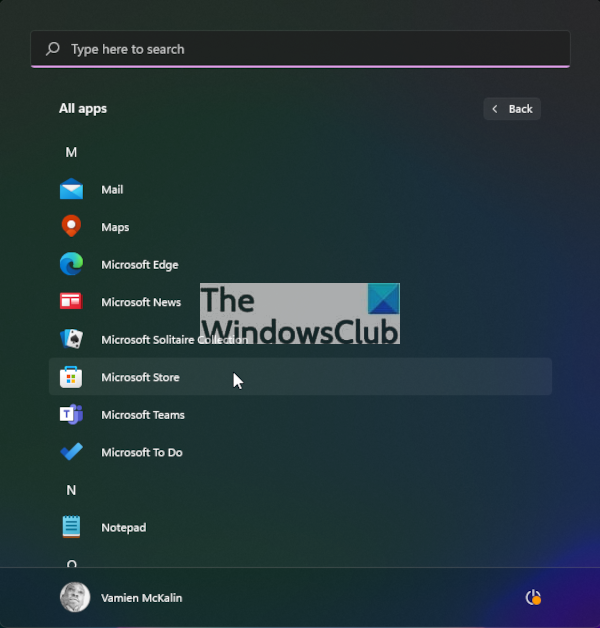
Whichever Microsoft account you used to purchase Minecraft, you should log into Windows 11 using that account.
2] Open the Microsoft Store
To begin, please fire up the Microsoft Store by clicking on the Store icon located on the Taskbar. Alternatively, you can click on the Start Menu button, then navigate to All Apps > Microsoft Store, and that’s it.
3] Search for Minecraft for Windows
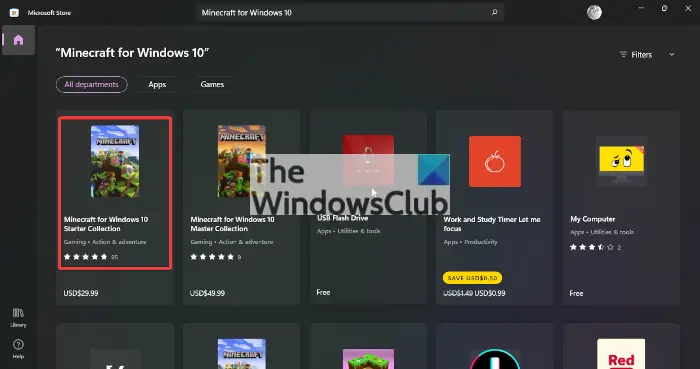
After opening the Microsoft Store, you must now use the search function to find Minecraft for Windows. From there, select it from the search result and you will see options to install, among other important information about the game.
4] Click the Buy button
When on the main page, you will see the Buy button. Go on ahead and select it, and from there, be sure to add the email address and password used to acquire Minecraft for Windows 10. The new Windows 11 operating system will realize you’re already an owner of this game, and as such, the download process will begin.
TIP: Sign in using the Mojang account you used to purchase the Minecraft Java Edition. If you see the message ‘You already own Minecraft!’, then the code to claim a free Windows version has been redeemed. Then, we suggest you contact Mojang support to discuss any options that may be available.
Where to contact Mojang for support?
If everything above fails to work as intended, the best option at this point is to contact Mojang in hopes that they’ll fix the problem once and for all.
First, you must visit Mojang Studios, and from there, sign in with your account information. After you’ve logged in, please search for ‘Minecraft: Windows 10 Edition’ then check if the code has already been claimed. If you do not see the game, then visit https://help.minecraft.net/hc/en-us/requests/new and submit a request to the developers about your current problem.
How do I redeem a Minecraft activation code?
If you want to redeem an activation code for your version of Minecraft, you will first need to visit www.minecraft.net/en-us/redeem and enter the 25-digit code into the box. Then, sign in with your Microsoft account and follow the instructions to download the game to your computer.
Why is Minecraft saying I have to buy it again?
The main reason why Minecraft is saying such an error is that you might have signed in with a different account than you used to buy it. If you have more than one account, it is a common problem. You need to use the same account you used to purchase anything on Minecraft.
Read: Failed to connect to the server, Not Authenticated with Minecraft.net.
Leave a Reply