Nowadays, you should always take care of your data to protect yourself from being a victim of Ransomware. Apart from using security software, you should back up your computer regularly to be on the safe side. Today we plan to introduce you to new data protection & backup software called MiniTool ShadowMaker, which allows users to backup and restore data very quickly.
MiniTool ShadowMaker free backup software
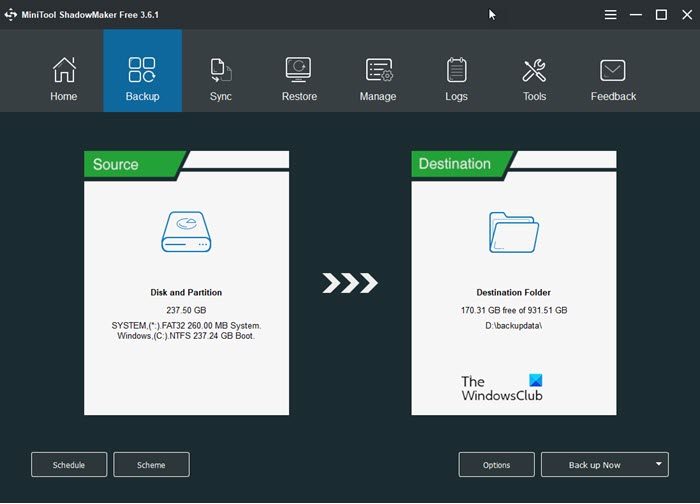
There are plenty of free backup software available in the market, but when it comes to features, MiniTool ShadowMaker should get a rank for sure.
Features of MiniTool ShadowMaker
- Backup system or any file: This is the primary feature of this tool. Talking about it, you can back up either the whole system or a particular drive at a time using this software. Not only backup but also you can restore your backup whenever required.
- Schedule backups: In most cases, people forget to create the backup. To solve that problem, you can schedule your backup. Based on the settings, this tool will create backups automatically.
- Incremental backup: You can create only one full backup. From the second time onwards, it will start creating an incremental backup. However, this setting will let you choose how many back-ups you want to keep in the group.
- Disk clone: This feature is useful when you need to migrate your files from HDD to SSD or vice versa. In other words, you can make a mirror of your existing disk on a new drive.
- WinPE Bootable Media Builder: If you are familiar with WinPE Bootable Media Builder – you can create it using this option.
There are several other features included in this tool.
Using MiniTool ShadowMaker
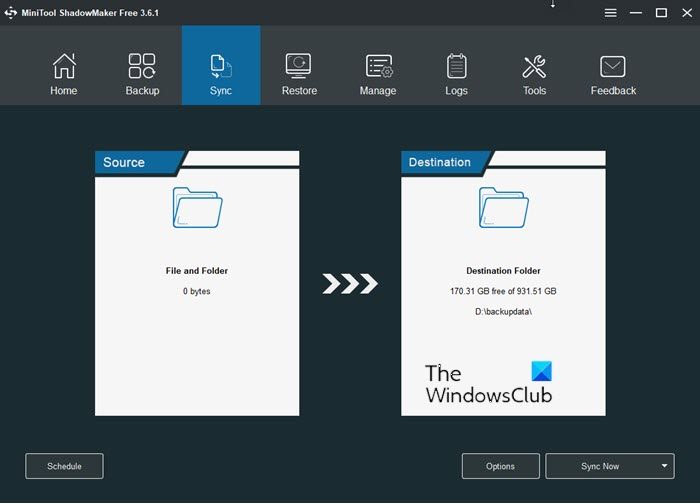
To get started with this tool, download and install it on your machine. After running it, you will be offered to back up your computer or any remote computer. If you want to back up your computer, select This Computer and go forward. Otherwise, select the Remote computer.
To make a backup file, hit the SET UP BACKUP button under Home tab. Now, you need to choose the source and destination disks.
You can create a custom destination folder according to your requirements. After that, click on Back up Now button. It will send you to the Manage tab, where you can manage all the backups.
Alternatively, if you want to schedule any backup, you need to click on the Schedule button and choose a time when you want to perform the backup. Regarding the time taken, it took for me, around 4 minutes to complete the system drive backup, which is around 47GB in size.
Another important feature of this tool is Clone disk, and it can be found in the Tools tab. Here, you need to select the source disk as well as the target disk.
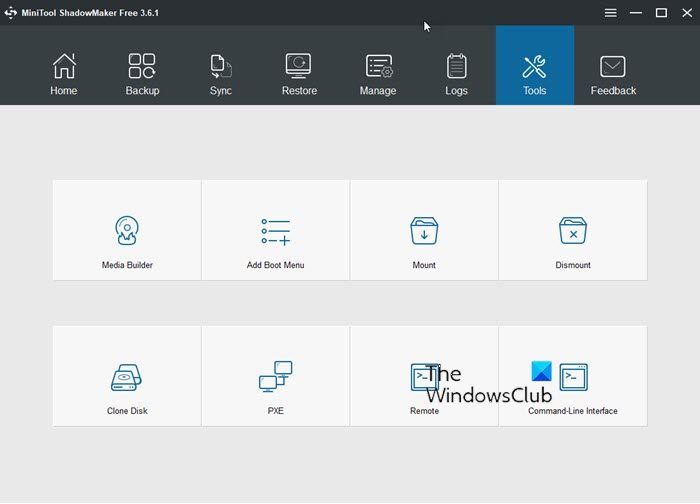
After clicking the OK button, you would be able to clone your disk.
The free version offers the following features only:
- File backup & restore
- System backup & restore
- Disk backup & restore
- Sync file & locate
- Clone basic & dynamic disk (Simple Volume).
This is as simple as said. If you like it, you can download the Free version of this software from www.minitool.com/backup/system-backup.html. This free data protection & backup software is available for Windows 11/10/8/7. The latest version enhances the restoration from MBR disk to GPT disk, both system and data drive.
Some other free MiniTool software that may interest you:
Leave a Reply