Steam is a video game digital distribution service that lets users buy, download, install, and play games. It also provides the user with installation and automatic updating of games, and community features such as friends lists and groups, cloud saving, and in-game voice and chat functionality. If when you try to install a game and you encounter the Missing App Configuration Steam error on Windows 10, then this post might help you. In this post, we will identify some potential known causes that can trigger the error and then provide the possible solutions you can try to help remediate this issue.
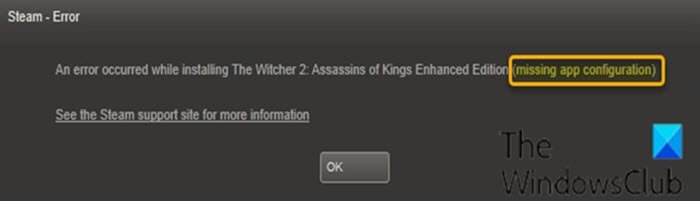
This error is triggered during the installation of a game and it will usually appear for a particular game and prevents users from installing the game. Keep in mind that this issue isn’t limited to the installation of complete games, some users reported encountering the missing app configuration error message during the downloading/installation of a DLC (Downloadable Content) for the particular game as well.
The most common cause of this issue is usually a bug in the Steam system – since bugs can be introduced during an update.
This issue can also be caused by Steam’s appinfo.vdf file. This file contains information about your downloaded games like their full names etc – so a problem or corruption in this file can cause issues with the installation.
Regardless of which game you’re having the issues with, the same fix applies.
Fix Missing App Configuration Steam Error
If you’re faced with the missing app configuration error message on Steam in Windows 11/10, you can try our two recommended solutions in the order as presented below.
1] Delete the appinfo.vdf file
Since appinfo.vdf can cause this missing app configuration error, deleting the file resolves the issue in most cases. This is because Steam will recreate this file on the next startup so any corruption or change that might have been causing the issue will not be present in the newly created appinfo.vdf file.
To delete the appinfo.vdf file, do the following:
- Shutdown the Steam app.
- Next, press Windows key + E to launch File Explorer.
Navigate to the location below:
C:\Program Files (x86)\Steam\appcache\
- Locate the file named appinfo.vdf.
If you don’t see the file, click the View tab on the File Explorer ribbon and check the Hidden items box.
- Right-click the file and select Delete from the context menu.
- Confirm any additional prompts.
Now open Steam and try to install/download the game again and see if the issue is resolved.
If this doesn’t work, then try to run Steam with admin privileges (right-click the executable file and select Run as administrator) after deleting the appinfo.vdf file. This might solve the issue – if not see the next solution.
2] Check for and install the Steam update
If the first solution fails to solve the missing app configuration issue then there isn’t a lot that you can do to rectify the issue because it’s most likely that the issue is caused by a bug in the Steam client. These bugs are usually fixed in the next updates so all you have to do is wait for the next Steam update.
Steam automatically checks for the latest updates. So, updates will automatically be installed once they are available or you will be notified about the new updates. Remember to open the Steam client so it can check for the latest updates.
Hope this helps!
PS: See this post if your Steam downloads are slow.
Leave a Reply