Some users who upgraded their version of Windows 11 to Windows 11 24H2 have reported getting a RunDLL error:
Error in C:\WINDOWS\System32\PcaSvc.dll
Missing entry: PcaWallpaperAppDetect
If you receive this popup, here’s how you can fix it.
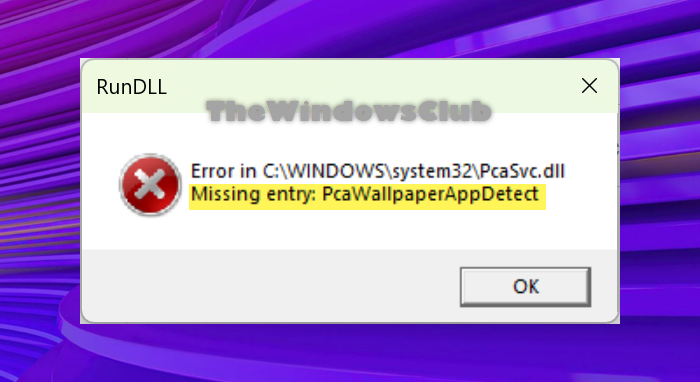
Fix Missing Entry: PCAWallpaperAppDetect error in Windows 11
If you receive a Missing Entry: PCAWallpaperAppDetect RunDLL error popup in Windows 11, you need to open the Task Scheduler and delete the PcaWallpaperAppDetect Scheduled Task as follows:

Using the Start search, open the Task Scheduler and go to the following task:
Microsoft > Windows > Application Experience
Here, locate the PcaWallpaperAppDetect task, right-click on in, and select Disabled or Delete.
Restart your computer, and you will not be affected by this error.
It is likely that the task could have been generated if you have or had PowerToys installed on your computer.
In any case, disabling or deleting this task will have no effect on your computer’s normal functioning.
Read: How to fix Missing DLL files errors on Windows PC.
How to fix RunDll error in Windows 11?
To fix RunDll errors in Windows 11, note down the name and the path of the DLL file that is throwing this error. You can reinstall the program that the file is a part or, run System File Checker and use a free startup manager software like AutoRuns to check for dead startup entries that may be triggering this error.