The Windows Installer cache folder is a hidden system folder located at C:\Windows\Installer. Whenever you install software using the Windows Installer, a copy of the changed system information is placed in this folder. The Windows Installer cache contains the saved copies of the installed updates that are applied by the Installer.
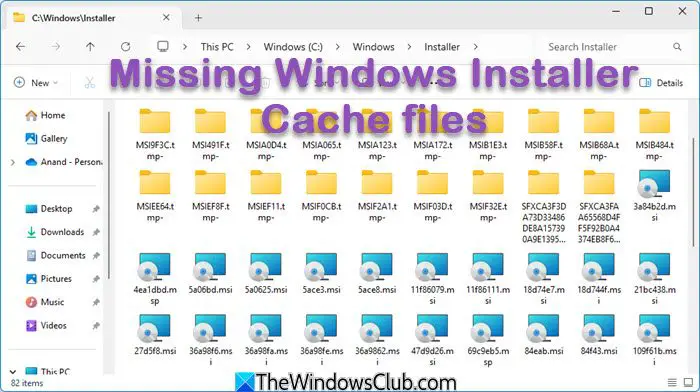
This information is required should you later decide to uninstall the software. It is stored not in the form of complete files but simply as a triggering MSI. If you delete the particular files or folder, you probably will not be able to uninstall, repair, or even update the program using the Windows Installer. That is why one should never delete the contents of the Windows Installer folder.
But if you do face a situation where you find that you are unable to uninstall, repair, or update some software, even when you have not deleted any files from the cache, it may be possible that the Windows Installer cache folder may have been compromised or corrupted. For instance. Windows Installer will clean out the installer cache if ever the owner of the %WINDIR%\Installer directory changes from SYSTEM or Administrators.
If you think of copying the missing installer files from some other computer to this one, it will not help, as the files from the cache are unique for every system.
Where is the Windows Installer cache?
The Windows Installer Cache is located in the C:\Windows\Installer folder. This cache stores crucial files for installing applications via Windows Installer. It’s important not to delete these files, as they are essential for uninstalling, updating, or repairing software on your system.
Restore Missing Windows Installer Cache files
Microsoft Support or third-party software will not really be able to help you recover the missing files from the Windows Installer cache. You may have to reinstall the software or maybe even have to rebuild the operating system using system restore points, system backups – or even reinstall the operating system.
Other system error messages can arise as a consequence of missing Windows Installer Cache files. The errors that could be logged are:
- 1612 The installation source for this product is not available. Verify that the source exists and that you can access it.
- 1620 This installation package could not be opened. Contact the application vendor to verify that this is a valid Windows Installer package.
- 1635 Unable to install Windows Installer MSP file
- This update package could not be opened. Verify that the update package exists and that you can access it, or contact the application vendor to verify that this is a valid Windows Installer update package.
- 1636 Unable to install Windows Installer MSP file
- 1642 The upgrade cannot be installed by the Windows Installer service because the program to be upgraded may be missing, or the upgrade may update a different version of the program. Verify that the program to be upgraded exists on your computer and that you have the correct upgrade.
- 1706 The endpoint format is invalid.
- 1714 The older version of Microsoft SQL Server Native Client cannot be removed.
To restore the missing files, a full system state restoration is required. It is not possible to replace only the missing files from a previous backup.
Use Restore-InstallerFiles PowerShell script
You can use this PowerShell script “Restore-InstallerFiles.ps1” to scan for the missing Installer files and to restore them from different sources such as the Local folder, Shared folder or another machine which can be accessed from the target machine. It is available on TechNet.
Windows Installer Cache Verifier Package
The Windows Installer Cache Verifier Package troubleshooter is integrated with the Microsoft Support Diagnostics service. This service can run an automated diagnostic analysis to determine solutions.
The Windows Installer Cache Verifier Package troubleshooter can perform automated diagnostic analysis to identify solutions and find if you are missing Windows Installer Cache files.
To run the troubleshooter, visit Microsoft Fix it Center Pro and sign in using your Microsoft Account. You will see a list of Analysis packages. Search for and click on Windows Installer Cache Verifier Package. Give your Analysis Session a name and click Save. You will need this name to be able to see the analysis later on.
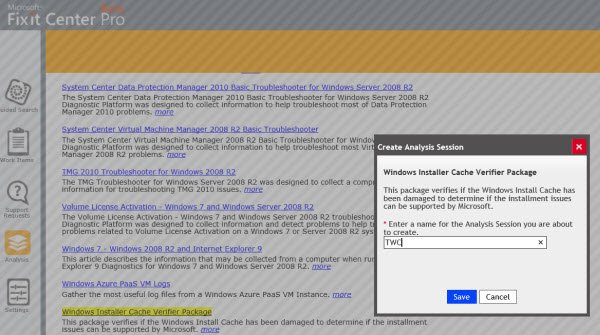
Follow the on-screen instructions to download and run the Windows Installer Cache Verifier Package.
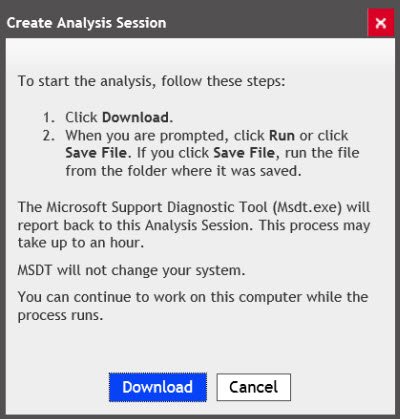
Once done, go here after an hour or so, to view the analysis results.
Look for the name you gave for your Analysis Session and check if any of the possible recommended solutions help you.
We hope you find the post useful.
Where is the MSI file located?
The MSI file is typically located in the Windows Installer cache, which is found in the directory %windir%\installer. This folder stores a stripped-down version of the .msi file used during software installation.
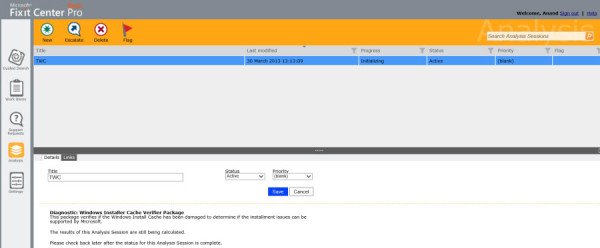
Leave a Reply