If you’re a network administrator, then chances are you may need a decent network scanner. The internet is filled with options, but today we’re going to talk about MiTeC Network Scanner, and together, we will determine if it’s worth your time. Now, despite our mention of system administrators, it’s also great for the general user who has a deep interest in computer security. We like MiTeC Network Scanner because it scans for opened UDP and TCP ports, and even performs several ping sweeps.
MiTeC Network Scanner for Windows
MiTeC Network Scanner is a free multi-threaded ICMP, Port, IP, NetBIOS, ActiveDirectory and SNMP scanner with advanced features. The program performs ping sweep, scans for opened TCP and UDP ports, resource shares and services and more.
If you have any device with SNMP capability, then the interface will change based on this, which means, the basic properties will be displayed. Additionally, users are required to edit and save results from a CSV, so there are quite a few complexities here.
How does scanning an IP work
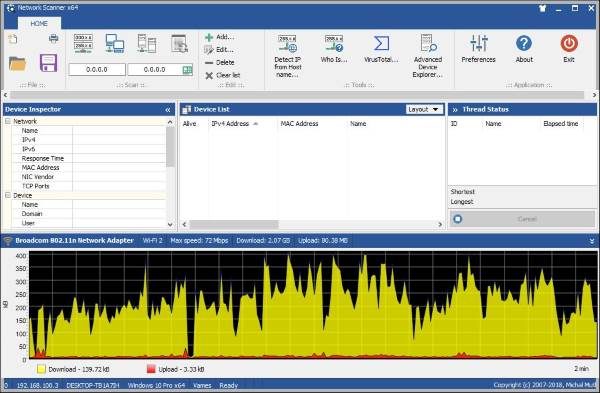
It’s very easy to scan the range of an IP because it’s all about adding the starting and ending addresses. On the other hand, MiTeC Network Scanner provides thee additional options such as scanning the Active Directory, the network or use a range that’s based on a user-defined adapter.
When it comes down to scanning, it doesn’t take a lot of time to get done. Once the scan is done, the service shows every IP address on the same level as the details that should be useful to the user. Details such as the operating system, MAC address, CPU information, domain, and username.
The software even shows the name of your network adapter, along with your download and upload amount. Furthermore, if you want to know your current download speed while you’re browsing, this is shown at the bottom in yellow.
Advanced Device Explorer
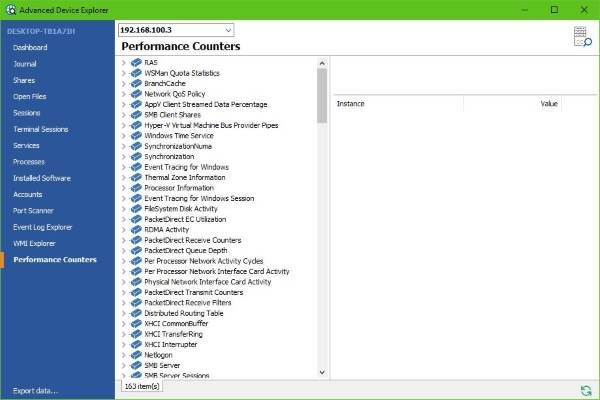
Should you click on this button, it’ll bring up a host of information about your computer, but first, you must enter your IP. The software should already know your IP the moment it’s installed, so click on the drop-down arrow, select your IP, and everything will come into play.
Here you can see the Installed Software, Performance Counters, the Dashboard, and much more. It’s very interesting because it brings so much to the forefront that you wouldn’t normally see.
If you want, you can also export the data for uses later, or for safe keeping.
Preferences
By going to the preferences section, users have the chance to select how deep the MiTeC Network Scanner should scan. Here you can have it scan the Registry, WMI, or the SNMP. It’s all pretty simple, and that’s something you’ll come to enjoy.
Overall, MiTeC Network Scanner is quite complex, therefore, if you’re not a system administrator or a user with knowledge of being a system admin, you might not find a lot of uses here. Download the MiTeC Network Scanner right here. It is Free to use for private, educational and non-commercial purposes.
Read: Free WiFi Network Scanner Tools for Windows.
Did I miss a discussion on licensing? That’s always question #1.
You might need a scanner to scan your scanner when it’s freeware from the Czech Republic