When it comes down to streaming video games, most players tend to take advantage of Twitch and YouTube. However, many streamers are turning their focus to MixerMixer live streaming since it’s a growing platform with the potential to become the next big thing. Mixer is only available for PC and the Xbox One family of consoles. If you’re using a PlayStation or Nintendo Switch, you must take advantage of certain tricks to get the job done as intended.

As we’ve recently learned, some users are having problems running Mixer on their Xbox One video game console. An error message tells users that the service isn’t working properly, and they must check the Xbox Live service status to gain a deeper understanding of what’s happening.
These users claim they’ve checked the status, and everything is green, which suggests there’s no problem whatsoever. To us, this means the issue lies with the console itself, so we will look into ways things can be rectified once and for all.
Mixer Mixer live streaming is not working on Xbox One
If Mixer Mixer live streaming fails to launch on Xbox One here are our suggestions that may help you:
- Restart Mixer Mixer live streaming app
- Restart Xbox One
- Clear Mac address
1] Restart Mixer Mixer live streamingapp
Any number of things can cause the Mixer app to fail to work as intended on the Xbox One, so one of the best options is to restart the app and then test whether it is working as it should.
To restart the app, we suggest locating it on the Home screen, then highlight it using the controller, but don’t select. The next step then is to press the Menu button on the controller, then click on Quit if it’s present. Now, if Quit is not showing, it simply means the app is not running.
2] Restart Xbox One
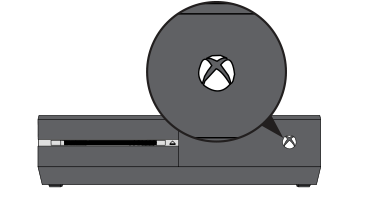
OK, so restarting the app didn’t work, which means, it’s time to restart the Xbox One itself. Getting this done is easier than you might think, so follow the instructions, and you’ll become a master at this in no time.
Restarting the device requires the user to open the Guide by pressing the Xbox button on the controller, then navigate to Settings > Restart Console. Press Yes to confirm this action, and from there, wait until the restart job is complete. Then, test the Mixer app to determine if things are back to normal.
Alternatively, hold the Xbox power button down for 10 seconds to turn off the console. Finally, wait for up to 15 seconds before turning it on again. Doing this is one of the sure-fire ways to fix most issues with Mixer or any other app.
3] Clear MAC address
Remove your profile on the Xbox One console and then open Settings> Network > Network settings > Advanced settings > Alternate MAC address > Clear > Restart.
Then download your Xbox profile and check if that works.
PS: The option to uninstall and reinstall Mixer now no longer exists.
Did this help?
Leave a Reply