If the WiFi stops working, we have an additional option to connect our PC to the internet. This is done by using our smartphone’s mobile hotspot. You have to turn on your phone’s mobile hotspot and then connect your computer to your phone. But if your mobile hotspot is connected, but there is no internet, this article will help you fix this problem.
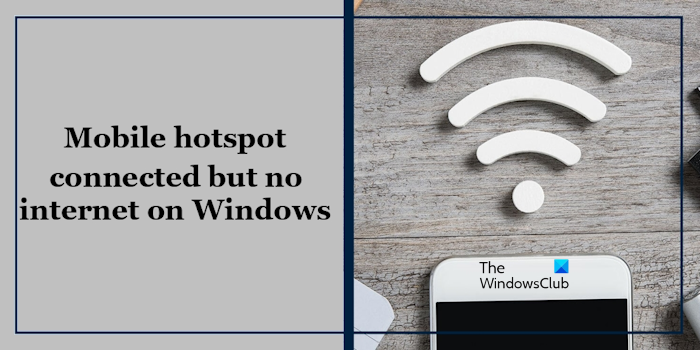
Mobile hotspot connected but No internet on Windows 11/10
Before you proceed with further troubleshooting steps, we suggest you check the internet on your phone. If your mobile data is not working, you will not be able to use the internet on your PC. However, your PC will connect to your mobile hotspot successfully. If this does not work and your mobile hotspot is connected but there is no internet on your Windows PC, use the solutions provided below:
- Restart both devices
- Run Network and Internet troubleshooter on PC
- Turn off your VPN on PC and phone
- Update/Reinstall the Network Adapter on PC
- Reset TCP/IP, flush DNS cache, reset Windows sockets
- Reset your network on PC
Let’s start.
1] Restart both devices
The first step you should take is to restart both devices. This problem may be caused by a temporary glitch. Restarting both devices can help fix temporary glitches. Then, try connecting your Windows PC with your mobile hotspot and checking if it brings any changes. Restarting the phone will refresh your mobile network and eliminate the network issues.
2] Run Network and Internet troubleshooter on PC
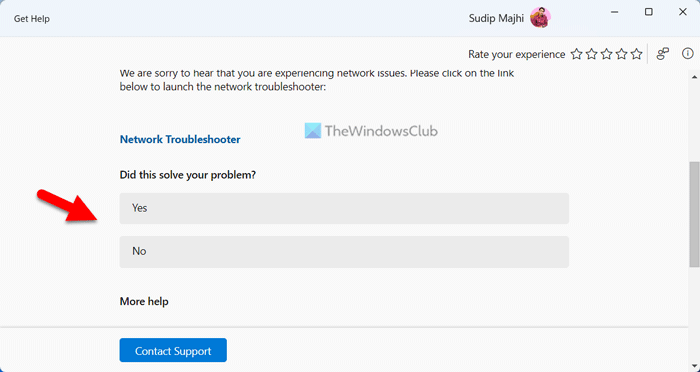
We also suggest you run the Network and Internet Troubleshooter by using the Get Help app. This is an automated troubleshooter in Windows 11/10 that helps you fix network-related problems. Run the Network and Internet Troubleshooter via the Get Help app in Windows 11 and see if it works.
3] Turn off your VPN on PC and phone
If you are using a VPN, then there is a possibility that your VPN is creating problems. To check this, turn off your VPN on both devices (if applicable) and then connect your mobile hotspot to your PC. If the internet starts working on your PC through the mobile hotspot after turning off the VPN, you can try some fixes, like changing the VPN port, protocol, etc. If you use a free VPN, you can switch to another one. Alternatively, you can also contact VPN service provider support (in the case of paid VPN services).
This post will help you if the internet is not working with the VPN.
4] Update/Reinstall the Network Adapter on PC
An outdated or corrupted Network Adapter can cause the connecting issue. Make sure your Network Adapter is up to date. You can update the driver from the manufacturer’s website or use free driver updater software. After updating drivers, restart your computer and check if the issue is resolved.
If your Network card driver shows a warning message in the Device Manager, reinstalling the driver can fix this issue. The following steps will guide you on this:
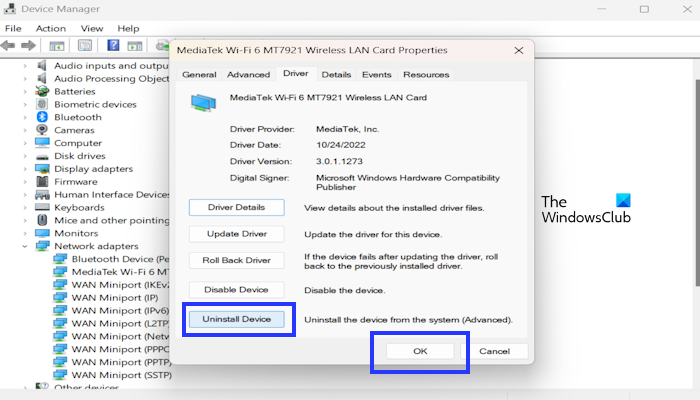
- Go to the Device Manager.
- Expand the Network adapters.
- Right-click on your Network adapter and click on Properties.
- Click on the Driver tab and select Uninstall Device.
- Click OK.
To reinstall your Network adapters, restart your computer. Alternatively, click on the Action tab and select Scan for hardware changes.
5] Reset TCP/IP, flush DNS cache, reset Windows sockets
Connectivity issues can also occur due to corrupt TCP/IP or Internet Protocol, corrupt DNS cache, and corrupt Windows Sockets. We suggest you reset TCP/IP, flush your DNS cache, and reset Winsock. You have to execute the required commands in the elevated Command Prompt window. However, if you do not want to execute the commands, you can also use our FixWin11 utility for the same.
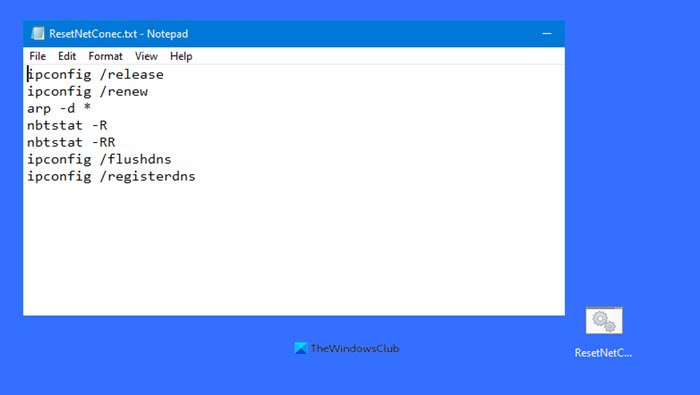
Alternatively, you can create a batch file to perform all the above-mentioned actions with a single click.
6] Reset your network on PC
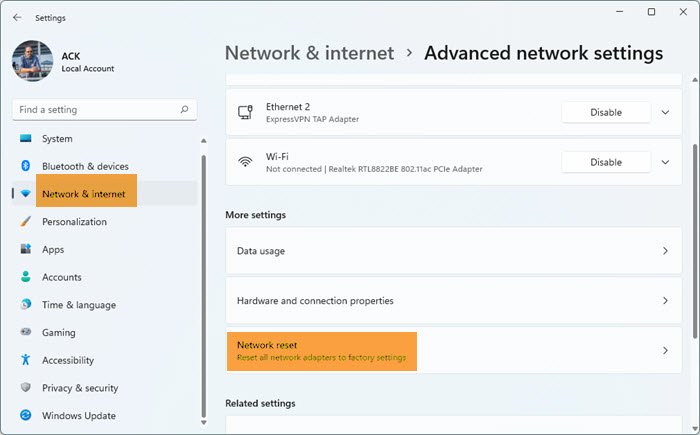
Resetting network settings can fix this issue. This will resolve any kind of network-related issues. To do so, use the following steps:
- Open the Windows Settings.
- Click on Network & internet.
- Now, click on Advance network settings.
- Click on Network reset and select Reset now.
When performing a Network reset, you must wait up to 5 minutes. After 5 minutes, Windows will restart automatically. Therefore, save your work before performing this action.
How do I fix Wi-Fi connected but no internet?
If your PC is connected to WiFi but has no internet, you can try some fixes, like power cycling your WiFi router, resetting Winsock, flushing the DNS cache, resetting your network, etc. Also, make sure that your Network adapter is up to date. You can download the latest Network card driver from your computer manufacturer’s official website.
Why is my hotspot secured but no internet?
Sometimes, you may see the “No Internet, Secured” message while connecting your PC to WiFi. The same message can also appear if you are connected to a mobile hotspot. This means that your connection is secure, but there is no internet access..