If you see an error message saying Modern Setup Host has stopped working while upgrading your Windows 11/10 computer using the Media Creation Tool, here is how you can fix the problem. Here we have discussed all the possible reasons and solutions so that you can upgrade your PC to the latest version without any problem.
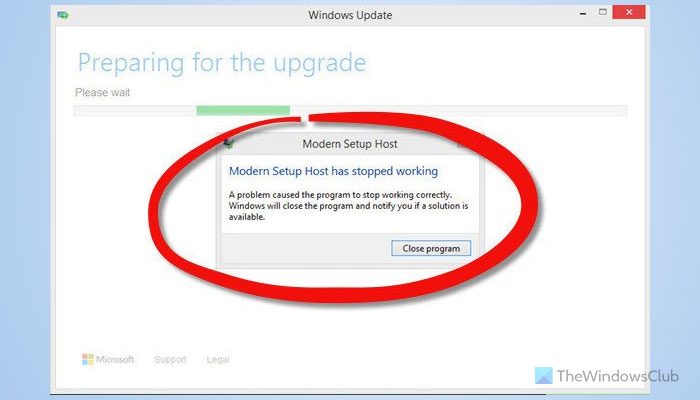
What is Modern Setup Host in Windows 11/10?
Modern Setup Host or SetupHost.exe is a self-extracting archive and installer, located in C:\$Windows.~BT\Sources\ folder, which runs as a scheduled task every time a user logs in, to execute a process with the local user’s privileges within the context of its parent windowsstoresetupbox.exe. It is required when you are running the setup to upgrade your PC to Windows 11/10. If it fails for some reason, you see this error and the upgrade process aborts.
A few precautions you could take first:
- If you have installed any 3rd party antivirus or firewall software, disable it.
- Disconnect all the unnecessary external devices connected to the computer.
- Ensure you have sufficient Disk Space of at least 20GB.
Modern Setup Host has stopped working in Windows 11/10
To fix the Modern Setup Host has stopped working error in Windows 11/10, follow these solutions:
- Boot and troubleshoot in Clean Boot State
- Change language
- Clear the SoftwareDistribution folder contents
- Repair-Upgrade
- Run Windows Update Troubleshooter
To learn more about these solutions, continue reading.
1] Boot and troubleshoot in Clean Boot State
Perform a Clean Boot and see if you are now able to carry out the installation.
2] Change Language
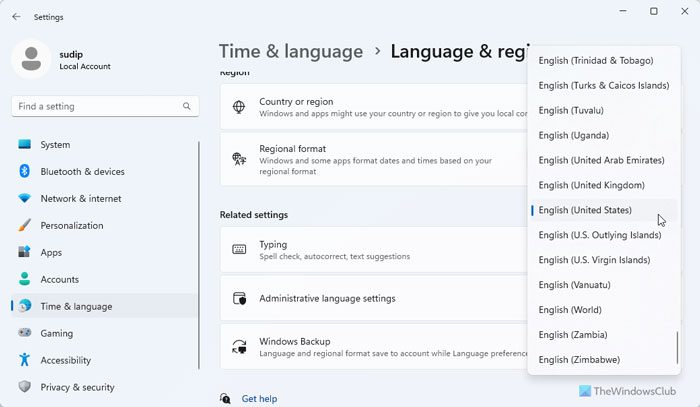
Others have said that changing Language helped. So change the Language to English (United States) and set a match Windows display language, including System Locale to English (United States). See if this works for you.
3] Clear the SoftwareDistribution folder contents
From the WinX Menu, select Run. Type the following path and hit Enter:
C:\Windows\SoftwareDistribution\Download
Now Select all the contents and delete everything in this folder.
Next, from the WiX Menu, click on Command Prompt (Admin), type the following command and hit Enter:
wuauclt.exe /updatenow
This will clear the SoftwareDistribution folder contents.
Restart your computer and start the upgrade process again.
4] Repair-Upgrade
Ben Wil has suggested the following solution. Download and run the Windows Media Creation tool. Let it download and verify the download. Once this process is completed, close the tool and pressWinKey+R to open the Run box.
Paste this path and hit Enter:
C:\$Windows.~WS\Sources\Windows\sources\setupprep.exe
Your installation should begin and the upgrade should be completed successfully.
5] Run Windows Update Troubleshooter
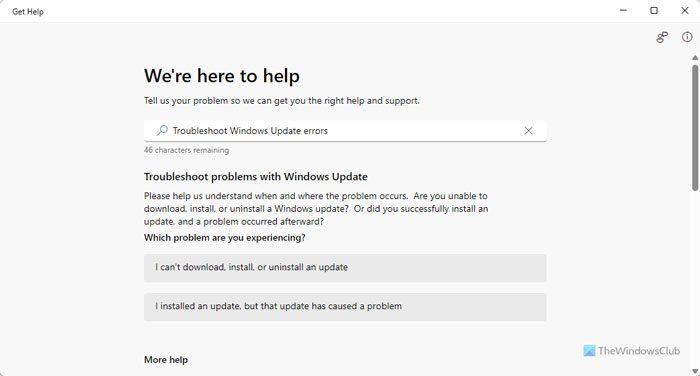
You need to use the Get Help app to run the Windows Update Troubleshooter. Open the Get Help app on your computer and search for troubleshooting Windows update errors. Once the instructions appear on the screen, follow them.
Please do let us know if anything here helps you.
If you are facing other issues, this post will help you troubleshoot Windows Installation or Upgrade Errors.
Read: List of Windows Upgrade error codes and solutions
How do I fix Windows 11 setup error?
To fix the Windows 11 setup error, you need to keep the following things in mind:
- It is better to unplug all external devices, such as hard drives, pen drives, printers, and Bluetooth devices.
- You must have an adequate number of GB to complete the installation. Having at least 20 GB of free storage on your system drive is recommended.
- Your internet connection must be uninterrupted.
- Do not download the Media Creation Tool from any other sources except the official Microsoft website.
Read: Fix Windows Installation, Update or Upgrade Failed Errors.
#4 Ben Wil solution worked for me.
Thanks Chris
Thanks – have had this 5 times now – no thanks at all to Microsoft as a Service.
It may be free – but how do we get our valuable time back from Microsoft?
Will start by uninstalling MalwareBytes
Thanks a lot.. this worked for me
Modern Setup Host Has Stopped Working windows 10
I solved this problem by finding an obscure post by some
guy probably scratching himself strategically while collecting food stamps rather than relying on the zillion dollar Microsoft company and their team of Tech Monkeys! This should work but please follow carefully!
1. Click the update to Windows 10 button.
2. Choose to copy to USB (3GB min) or DVD.
3. open the usb or dvd you just made and click setup
4. When it loads save time and choose not to update at this
time.
5. It will go through the entire process of installation, BUT,
6. Follow this carefully, you will get a pop up error message “Modern setup host not working- close program” DO NOT HIT CLOSE PROGRAM!!!! HIT CONTROL, ALT, DELETE/ TASK MANAGER AND RESTART WINDOWS. THERE SHOULD BE A RESTART BUTTON ON THE LOWER RIGHT AFTER YOU HIT C/A/D. CHOOSE RESTART AND YOUR UPDATE WILL FINISH WHEN IT REBOOTS.
7.Just another reason why Microsoft sucks!!!
Afuneguy
Boilerplate- use at your own risk.
This didn’t work for me. Windows just restarted without continuing the install.