Are you experiencing error code 25509 in Call of Duty Modern Warfare 2? As reported by some players, they keep getting this error code while playing multiplayer Modern Warfare 2 games. The following is the error message which is displayed with this error code:
Failed to start matchmaking, please retry the operation. Error code: 25509
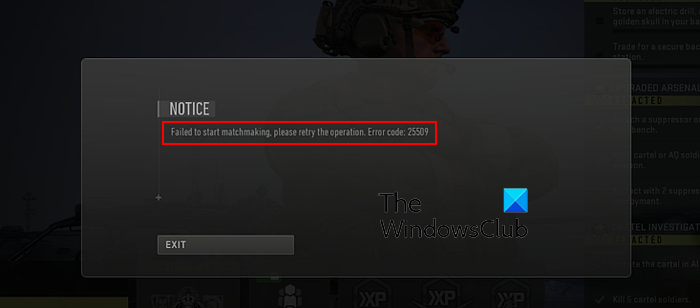
This error is reported on both PC and Xbox consoles. The primary reason for this error is your internet connection. If your internet connection is not working fine, it will cause this error while starting matchmaking in a game. Besides that, if Activision game servers are down, you might get this error code. Other reasons causing this error include VPN or proxy interference and corrupted game installation.
If you are experiencing this error code, no worries. We have listed and discussed working fixes that will help you get rid of error code 25509 in the Modern Warfare 2 game. Let us see the solutions now.
Modern Warfare error code 25509, Failed to start matchmaking
If you are facing error code 25509 with an error message Failed to start matchmaking in Modern Warfare 2 on a PC or Xbox console, use the below methods to fix it:
- Check for server issues.
- Restart the game or PC/console.
- Ensure your internet is working fine.
- Power cycle your network device.
- Reset your console.
- Disable VPN/proxy and check.
- Reinstall Modern Warfare 2.
1] Check for server issues
The first thing you should do is rule out the possibility of any server issues. Matchmaking errors in Modern Warfare 2 are usually caused due to an ongoing server problem. It might be the case that Activision servers are currently down due to a server outage or maintenance work. So, you can try checking the current server status of Modern Warfare 2 using a free server status detector tool.
If you find out that the Activision servers are currently down, you will need to wait until they fix the error. However, if the game servers are up and running and still this error occurs, you can move on to the next fix to resolve the error.
2] Restart the game or PC/console
It could be a temporary glitch resolved by a simple restart. You can close your game completely and then relaunch it to check if the error is gone. If not, you can try restarting your PC and then see if the error is fixed.
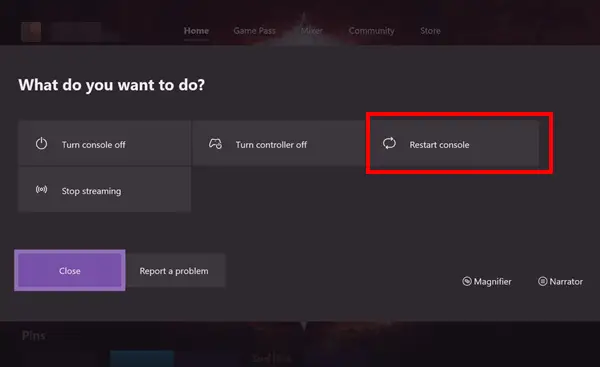
In case you experience this error on an Xbox console, restart the console. For that, tap and hold the Xbox button on your controller to bring up Power Centre. After that, click on the Restart console > Restart option and let the console reboot. Once done, check if the error is fixed. If not, you can perform a power cycle on your console and check if the error is fixed:
- First, switch off your Xbox console, unplug its power cord, and wait for about 30-60 seconds.
- Now, plug it back in and turn it on.
See if it works for you.
Read: Fix COD: Modern Warfare Split Screen not working.
3] Ensure your internet is working fine
Network connectivity issues can be another reason for error code 25509 in Modern Warfare 2. So, check your internet connection and make sure it is active and stable. You can switch to a different network connection with better speed and reliability and then check if the error is fixed.
A wired network connection is more reliable for gaming. So, if possible, you can change to a wired connection from wireless and check if you have stopped receiving error code 25509 in MW2.
4] Power cycle your network device
You can also try performing a power cycle on your router and then see if the problem is fixed. Unplug your router and leave it unplugged for at least 30 seconds. Then, plug it back and let it boot up completely. Once done, connect to the internet and see if the error is gone. If not, you can follow some other method to fix the error.
5] Reset your console
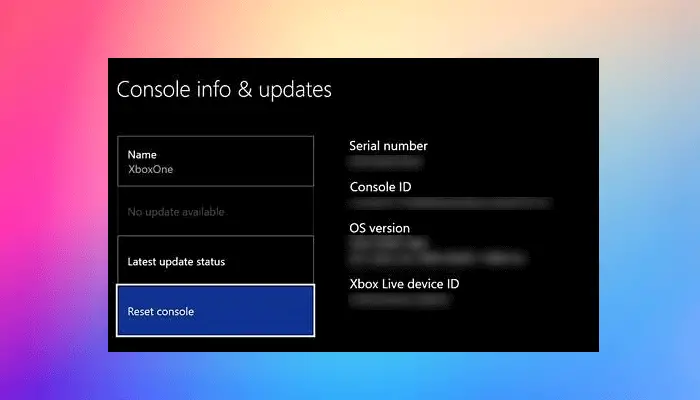
Xbox console users can try resetting their console to fix the error. It could be system corruption causing the error code 25509 in Modern Warfare 2. Hence, you can reset your console to its original state and see if it helps. While doing so, you can keep your apps and games data. So, don’t worry about losing your installed games.
Here’s how to reset an Xbox console:
- First, open the Guide menu by pressing the Xbox button on your controller.
- Now, go to the Profile & system option and choose the Settings option.
- Inside the Settings page, move to the System > Console info section.
- After that, click on the Reset console option and then select the “Reset and keep my apps & games” option.
- Once the console is reset, it will be restarted. You can now launch Modern Warfare 2 and check if the error is fixed.
Read: Modern Warfare 2 Assert Error: Assertion Failed Bad Event Handle.
6] Disable VPN/proxy and check
If you are using a VPN (Virtual Private Network) or proxy server, it might be causing the Failed to start matchmaking error in Modern Warfare 2. VPNs are handy applications that allow you to stay anonymous and bypass network restrictions. However, they can also interfere with the regular working of apps and games and cause errors like these. Hence, disable your VPN or proxy and then see if the error is fixed.
To disable the proxy, open Settings using Win+I and go to Network & internet > Proxy. From here, you can disable the proxy settings.
7] Reinstall Modern Warfare 2
The last resort if everything else failed is to reinstall the game. Your game might be corrupted which is why certain functions are malfunctioning. So, if the scenario is applicable, you can uninstall and then reinstall the Modern Warfare 2 game and then see if the error 25509 is fixed or not.
Steam:
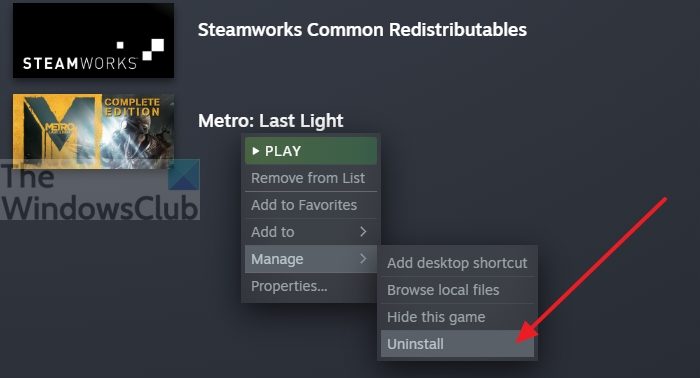
- First, open the Steam app, click on LIBRARY, and right-click on Call of Duty Modern Warfare 2 game.
- After that, press the Manage > Uninstall option from the appeared context menu.
- Follow the prompted instructions and complete the game uninstallation.
- When done, restart your computer, launch Steam, and reinstall the game.
Battle.net:
- First, open Battle.net, navigate to the GAMES tab, and click on the gear-shaped icon associated with Modern Warfare 2.
- After that, press the Uninstall option and complete the process by following the prompted instructions.
- Finally, reboot your PC and reinstall MW2 via Battle.net to check if the error is fixed.
See: Fix DEV ERROR 11642 in Call of Duty Modern Warfare 2.
How do I fix MW2 connection error?
Connection errors in Modern Warfare 2 and other online video games are primarily caused due to network issues. If your internet connection is weak or unstable, you will encounter several connection errors while playing the game. So, make sure you are well connected to the internet. Besides that, if game servers are down, you will face connection errors and problems in the game. Hence, you must ensure the game servers are up and running.
How do I fix Memory Error in Call of Duty Modern Warfare 2?
To fix Memory Error 19-1367 in Modern Warfare 2, you can update your graphics drivers, verify the integrity of the game files, perform a virus scan on your computer, and temporarily disable your antivirus. In the case of Memory Error 13-71 in Modern Warfare, you can delete the Regiment tag or remove yourself from any active regiments. Xbox users can disable the crossplay feature to fix this error.
Now read: Fix Modern Warfare Error cause 10, Error code 2004.