Many Modern Warfare 2 players have reported that the Showcase is not working in COD Modern Warfare 2. This error stops gamers from using the customizing features. Now, if you also face the same customizing error in Modern Warfare 2, this guide will help you fix the error.
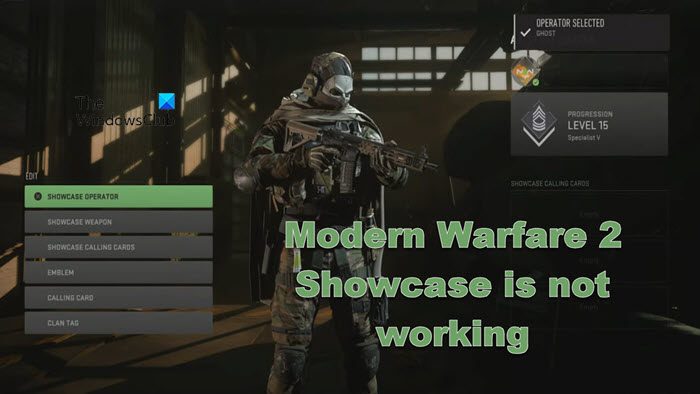
Modern Warfare 2 Showcase is not working
If the Showcase, one of the customizing features in Modern Warfare 2 is not working, execute the solutions mentioned below:
- Check the gamer server status
- Make sure the Internet is fast and steady
- Restart the PC & router
- Update Modern Warfare 2
- Update the Graphics driver
- Verify the integrity of Mordern Warfare files
- Reinstall Modern Warfare
Let’s get this troubleshooting guide started.
1] Check the game server status
Let us first check for any issues with the game’s server. To know the status of the server, use any of the free status down detectors. If this is the case, wait for some time so that developers would get to know this and resolve it. If not, just see the next solution.
2] Make sure the Internet is fast and steady
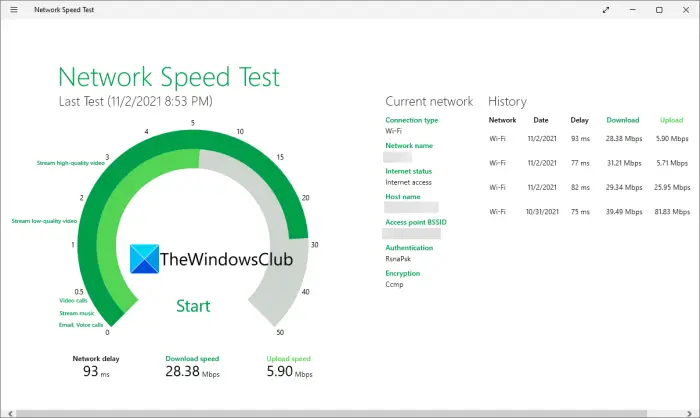
You might want to make sure that there is a steady flow of Internet connections; otherwise, games like Modern Warfare 2 showcase won’t work on your PC. Therefore, checking the network connection and ensuring it is active and stable is a must task. For that, use any of the mentioned Internet Speed tester. In case the bandwidth is low, reboot your router and contact your ISP.
You should also switch to another network connection and then play Modern Warfare 2. Aside from this, using a wired connection instead of a wireless connection will also be helpful in ensuring a stable Internet connection.
3] Restart the PC & router
If the Internet connection is not the source of the error, try a move as simple as quitting the game and switching off the PC and router. Restarting the PC is known to do a lot of cleansing quickly. So do the same, restart everything, relaunch the game, and see if it continues to give you the same results.
4] Update Modern Warfare 2
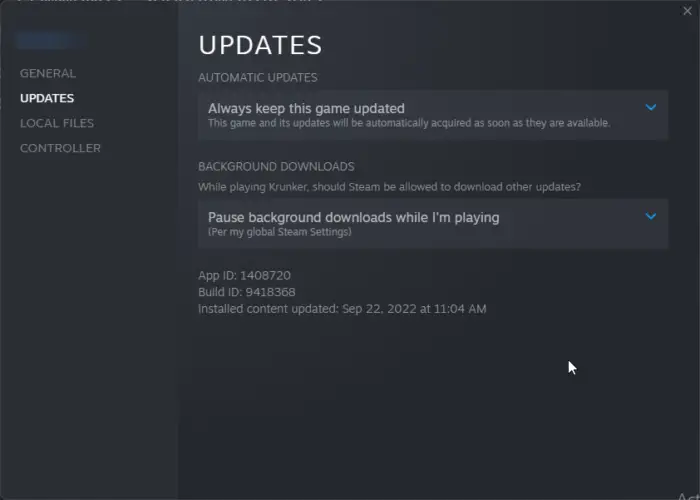
Using an old game version can also stop you from customizing the game content. It can also be possible that bugs are why this feature is inaccessible. Update the game and then try to access the showcase feature. Here’s how to do so:
- Open Steam and go to the Library.
- Search and right-click on Call of Duty: Modern Warfare 2.
- Now, select the Properties option, and under General, click on the Updates tab.
- If you see any updates available, follow the on-screen steps to install it.
If you are using Battle.Net, updates will be downloaded automatically. Automic updates do work in Steam as well, but at times, it fails to update the game.
5] Update the Graphics driver
Graphics drivers are one of the basic elements that either make or break the gaming experience. So always update it manually once in a while.
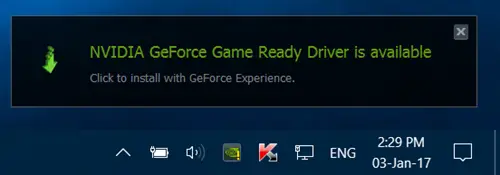
To update the graphics driver, open Settings and click on the Windows Update > Advanced options > Optional Updates option and install driver updates.
You could also visit the official websites of the graphics card manufacturer to download & update the graphics driver
6] Verify the integrity of Modern Warfare files

Next up, let us try to repair the game files as it is possible that Showcase is not working due to some kind of corruption. Follow the steps given below to verify the integrity of game files.
STEAM
- Launch Steam, go to the Library and right-click on Call of Duty Modern Warfare 2 from the list.
- Select the Properties option and then click on the Local Files tab.
- Lastly, click on Verify Integrity of game files.
Battle.net
- Launch the Battle.net client, search, and click on Call of Duty Modern Warfare 2.
- Click on the Gear icon and click on the Scan and Repair button.
- Now click on Begin Scan.
Once the scan is completed, close the launcher, along with the PC. Restart your PC and the launcher, and check the status of the game.
7] Reinstall Modern Warfare
The current situation of the game may be due to a corrupted installation, thus preventing you from accessing some of the features. In such scenarios, a fresh installation of the game can help a great deal, hence the steps are mentioned below:
Battle.net
- Launch the Battle.net app, and click on Modern Warfare.
- Select the Gear icon present beside the Play icon and click on the Uninstall option.
- Follow the onscreen procedure carefully, and restart the device once it is uninstalled.
Steam
- Open Steam and navigate to the Library.
- Right-click on the game and select Manage > Uninstall.
- Click on Uninstall again to confirm your action
After that, launch Battle.net or Steam, download a fresh installation, and hopefully, there will be no more trouble using this feature. Make sure to reinstall the game on Xbox as well if you are playing on it as well.
All the best.
Read: Fix Dev Error 11063 in Call of Duty Modern Warfare
Why is the new Modern Warfare 2 not working?
If Modern Warfare 2 is not working then try some basic solutions first. Start with checking the Internet connection, restarting the game, and PC, allowing the app through the Firewall, and temporarily disabling all antivirus software. If there are no issues concerning the Internet connection, verify the integrity of the game files. Hopefully, this will be enough to make Modern Warfare 2 work smoothly again.
Read: Fix DEV ERROR 11642 in Call of Duty Modern Warfare 2
How do I fix my showcase glitch?
The simplest solution to this question is quitting the game properly, and then restarting it. We’ll also recommend closing the PC so that no Operating system issues can interfere with the game’s functioning.
Also Read: Fix Dev Error 6328 on Call of Duty Modern Warfare.
Leave a Reply