Modern Warfare 3 is giving a hard time to some users. The game is crashing and giving performance issues. Sometimes the game crashes in the middle of a gameplay, whereas, on some occasions, MW3 gives Game_steam_ship.exe error. In this post, we will see what you need to do if COD MW3 keeps crashing on your computer.

COD Modern Warfare 3 keeps crashing on PC
If COD Modern Warfare 3 keeps crashing on your computer, first the system requirements from callofduty.com and ensure that your system is compatible. If your system is compatible, follow the solutions mentioned below to resolve the issue.
- Close all other unnecessary apps
- Delete corrupted files and folders
- Repair game files of COD
- Update your Graphics Drivers
- Check CPU overheating.
Let us talk about them in detail.
1] Close all other unnecessary apps

You need to ensure that there are no applications running in the background that can potentially slow down the game. You do this by opening Task Manager and looking at the running processes. If a process is running and taking a lot of resources, you need to close it by right-clicking on the process and clicking End Task. Programs such as Chrome and Discord tend to take a lot of resources such as RAM and CPU. Once you close them, open the game and hopefully, it will not crash this time.
2] Delete corrupted files and folders
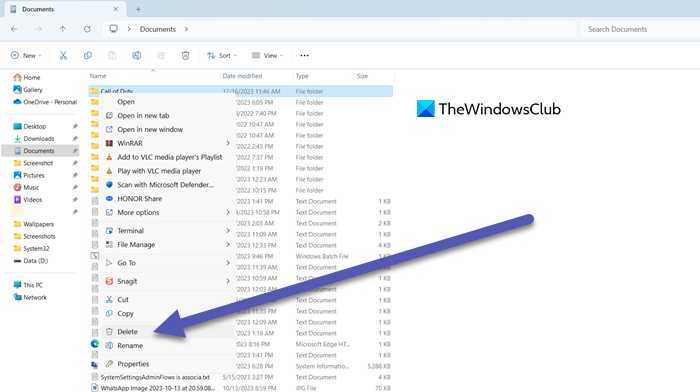
COD Modern Warfare 3 will crash Game_steam_ship.exe if some of the game files are corrupted. However, we can always delete those files to get the game back on track. For that, let us first open the game files.
To do the same, open Battle.Net and go to your library. There, click on the cog icon next to play and select Show in Explorer. Now, go to _retail_ > cod23 and delete the Shadercache folder. Then go to the Documents folder from the left panel and delete the Call of Duty folder.
Finally, we need to delete the temporary files created due to corrupted files. For that, open Run, type “%temp%” and click on the Ok button. Now, don’t just launch the game, instead, execute the next solution and then open COD.
3] Repair game files of COD

After deleting the corrupted files we need to use the Battle.Net launcher to repair the game files. This will scan all the files, find out which are missing, and create the missing ones. It is pretty simple, all you need to do is follow the steps mentioned below and you will be good to go.
- Open Battle.Net.
- Go to your library and then to your game.
- Click on the cog icon next to Scan and Repair.
- Finally, click on Begin Scan.
Hopefully, this will do the job for you.
4] Update your Graphics Drivers

Next, we need to ensure the graphics drivers are up-to-date. If they are not updated, the game will fail to launch due to compatibility issues. The following are some of the ways to keep your graphic drivers updated.
- You can check for Driver Updates via Windows Update to update your drivers
- You can navigate to the manufacturer’s site to download the drivers.
- Use a free driver update software.
This should do the job for you.
Read: AMD driver keeps crashing when playing games on PC
5] Check CPU overheating
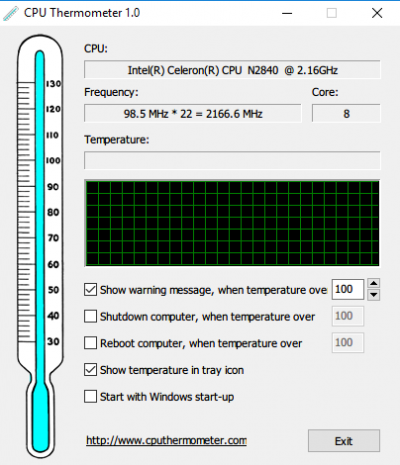
You need to check the temperature of your CPU when the game crashes. Since MW3 is a demanding game, it can cause overheating, which is why your game ends the most intensive task; if it fails to do so, the system will crash, and that’s what happens in some cases. So, make sure your pump is on and making contact. Your radiator will still blow, but your CPU can get really hot so that the game will terminate, and/or your system will shut down so that your CPU doesn’t get burned. So, take the pump off and put it back on with the new thermal paste, and you should be good to go.
This should do the job for you.
Read: Best Laptop Cooling Software for Windows
Can I run Modern Warfare 3 on my PC?
Yes, Modern Warfare 3 can run on devices with Microsoft XP and later. You can check the system requirements linked earlier in this article to know if your hardware is compatible with the game or not. If everything checks out, you can nonchalantly play the game.
Read: Call of Duty Black Ops Cold War keeps crashing or freezing on PC
Why does God of War keep crashing on PC?
Your game may be crashing due to an outdated Graphics Driver or other tasks competing for resources like CPU, GPU, and RAM. However, there are various other reasons and their respective solutions. So, we recommend you check our guide to know what to do when God of War is crashing.
Also Read: Call of Duty Warzone Freezing or Crashing on Windows PC.
Leave a Reply