A hyperlink is an HTML element that provides a link to a different location. A person can create a hyperlink to link to different documents, emails, and Websites. In Microsoft Excel, PowerPoint and Word, users can create hyperlinks anywhere on their spreadsheet, slide, or document; they can also modify their hyperlinks to have a different font, font size, font style, and color that they desire. In this tutorial, we will explain how to modify hyperlinks in Microsoft Excel, Word and PowerPoint.
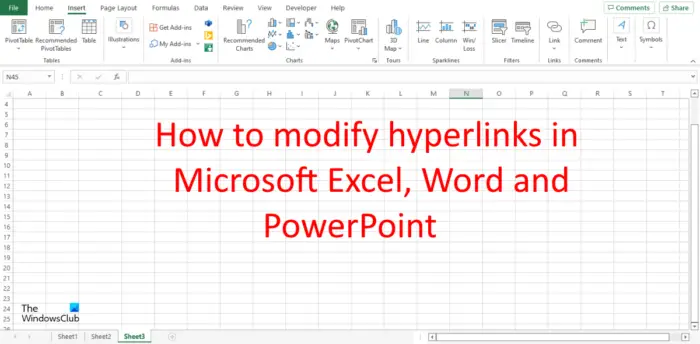
Follow the steps below to modify hyperlinks in Microsoft Excel, Word and PowerPoint.
How to modify hyperlinks in Excel
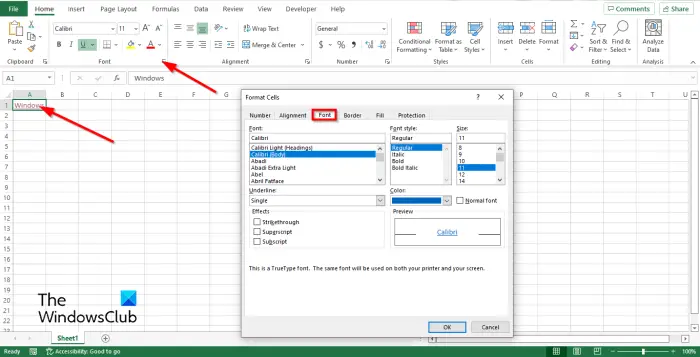
- Click on the hyperlink, then click the Font group arrow on the Home tab.
- A Format cells dialog box will open.
- Click the Font tab.
- On the Font page, you can choose a Font, Font Style, Size, and Color for your hyperlink.
- You can also underline the hyperlink in a different style or remove the underline from the link.
- You can return the hyperlink formatting to normal by clicking the Normal font check box.
- There will be a Preview box that will show you the result
- Then click OK.
Read: How to add a Trendline in Excel
How to modify hyperlinks in Word
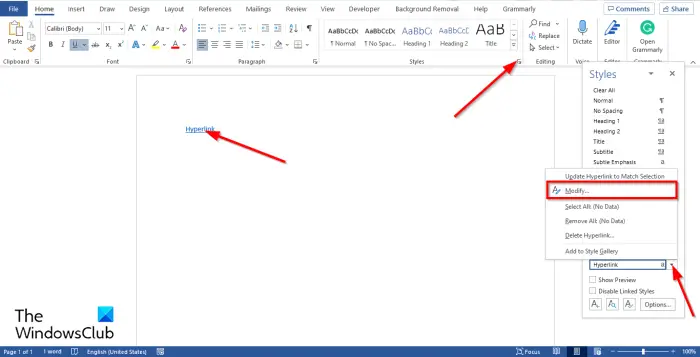
- Click on the hyperlink, then go to the Home tab and click the Styles group arrow.
- A Styles pane will appear on the right.
- Hover the cursor over Hyperlink and click Modify from the menu.
- A Modify Style dialog box will open.
- In the dialog box, you can change the Font, Font Style, Size, and Color of the hyperlink.
There is another method that you can use to modify your hyperlinks in Word.
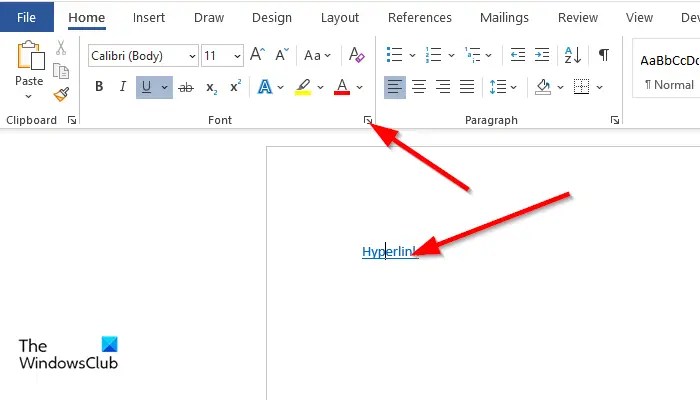
- On the Home tab, click the Font group arrow.
- A Font dialog box will appear, choose how you want to modify your hyperlink, then click OK.
How to modify hyperlinks in PowerPoint
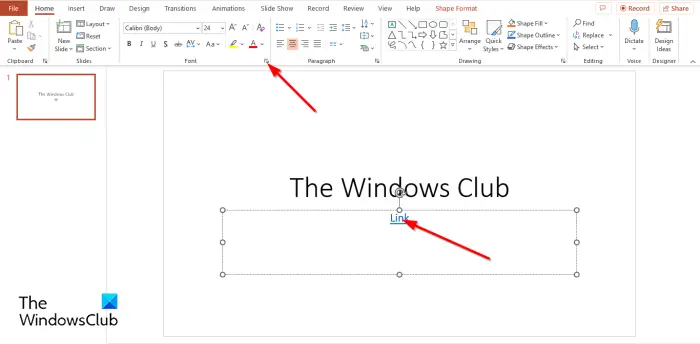
- Click on the hyperlink, then click the Font group arrow on the Home tab.
- A Font dialog box will open.
- On the Font tab, you can change the Font, Font Style, Size, and Color for your hyperlink, then click OK.
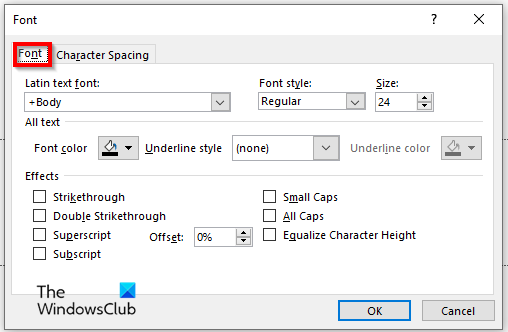
What is the default Colour of hyperlink?
Normally, when a person creates a hyperlink, the default color is blue, but an individual can change the color of the hyperlinks in their document to any color they desire.
Why are some links purple and some blue?
The style that is applied to hyperlinks is the Hyperlink character style. Hyperlinks, by default, are underlined and have a blue color, but once clicked, the hyperlink will turn purple, which means that the individual has already accessed the page.
READ: How to add and remove hyperlinks in Microsoft Word
How can you modify a hyperlink?
In Microsoft Office programs such as Excel, PowerPoint, and Word, you can modify your hyperlinks. In this tutorial, we have explained how to modify hyperlinks in Microsoft Excel, Word, and PowerPoint.
How do I change the hyperlinks in Excel?
Follow the steps below on how to edit hyperlinks in Excel:
- Right-click the hyperlink and select Edit Hyperlink from the context menu.
- An Edit Hyperlink dialog box will open. Make your changes and click OK.
READ: How to create a Hyperlink for an existing file in Excel
We hope you understand how to modify hyperlinks in Microsoft Excel, Word and PowerPoint.