The Windows Task Manager is an impressive program that gives you detailed data for the resources that your PC consumes for various activities. This includes Processes, Performance, Application History, and so on. It also offers more details through its Resource Monitor. However, one of the drawbacks of Task Manager graphs is that they only show data for the last 60 seconds, which keeps getting updated every second. So if you are looking for something more discrete, we recommend you take a look at the myResources app. This app lets you Monitor all PC resource usage in one graph.
myResources monitors PC resources in one graph
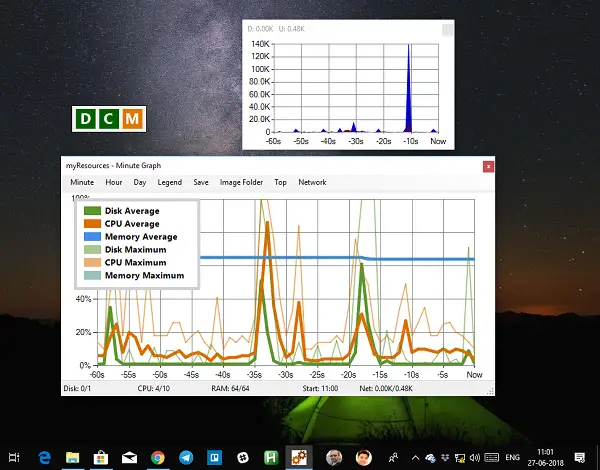
It’s a portable solution that displays the load status of the computer’s resources like disk, CPU, memory, and network. What it does differently is it shows you graphs for the past hour and even the past day. This will help you to analyze even better with its SunGraph, which is a merged graphic chart for all the resources. You don’t have to switch between resources to see if that’s taking a lot of resources.
The software also offers Active Icons. It’s set of three icons that float on the desktop. Abbreviated as D, C, M (Disk, CPU, Memory), the icon changes its color when any of these resources get a spike on their usage. How is it useful? Let’s say your PC gets slow when you are doing an activity, and you want to know which resource went heavy? The color change on the icon will notify you instantly. Try out some activities like a copy, or opening a folder, and you will know how it works.
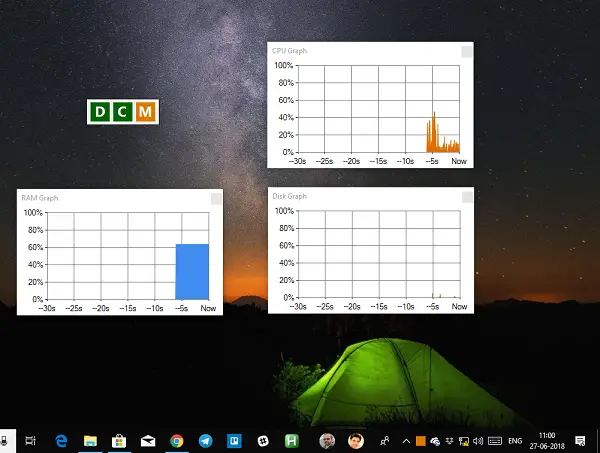
The graph offers Averages & Maximum for Disk, CPU, Memory usage. You can monitor Network Downloads as well.
Customization:
- You can change the color of the icons about the current status.
- It is possible only to monitor one or two resources instead of all.
- Individual graphs or associated graphs can be seen for each resource.
- Change the Graphic type to horizontal.
- Change the color of the graph.
- You can reset all settings using the command line option.
Overall it’s a great program if you are looking for an alternative to the task manager, at least for monitoring. There is no way to use it to kill applications which is possible in the Task Manager.
Once you download the application, I would suggest you move this into a separate folder. Since it’s a portable program, if you empty your download folder, it will get deleted as well. You can carry it on your USB drive, and use it on any Windows PC. You can download myResources from here. It works on Windows 11 and Windows 10.