According to some users, Mount & Blade II Bannerlord keeps crashing, freezing, or having black screen issues on their Windows computers. In this article, we are going to address this issue and see what should be done to resolve these issues.
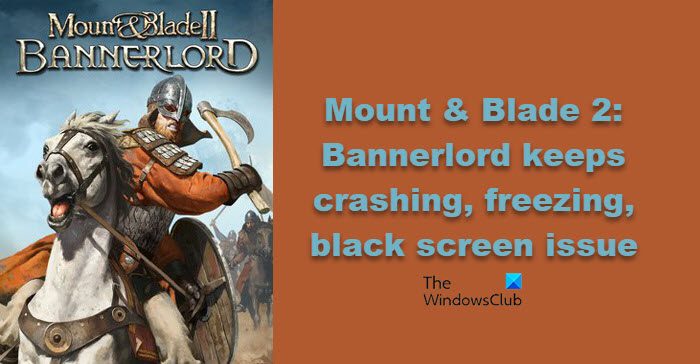
Why does Bannerlord keep freezing?
Corrupt or outdated graphics card drivers are most likely the reason that Bannerload keeps freezing or crashing. Other apps available on your Windows 11/10 PC may also interfere with this game. Moreover, if the required APIs and libraries (DirectX and Visual C++ Redistributable) are not installed, then it may also result in freezing or crashing the Bannerload game.
Mount and Blade Bannerlord keeps freezing or crashing with black screen
If Mount & Blade II Bannerlord keeps crashing, freezing or showing a black screen, then this post is sure to help you fix the issue.
- Close all the unnecessary apps
- Fix the Black Screen issue
- Allow the game through the Firewall
- Install the latest version of Visual C++ Redistributable and DirectX
- Verify game files
- Update Graphics Drivers
- Troubleshoot in Clean Boot
- Reinstall the game
Let us talk about them in detail.
1] Close all the unnecessary apps
First up, we should try and stop all the redundant apps from running in the background. It will allow the computer to allocate more resources to the game making it run smoothly. To do the same, open Task Manager, right-click on the processes you want to end and click End Task. Now, open the game and see how it’s working.
Fix: Steam black screen or not loading on Windows PC
2] Fix the Black Screen Issue
Some users have complained that when they launch the game, the sound is coming out of it but the screen is black. This occurs when the game runs at a resolution higher than that of the display. To fix it, you need to hit Alt + Enter after you see the black screen, this will allow the game to run in the Windowed mode. You can play the game this way, but if you want to go full-screen, you have to go to Settings and change the resolution to default.
Fix: Black Screen of Death problems in Windows
3] Allow the game through the Firewall
One of the reasons why your game could crash is if your firewall or antivirus is blocking it from opening on your computer. You can whitelist the game on your antivirus or allow it through Windows Firewall. This way, the antivirus won’t block the game’s files and it won’t crash.
4] Install the latest version of Visual C++ Redistributable and DirectX
Both DirectX and Visual C++ Redistributable are important for your game. They give it the environment required to run the files. If these tools are absent or outdated on your computer, Mount & Blade 2: Bannerlord won’t launch. Therefore, install the latest version of DirectX and Visual C++ Redistributable on your computer and check if the issue persists.
5] Verify game files

Mount & Blade 2: Bannerlord can also crash if the game files are corrupted. To fix them, we are going to use the Steam Launcher. Follow the given steps to verify and repair Mount & Blade 2: Bannerlord’s game files.
- Open Steam.
- Navigate to Library.
- Right-click on Mount & Blade 2: Bannerlord and select Properties.
- Go to the Local Files tab and click Verify the integrity of game files.
Wait as the launcher repairs the files and your issue will be resolved.
6] Update Graphics Drivers
If you don’t want any game to crash because of compatibility issues, you should always update your Graphics Drivers. Check out the methods mentioned below to update Graphics Drivers on a Windows computer.
- Download Driver and Optional Updates from Settings.
- Go to the manufacturer’s website and download the driver.
Hopefully, this will do the trick for you.
7] Troubleshoot in Clean Boot

To check if there is a third-party app interfering with your game, you should troubleshoot in Clean Boot. Then manually enable one process after the other and see which is the offender that creates problems for you. Once you know what the culprit is, remove it, and your issue will be resolved.
8] Reinstall the game
If nothing works then your last resort is to reinstall the game and see if that works. This method should be only used if your game is corrupted beyond repair. So, go ahead and uninstall the game, then download a fresh copy of it and install it.
What is Safe Mode on Bannerlord?
Safe Mode on Bannerlord means that the game will open without any Mods and with default settings. This can be done to find out if a Mod is causing issues for you or if there is some wrongful settings configuration that you need to check.
System Requirements of Mount & Blade 2: Bannerlord
The following are the system requirements you need to match in order to play Mount & Blade 2: Bannerlord.
Minimum
- OS: Windows 7 (64-bit only)
- Processor: Intel® Core™ i3-8100 / AMD Ryzen™ 3 1200
- Memory: 6 GB RAM
- Graphics: Intel® UHD Graphics 630 / NVIDIA® GeForce® GTX 660 2GB / AMD Radeon™ HD 7850 2GB
- Storage: 60 GB
Recommended
- OS: Windows 10 (64-bit only)
- Processor: Intel® Core™ i5-9600K / AMD Ryzen™ 5 3600X
- Memory: 8 GB RAM
- Graphics: NVIDIA® GeForce® GTX 1060 3GB / AMD Radeon™ RX 580
- Storage: 60 GB
If your computer is compatible, the game should run just fine.
Also Read: Guilty Gear Strive keeps crashing or freezing on PC.