If you are using a dedicated mouse with your laptop or desktop computer, but the mouse left-click button is not working on Windows 11/10 for some reason, here are some suggestions that may help you to fix the problem. You can try these suggestions if your touchpad left-click is not working.
Some of these suggestions may require you to use the left-click button – which is not working in your case. In such cases, you can use Touch if your device has it, another mouse, or the Arrow/Enter keys to navigate.
Mouse left-click button not working in Windows 11/10
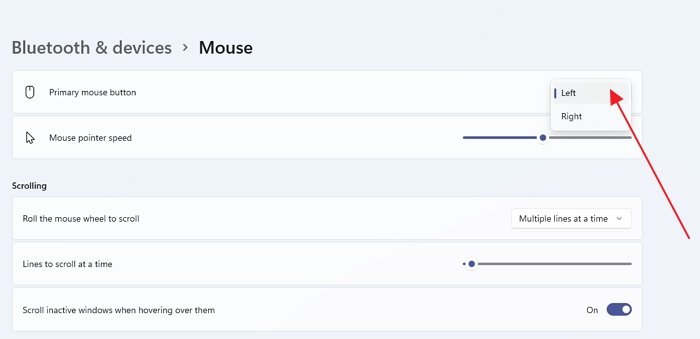
If the left Mouse button is not working properly on your Windows 11 and Windows 10 laptop or PC, here are suggestions that will help you fix the mouse left-click button not working problem.
First, make sure that the device is in working condition. You may try it on another computer and see. Having done that, you need to ensure that the mouse has been set correctly. More specifically, you need to select left-click as the primary button.
- To do this, open Windows Settings > Devices > Mouse.
- On the right-hand side, select Left from the drop-down menu where it says Select your primary button.
Check now. If it still has not helped, read on.
1] Restart Windows File Explorer
This is probably the simplest thing to do – and it helps sometimes. To restart Windows Explorer, you need to open Task Manager. Press Ctrl + Shift + Esc to open Task Manager on Windows. Then, use the down arrow button to select Windows Explorer and use the Tab key to select the Restart option. Following that, use the Enter button to click on it.
2] Change USB Port
Change the USB Port and see. Sometimes for no reason, it can help.
Related: Windows mouse clicks twice automatically.
3] Reinstall the Mouse driver
An outdated or corrupted device driver can cause such issues. You need to update or reinstall the mouse driver. To do this, from the Win X Menu, open Devices Manager. Locate Mice and other pointing devices and then right-click on your mouse driver to open its Properties. Switch to the Driver tab > click the Uninstall Device button.

Following that, follow the screen option to uninstall it completely.
Now disconnect the mouse and then plug it in again to reinstall the mouse driver.
In case you have a dedicated driver on your computer, you can install that as well – or you could search for it on the manufacturer’s website.
4] Check Mouse Properties
Open Settings > Devices > Mouse > Additional mouse opens. Mouse Properties will open. Click on the Buttons tab. Check Turn on the Click Lock option and click Apply. Then uncheck this option and click Apply again. See if it has helped.
5] Create a new User Account
Sometimes a corrupt user account can create such issues on your computer. Therefore, the simple solution is to create a new User Account.
6] Run DISM tool
DISM tool is another command-line tool available in Windows computers. You can fix various corrupted system files with the help of this simple and free tool. To run DISM, open Command Prompt with administrator privilege and enter this command:
DISM /Online /Cleanup-Image /RestoreHealth
It will take a few minutes to check everything and try to fix the problem automatically. Do not close the window if it is taking a long time.
7] Check in Clean Boot State
Perform a Clean Boot and see if the mouse left-clicks button works. If it does, you will have to manually identify the offending process and see if you can uninstall it.
8] Uninstall newly installed software
If you have recently installed any software or driver like graphics driver, audio driver, etc., you should try uninstalling that. In many cases, it turned out that the driver or recently installed software was causing the issue. After restarting, check if it is working or not.
What is the shortcut key for mouse left-click?
Go to Windows Settings and navigate to Ease of Access > Mouse. Turn on the toggle next to Mouse Keys. You can now use the numeric keyboard to move the mouse pointer.
Using the keyboard’s left mouse, press the forward slash key (/), then press 5 to perform the click.
What is the shortcut key for mouse right-click?
After enabling the Ease of Access for mouse, you can activate right-mouse by pressing the minus sign (-) key and then press 5 to perform right-click. You can use forward slash with plus sign to use double-click.
All the best!
See this post if your Right-click not working or slow to open.