We all are very well aware of the fact that Windows 11/10 can be used on touch as well as non-touch devices. So, the registry database of this operating system contains the configuration for touch operations for Windows as well. Consider the scenario: you’re using a touch-operated Windows system. After you log in, the mouse pointer disappears, practically behaving like arrow keys.
It is worth mentiong that this appears to be occurring on touchpads, while the external mouse connected to the system works fine. If you too are facing trouble with this, you might have observed that it is like the very opposite of mouse keys; that is, you can control arrow keys using the touchpad. Now let us inspect what happens to cause this; as I said before, the issue is only with the touchpad, so we should check out the touch operation configuration entries in the registry.
Mouse pointer disappears & gets replaced with Arrow key
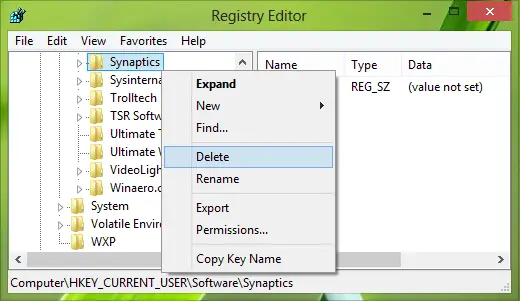
1. Press Windows Key + R combination, type put Regedt32.exe in the Run dialog box and hit Enter to open the Registry Editor.
2. Navigate to the following location:
HKEY_CURRENT_USER\Software\Synaptics
3. In the above-mentioned location, right-click on Synaptics key and select Delete. Now in order to activate the changes you’ve made to the HKEY CURRENT USER registry branch, reboot the system.
After restarting the system, the touchpad should work as it should.
Why does my mouse pointer keep disappearing?
Your mouse pointer may disappear due to wireless mouse battery depletion, the mouse being turned off, recent software updates, corrupted mouse drivers, or incorrect settings. Troubleshooting these areas can help resolve the issue and restore the pointer’s visibility.
How do I stop my cursor from moving with arrow keys?
To stop your cursor from moving with the arrow keys, disable the “Mouse Keys” feature. Go to Control Panel > Ease of Access > Ease of Access Center. Then, click “Make the keyboard easier to use” and uncheck “Turn on Mouse Keys.” This will ensure arrow keys function normally.
Go here if your cursor jumps or moves randomly while typing and here if your Mouse pointer disappears on Windows 11/10.
Also read:
- Mouse pointer or cursor disappears on Windows or Surface device.
- Mouse cursor disappears when playing games in full-screen mode
Need more Mouse tips? Read this post on Mouse Tricks For Windows.
Thx
^^ Cool :)
Maybe someday you and others offering help will do so in a way that computer UNliterates can understand.
Amazing post & this really helped! Thanks alot