In Windows 11/10 two monitors can be very easily connected to provide a synchronized presentation of the same operating system. However, the introduction of some features like the Scroll bar in Windows, has imposed a limit on the cursor while moving it from one monitor screen to another, in a multiple monitor system. Due to this limitation, the mouse pointer sticks at the shared edge, which is obviously the region covering the right edge of the first monitor and the left edge of the second monitor.
Actually, the sticking of the cursor helps two features introduced in Windows to work smoothly – Charms bar (Windows 8) and Scroll bar (Windows 11/10). But to some people, this might be annoying, and they are looking for a way around to fix this.
Mouse pointer sticks at screen edge
If your Mouse pointer or cursor gets stuck at the edge of the screen, while moving between multiple monitors in Windows 11/10, then this post will show you how to fix the issue.
Before you begin, create a system restore point.
1. Press Windows Key + R combination, type put regedit in Run dialog box and hit Enter to open the Registry Editor.
2. Navigate here:
HKEY_CURRENT_USER\Control Panel\Desktop

3. In the right pane of this location, look for registry DWORD named MouseMonitorEscapeSpeed, it must be having its Value data set to 0. Double click to get this:
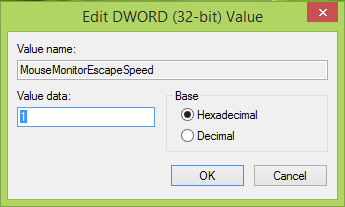
4. In the above-shown box, type Value data as 1 and click OK.
5. Now go to this registry location:
HKEY_CURRENT_USER\Software\Microsoft\Windows\CurrentVersion\ImmersiveShell\EdgeUi
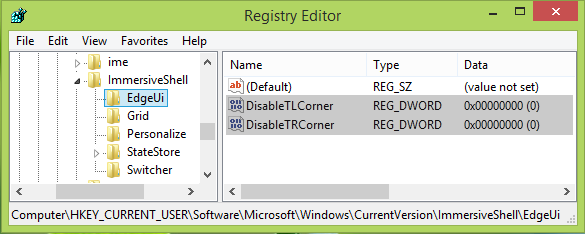
6. In the right pane of the above-mentioned location, look for the two registry DWORDS there named DisableTLCorner and DisableTRCorner, having Value data set to 0.
So change their Value data to 1 as similarly, as we have done in step 4. You may now close Registry Editor and reboot to make changes effective.
I hope this helps!