This post will show you how to move photos from Photos Legacy to the new Photos app in Windows 11. Microsoft has introduced a revamped Photos app with Windows 11 that offers a more streamlined and feature-rich environment. The new Photos app groups photos differently than the Photos Legacy app used to. It collects them in folders like other Windows files instead of making albums. However, users still using the Photos Legacy app can move their photos to the new version of Microsoft Photos.
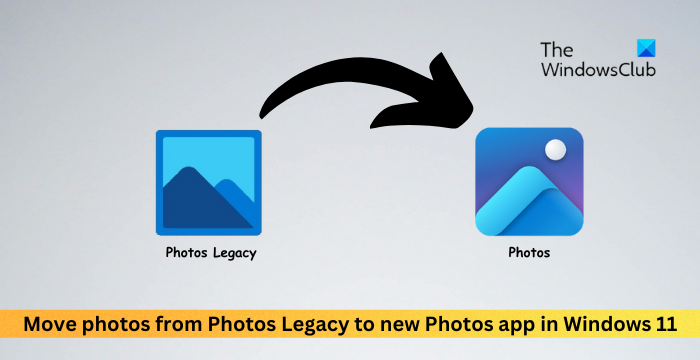
What is Photos Legacy app?
The Photos Legacy app was the original one available in Windows 11. It offered a similar interface and functionality to the new Photos app. It has been replaced by the new Photos app. You can use the Photos Legacy app for:
- Collecting photos from their PC phone and other devices.
- Edit, compare, and create albums/movies of their special memories easily.
- Use filmstrip to jump to other photos and videos in that location.
Why is the new Photos app better than Photos Legacy?
The new Photos app offers a more sophisticated interface with better library management and OneDrive integration. It also has enhanced capabilities for managing and editing photos, allowing users to view all photos and videos in a single window. The app can automatically create slideshows with music and themes, allowing users to relive special moments in a new way.
How to move photos from Photos Legacy to the new Photos app in Windows 11?
To transfer your photos from Photos Legacy to the new Photos app:
Open the Photos Legacy app, navigate to Albums, and create a new album.
Add all the photos you want to move to the newly created album.
Once done, open the created album and click on Save in OneDrive at the top. This will back up the complete album to your personal OneDrive account.
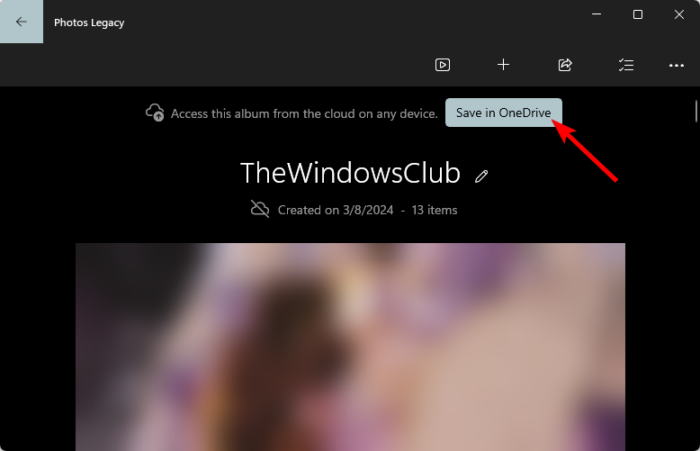
Once the album gets uploaded to OneDrive, close Photos Legacy and open the new Photos app.
Click on your OneDrive account in the left pane and select Memories.
Under OneDrive albums, you’ll find the album imported from the Photos Legacy app with all your photos.

Your photos will get transferred from Photos Legacy to the new Photos app.
Read: Hide or Show Filmstrip in Photos app in Windows
I hope this post helps you.
Is Microsoft Photos Legacy still available?
Yes, the Photos Legacy app is still available in the Microsoft Store. However, you can also install it using the new Photos app. To do so, open the Photos app, navigate to Settings, scroll down, and click on Get Photos Legacy.
Microsoft Photos Legacy download link
You can download the Microsoft Photos Legacy app from the Microsoft Store. Click on the Download link and once the app is installed, you can start using it.
How do I import Photos into Windows Photos app?
To import photos to the Windows Photos app, connect your device to your PC using a USB cable and open the Photos app. Click on Import and choose your device from the list of connected devices. Once done, select the photos to import, choose the location, and select Confirm.
Leave a Reply