If you do not make much use of the Camera Roll and Saved Pictures folders in Windows 11/10 and you would like to hide or remove them, then this post will be able to help you. If the Saved Pictures & Camera Roll keeps appearing on the desktop, then that is also a scenario, for which you may want to hide the folders.
Then again, if you find your Pictures folder to be very cluttered, you may want to move these folders to another location. The Camera app uses the Camera Roll folder to save the media whereas the Saved Pictures folder is used by the Photos app.
Move Camera Roll & Saved Pictures to another location
The procedure to move the Saved Pictures & Camera Roll to another location is similar to that of changing the default location of User folders via its Folder Properties, or via Windows Settings > Change where new content is saved setting.
To change it via Folder Properties, right-click on Camera Roll folder > select Properties > Location tab. You can find a path mentioned in a box. You need to enter the new path where you want to move the Camera Roll folder to.
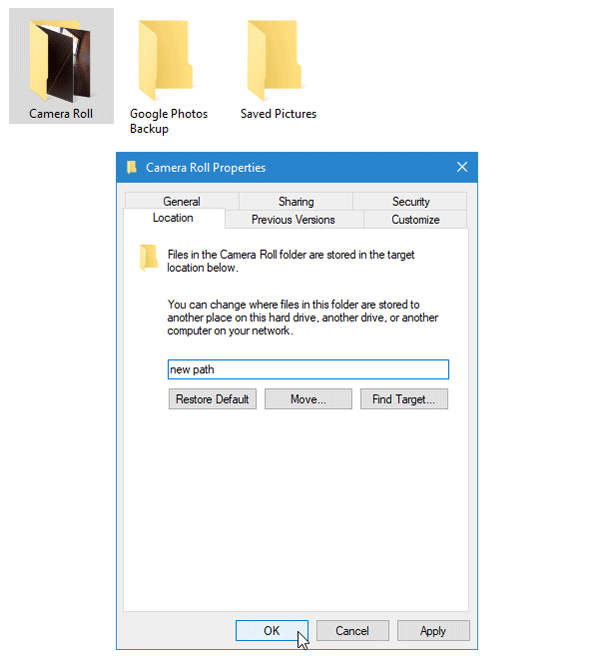
Click OK, etc, and exit.
Similarly, you can relocate the Saved Pictures folder.
To restore defaults, simply press the Restore Default button.
Read: Windows Camera app fails to launch.
Remove Camera Roll & Saved Pictures folders
A post on Microsoft Answers suggests the following registry tweak. Before you try it, we suggest that you create a Registry backup or a System Restore Point first.
Now open the Registry Editor and enter this following location in the Registry search box.
HKEY_LOCAL_MACHINE\SOFTWARE\Microsoft\Windows\CurrentVersion\Explorer\FolderDescriptions\{2B20DF75-1EDA-4039-8097-38798227D5B7}\PropertyBag
On the right-hand side, right-click in an empty space > New > String Value and name it as ThisPCPolicy. Now, double-click on it and set the value to Hide.
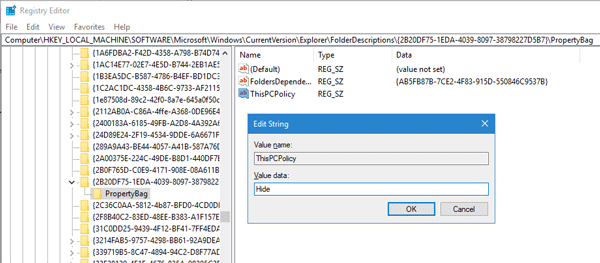
Repeat the same procedure in these locations as well:
HKEY_LOCAL_MACHINE\SOFTWARE\WOW6432Node\Microsoft\Windows\CurrentVersion\Explorer\FolderDescriptions\{2B20DF75-1EDA-4039-8097-38798227D5B7}\PropertyBag
HKEY_LOCAL_MACHINE\SOFTWARE\Microsoft\Windows\CurrentVersion\Explorer\FolderDescriptions\{E25B5812-BE88-4bd9-94B0-29233477B6C3}\PropertyBag
HKEY_LOCAL_MACHINE\SOFTWARE\WOW6432Node\Microsoft\Windows\CurrentVersion\Explorer\FolderDescriptions\{E25B5812-BE88-4bd9-94B0-29233477B6C3}\PropertyBag
If you create ThisPCPolicy string value and set the value as Hide in all those locations, the Camera Roll and Saved Pictures libraries will be hidden automatically. If you need to unhide them, you have to delete all those new string values from those locations.
Restart your computer and check.
Moving it is enough.
I just made these changes now, 8-22-18, and after restart, both folders still remain.