If your Microsoft has been updated, you will notice that your User profile picture has now moved from the right side of the Toolbar to the top-left corner of the Title bar. Some users may not be comfortable with this new placement of the user profile picture in Edge, and may want to go back to the earlier way. In this guide, we will see how to move the User Profile picture from the Title bar back to the Toolbar in Edge.
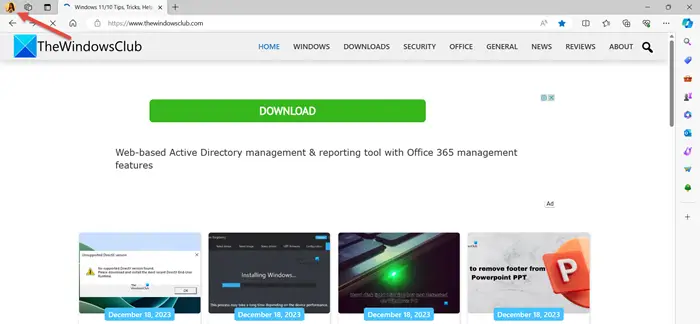
How to move User Profile picture from Title bar to Toolbar in Edge browser
To move the User Profile picture from the Title bar to the Toolbar using Microsoft Edge Settings, click on the three dots on the right side of the Toolbar. Go to Settings and click on Appearance. You can also open Edge Settings using edge://settings/ URL in the address bar.
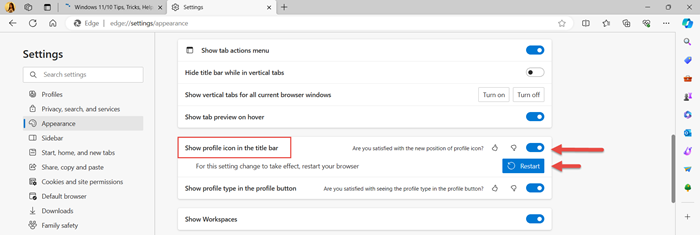
You will find a setting – Show profile icon in the Title bar. Turn off the toggle button and click on ‘Restart’ to restart your browser. The profile icon will be restored to its default position on the Toolbar.
To move the profile icon to the Title bar position again, simply turn on the toggle option.
Move the User Profile picture from Title bar back to Toolbar using a Flag
You can also move the User Profile picture from the Title bar to the Toolbar using the Edge Flags option. Edge://flags is a feature of Microsoft Edge that enables access to advanced settings and features. This is suitable mainly for developers and power users who want to customize and optimize the browser.
![]()
To access Edge’s flags page, type Edge://flags in the address bar and press Enter. Edge will display a page of all available flags and a warning that many of them are experimental features that could compromise your security or privacy.
Type ‘Microsoft Edge profile icon in title bar’ in the Search flags box.
You will see the following option on the page:
Microsoft Edge profile icon in title bar
Moves the profile icon to title bar – Mac, Windows, Linux
#edge-minimal-toolbar
To move the profile icon back to the toolbar, select Disabled from the drop-down box to restore the profile icon back to the Toolbar. Click on ‘Restart’ to restart the browser to apply the changes.
To restore the profile icon on the Title bar in Edge, select the Default or Enabled option from the drop-down box and restart the browser.
There are two ways to move the User Profile picture from the Title bar to the Toolbar in the Microsoft Edge browser.
How do I pin an Edge profile to the taskbar?
Launch Microsoft Edge and sign in to your profile to pin an Edge profile to your taskbar. Click the three-dot menu at the top right, and go to ‘More tools’. Then, select ‘Pin to taskbar’. This will create direct access to your Edge profile on your taskbar.
How do I change the Edge profile icon on my taskbar?
To change your Edge profile icon on the taskbar, ensure Edge is closed. Right-click the Edge icon on your taskbar and select ‘Unpin from taskbar’. Open Edge, switch to the profile you want to change, and pin it back to the taskbar, which will use the new profile icon.
How do I customize the toolbar in Microsoft Edge?
To customize the toolbar in Microsoft Edge, go to Edge Settings. Then, navigate to the Appearance tab and select ‘Customize toolbar’ to personalize your toolbar settings as per your preference.
How do I remove the profile icon from Microsoft Edge?
To remove the profile icon from Microsoft Edge, go to Edge Settings and click on ‘Profiles’. Then, go to ‘Profile Preferences’ and disable the feature that shows the profile icon on the toolbar.
Leave a Reply