Sometimes, when we try to delete, rename, or move a file or folder, we get a message that Another process is using the file or folder. This means that some process on your Windows computer has locked the file as it is required by that process. While sometimes rebooting the computer or booting into safe mode may help, in some cases, this too may not help. In such a case, you may need to take care of a 3rd-party tool. UnLock IT is one such file unlocker freeware that can help you delete, rename or move such locked files.
EMCO UnLock IT for Windows PC
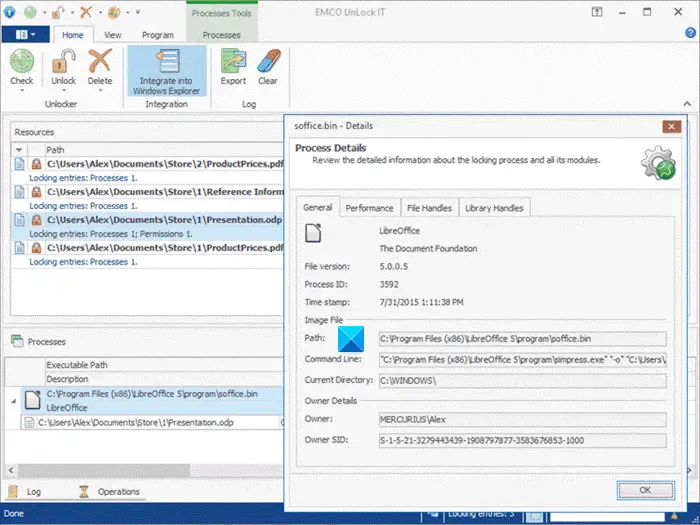
EMCO UnLock IT earlier called MoveOnBoot is a free tool for handling files and folders, locked by Windows, system services, or other applications. With the help of this tool, you can rename, move or delete any locked file or folder at the next system restart. In simple words, you can select locked resources and define operations that should be performed with them by Windows Kernel. Once defined, you can exit from the program or launch a computer reboot immediately. At the system start, you will notice that all operations with locked resources are completed successfully.
EMCO UnLock IT detects different types of locks that block resources management. If a resource is blocked by running processes and services, the program detects open file and library handles that block the resource and the processes that hold the locks. The resource can be unlocked by closing the handles and terminating the processes that hold locks if handles closing doesn’t help to unlock the resource.
So, the next time you get an error message while carrying out any operation on a locked file or a folder, simply launch UnLock IT and drag the locked resource to it. You will be able to move or delete undeletable & locked files.
Detect lock and unlock files and folders
Launch the program whenever you get an error message or find that you are unable to delete, rename, or move a file or folder.
You can specify a boot action type like Delete, Rename or Move, and configure it by setting the required parameters.
If you plan to move a file rather than deleting it, specify the source from where it should be picked up (you can enter the path manually) and the destination folder where it should be delivered.
Once operations with locked files or folders are defined, you can exit UnLock IT and restart your computer immediately. On reboot, you will find that the job has been done.
The freeware also lets you change skins. The program supports many skins with funny styles.
UnLock IT is a freeware and works just fine on all Windows. You can download it from here.