We all want browsers to be fast, and so do the developers. So they send out tips when they see the browser acting slow. On Firefox, if you see a message “Mozilla Firefox seems slow to start,” and click on Learn how to speed it up, it takes you to their web age which talks about how to Refresh Firefox. But before you decide to Refresh Firefox, here are some suggestions that can help you speed up Firefox.
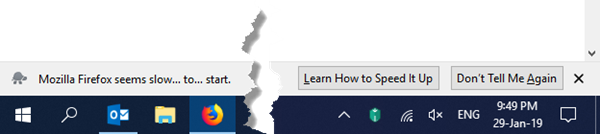
Mozilla Firefox seems slow to start
1] Clear Firefox startup cache
To clear the Firefox startup cache, open Firefox copy-paste about:support in the address bar and hit Enter. When the following page opens, click on the Clear startup cache button.
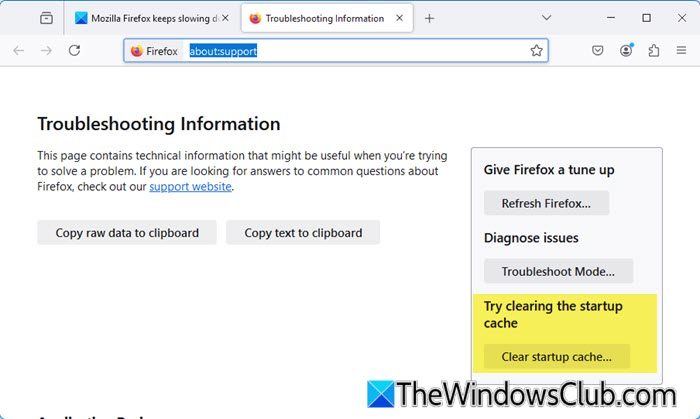
You can also do this. Open Firefox and type “about:profiles” in the address bar. Press Enter, then click “Open Folder” next to your profile. Locate and delete the folder named “startupCache”. Restart Firefox to see the changes. This helps resolve caching issues and improve Firefox performance.
2] Use a Blank Tab as Startup Page & New Windows
When you launch Firefox, it is best not to use a website as a startup option. Just use a blank page. When you use anything else, it waits for the site to load completely and feels slow. Make sure to choose the same option for new tabs as well.
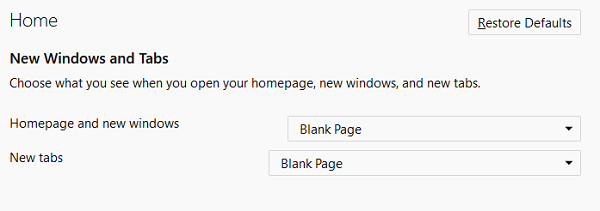
Click on the Menu on the right, and then options.
Switch to Home preferences, and select Blank Page for Homepage, new windows, and new tabs.
It will ensure everything loads up fast, especially if you keep opening new tabs now and then.
3] Check on Firefox add-ons & plugins
Many a time add-ons and plugins slow down Firefox startup. It could be during the launch or after you have used it for a while. Sometimes, it could be because of the graphics driver or hardware acceleration. Check out our detailed post on resolving Firefox problems with add-ons and plugins.
4] Fix common Firefox problems
Performing a Reset/Refresh and using Safe Mode can help you troubleshoot and resolve some common issues. Once the concerns are gone, Firefox will speed up automatically.
For more suggestions, you may read our following post:
Now, when the notifications appear, if you click on the Don’t tell me again button, you will not be shown this notification. But what if you want to re-enable it? Here’s how you can go about it.
Re-enable ‘Firefox seems slow to start’ Notification
In case you chose “Don’t show again” or made a choice by accident, there is a way to undo that. If for nothing else, you can use this info as a sign that your Firefox is getting slow.
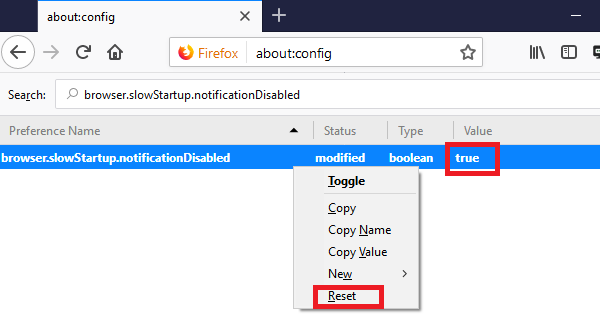
Open about:config in your address bar. Press Enter and accept the dialogue box which talks about risk.
Type browser.slowStartup.notificationDisabled in the search box.
Since you accidentally set it to true, the value must be set to true. Double-click to toggle or reset to set it to false.
Let us know if these tips helped you in any way!
How do you tell what is slowing down Firefox?
To identify what’s slowing down Firefox, use its built-in Process Manager and Task Manager. These tools allow you to view resource usage by tabs, extensions, and processes, helping diagnose high memory or CPU usage. Access them via the menu to pinpoint elements that may be impacting performance.
Leave a Reply