If you are looking for an all-in-one email client for Windows 11/10 PC, you must check out Mozilla Thunderbird. Thunderbird is one of the best email applications you can download and use on your computer for free. Whether you are looking for top-notch features, options, or user interface, all the essential things are included in the Thunderbird email client. This article explains everything you need to know about this email client for Windows.

Thunderbird review: A free email client with some great features
There are countless options and features included in this email client. However, we have created a list of the essential things you need to know about.
The first thing is the user interface. You can find a neat and clean UI right after opening this app on your computer. Whether you need to check new emails, find the sender’s name, date, access folders, compose a new email, open settings, or anything else, you can do everything within moments.
All the options are well managed so that you can find them in one click. Although so many things are visible in one window, you won’t find any mess or clutter on the screen. It is one big plus point that some other third-party email clients cannot afford.
Talking about the features and options, here is a list of things that you must know of.
Access any email
Line Outlook 365 or some other third-party email clients, you can add and access almost any email account. Whether it is Gmail, Outlook, or any other POP3 email account, you can use it in the Thunderbird app. The best thing is that you do not need to set things up manually, which is time-consuming at times. Thunderbird does most of the things automatically so that users can head to the app and start checking their emails immediately.
Tab view
It is one of the best things Thunderbird has for the users. You do not need to depend on one tab. Instead, you can open multiple tabs and switch between them whenever needed. For example, if you want to open the add-on gallery as well as the home screen, you can open them in two tabs and continue checking them on the go.
Add-ons
As said earlier, Thunderbird comes with an add-on facility, which helps you enrich the user experience. You can install multiple add-ons and use them for your benefit.
Dark mode
It is possible to change the theme or mode of your email client. By default, it fetches the system theme. However, if you want, you can opt for the dark mode from the settings panel.
Contacts/Chat/Calendar/Tasks
Thunderbird is not only an email client, but also it is a contact book, chat messaging app, calendar, and task management application. That said, you can save your contacts, add chat services, use calendar, and manage tasks as per your requirements. It is possible to access those services from the left pane.
Custom fonts
Even though Outlook is a great email client, you cannot change the font of your app. However, Thunderbird allows users to use almost any installed font across the app. It comes with a panel, which lets you choose the font, font size, color, etc., so that users can customize the app as per their desire.
Phishing protection
Most email clients automatically download email content without prior permission. However, Thunderbird comes with an advanced phishing protection facility that blocks emails from downloading everything including in a message. For example, you can prevent emails from downloading remote content. It is possible to allow or block specific emails from downloading content automatically. On the other hand, you can find the source of the email with one-click as well.
There are more other options and features included in this email client. However, you need to start using this app to get them all.
Download, install, and use Thunderbird email client
To download, install, and use Thunderbird email client, follow these steps:
- Download Thunderbird from the official website.
- Double-click on the EXE file to start the installation.
- Open the client and enter your email account credentials.
- Click the Continue button to add the email account.
To learn more about these steps, continue reading.
First, you need to download the Thunderbird app from the official website. For your information, you do not need to pay any money as it is a free and open-source program. After downloading, double-click on the executable file to start the installation.
During the installation process, it might ask you to set it as the default email client. You can ignore that if you want. However, if you want, you can set it as the default email client on your computer.
After opening, you can find a window like this:

Here you can need to enter the email account credentials. As said earlier, it is possible to use almost any email service, including Outlook, Gmail, etc. Once done, click on the Continue button.
Then, it might ask you to save the credentials. If you want, you can do that. However, that is not mandatory. Following that, you can find a window like this:
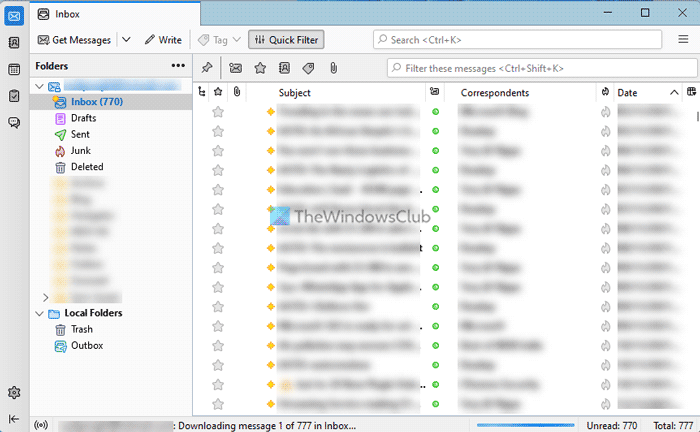
From here, you can access your messages with one-click. As mentioned earlier, you can access Calendar, Tasks, Chat, Contacts, etc.; you need to switch from one section to another from the left side.
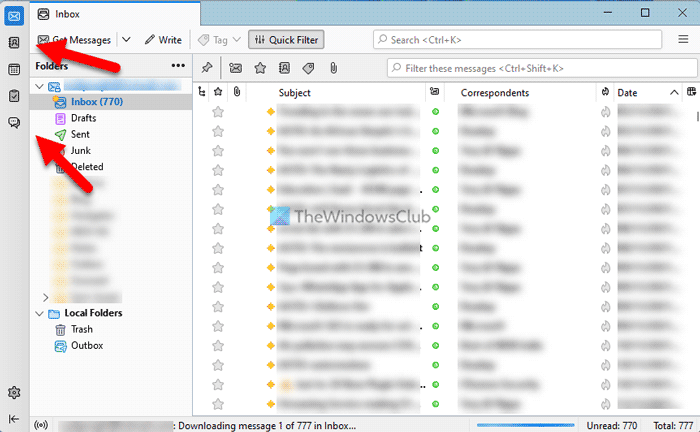
On the other hand, if you want to change any setting in the email client, you need to click on the settings gear icon visible in the bottom-left corner. Here you can find four tabs – General, Composition, Privacy & Security, and Chat. You can head to another section as per your requirements.
For example, if you want to change the default start page, search engine, language, or date and time format, you can go to the General tab. Similarly, the Composition tab contains some options regarding email writing. For example, you can find sending format, spelling settings, language settings, HTML style, etc.
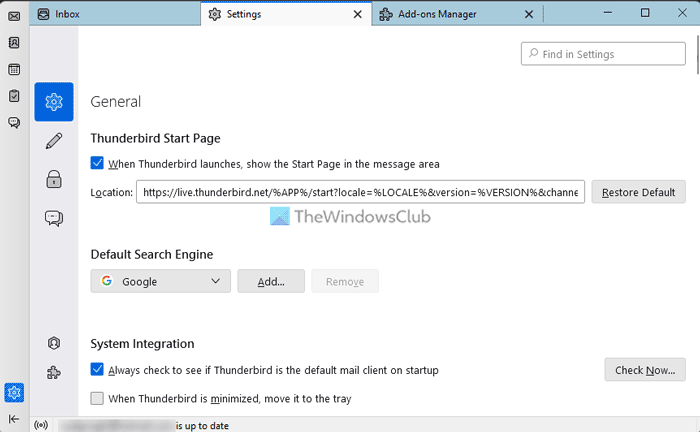
The Privacy & Security tab contains options related to the mail content, web content, password, junk email, etc.
Apart from that, if you want to install an add-on, you need to click on the Add-ons and Themes option first. Then, choose an add-on or extension you want to install. Following that, click on the Add to Thunderbird button.
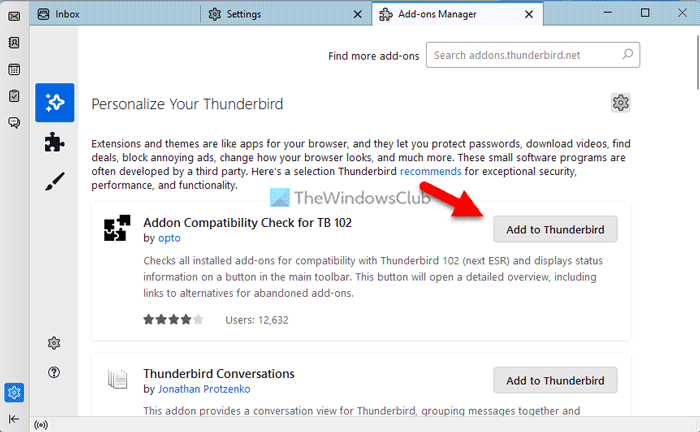
Similarly, if you want to change the theme, switch to the Themes tab and choose the theme as per your wish.
That’s all! If you want, you can download Thunderbird from thunderbird.net. It is fully compatible with Windows 11 as well as Windows 10.
Read: Vivaldi Mail is a powerful new Email client with Calendar, and Feed Reader
Is Mozilla Thunderbird email free?
Yes, the Mozilla Thunderbird email is free for the users. Whether you want to use the stable version or the BETA version, you can download this email client at no cost. As it is an open-source email client, you do not need to spend any money in order to download it from the official website.
Read: How to Encrypt and Digitally Sign a Thunderbird email
What is Thunderbird good for?
Thunderbird is an all-in-one email client for Windows 11/10 users. Whether you want to use it for email, task management, chatting, or anything else, Thunderbird does everything fluently. As it supports all the IMAP and POP3 email services, you can use almost any email, including your custom email address.
Hey Good one .. :
)
Indeed this is the best
an email client without password protection means crap ware.