Having trouble browsing multiple websites on Firefox? Are they mostly on HTTPS? If you receive error message, MOZILLA PKIX ERROR MITM DETECTED or ERROR SELF SIGNED CERT or SEC ERROR UNKNOWN ISSUER, then it means that Firefox is not able to trust certificates issued on secured websites.
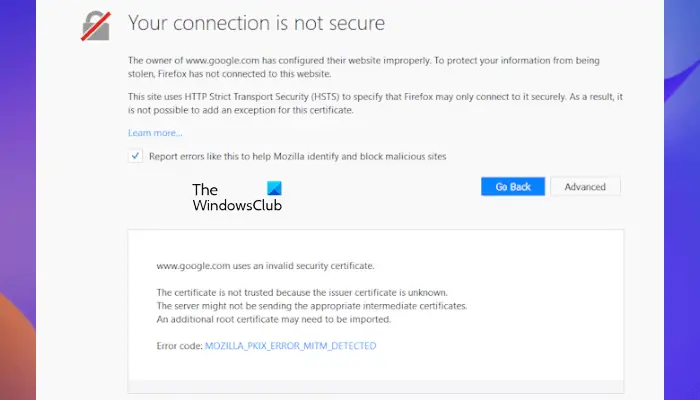
This means that something on your system or network is intercepting your connection and injecting certificates. When that happens, Firefox does not trust it. This usually happens when malware tries to replace a legitimate certificate with its certificate. Surprisingly, this also happens with security software. They keep a tab on a secure connection and create a false positive. For example:
In Microsoft Windows accounts protected by Family Safety settings, secure connections on popular websites like Google, Facebook and YouTube might be intercepted and their certificates replaced by a certificate issued by Microsoft in order to filter and record search activity.
Similarly, in a corporate network, there might be a monitoring/filtering product which could be replacing certificates.
Read: What are Man In The Middle (MITM) attacks?
MOZILLA_PKIX_ERROR_MITM_DETECTED
Multiple users have reported this issue when using the Nightly version of Firefox. If that’s the case, try accessing secure websites with a stable build only. Especially, if it is related to payments. However, if you are not doing that, here are two solutions you can try.
1] Turn off HTTPS Scanning in your Anit-Virus & Security Software
Every Security based software has a Security option. It allows you to turn off HTTPS scanning functionality. They are available under different names. I have mentioned a few of them below:
- Scan SSL
- Show safe result
- Do not scan encrypted connections
Make sure to find what is applicable for your security software by visiting their help section.
2] Disable security.enterprise_roots.enabled
You can also disable HTTPS certificate check on Firefox. Again, not recommended, but do it if you have to do it.
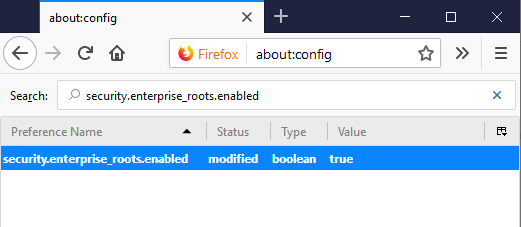
- Type about: config in the Firefox address bar, and hit enter.
- Confirm the info message in case it shows up.
- Search for the preference security.enterprise_roots.enabled.
- When you find it, double-click it and change its value to true and restart Firefox once.
This will import all custom certificates from any other security software into Firefox. This, in turn, will make sure to mark those sources as trusted, and it will not throw any error.
3] Disable the Com+ Leg Service (if applicable)
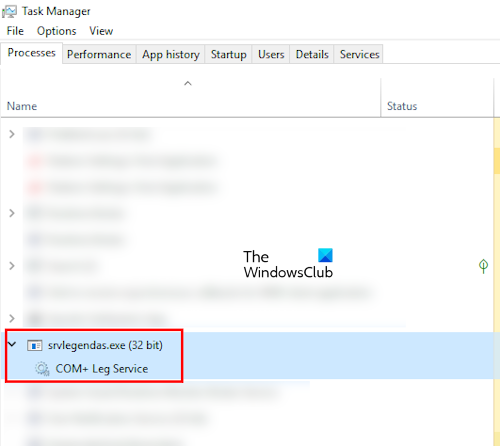
Some users reported that the issue was occurring due to the Com+ Leg Service. This service is associated with the Legendas subtitle program. If you have installed it on your system, you will see the Com+ Leg Service in your Task Manager. Disable it using the MSConfig app.
How to fix Secure Connection Failed error in Mozilla Firefox?
When you visit a website, Firefox cross-checks this attempt to make sure that the website certificate and connection method are actually secure or not. When Firefox fails to attempt a secure connection, it displays the Secure Connection Failed error. Such type of issue occurs on a website that uses an outdated TLS version. Sometimes, it may be the result of an antivirus conflict. To fix this, you can reset TLS settings. Also, make sure that your system’s date and time is correct.
How do I manually clear Firefox cache?
To clear the cache in Firefox manually, press the Ctrl + Shift + Delete keys. This will open the Clear Recent History window in Firefox. Now, select Cache and click Clear Now.
Let us know this helped you to fix MOZILLA_PKIX_ERROR_MITM_DETECTED with multiple HTTPs websites.