Some Windows 11/10 users have reported seeing ms-resource:AppName/Text mutant/rogue entry on Start menu after upgrading to later versions of Windows 10. In this post, we describe what this item is and how to get rid of it.
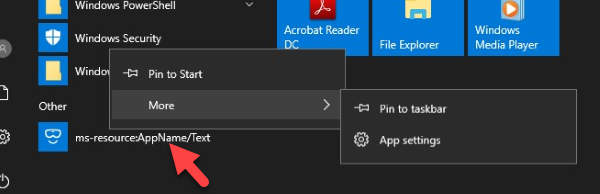
The good news is, there’s no cause for alarm. This item is pretty much harmless because it’s certainly not a Virus or RAT, and it does not in any way whatsoever affect the performance of your system. So this leads us to the question, what is ms-Resource:AppName/Text in Windows 10 Start Menu?
What is ms-resource:AppName/Text item in All apps Start Menu
ms-resource:AppName/Text may be a trace from a built-in application that’s been removed during the upgrade installation. Now let’s take a look at two cases in point.
A Windows 10 user reports as follows-
After upgrading my Windows 10, there has been a broken app in start list called ms-resource:AppName/Text. The link does not work, right-clicking does not bring up a file location, and when App Settings is clicked, Settings either crashes, or shows “Apps and features” in which this entry is not present. It is also not in C:\ProgramData\Microsoft\Windows\Start Menu\Programs. I had this issue before in version 1803, but I was able to access the settings of the broken app, and either clicking “Reset” or “Repair” removed the link. (By the way, the broken link I had earlier was not called ms-resource:AppName/Text, but they were likely related to the Mixed Reality Portal program as in the name there was “holographic”)
According to another Windows 10 user-
ms-resource:AppName/Text has appeared on Start Menu All Apps. This rogue entry, which does not start anything and can’t be removed, appeared on most of the accounts across all of our three different machines. If you drag the entry to the desktop, it seems that underneath the “ms-resource:AppName/Text” it is pointing at Microsoft.Windows.HolographicFirstRun which is not listed anywhere else (Settings/Applications) and even through PowerShell Get-AppXPackage. It would appear this is something that was uninstalled but left the entries which the (new Start Menu in 1903) All Apps picks up. I have found no way to delete this rogue entry – and searching for this shows plenty of examples of the problem, and STILL no resolutions.
How to delete ms-resource:AppName/Text entry
If you see ms-resource:AppName/Text or ms-resource:appDisplayName items in Start Menu All Apps in Windows 10, then you can remove it by following these instructions.
1] Launch PowerShell in elevated mode.
2] In the prompt, copy, and paste the command below and hit Enter:
Get-AppxPackage -all *HolographicFirstRun* | Remove-AppPackage -AllUsers
3] Terminate explorer.exe process.
4] Back on the PowerShell environment, copy and paste the command below and hit Enter:
cd $Env:localappdata\Packages\Microsoft.Windows.StartMenuExperienceHost_cw5n1h2txyewy
The command will put you on the directory inside your profile dir, as below
AppData\Local\Packages\Microsoft.Windows.StartMenuExperienceHost_cw5n1h2txyewy
5] Now in the PowerShell environment, run the command below:
Remove-Item -Recurse -Force .\TempState\
The rogue start menu item should be gone.
Alternate way
Alternatively, you can copy and paste the following into Notepad and save it as (All files) .bat file. Then run it with admin rights:
@echo off taskkill /f /im explorer.exe taskkill /f /im shellexperiencehost.exe timeout /t 3 /NOBREAK > nul del %localappdata%\Packages\Microsoft.Windows.ShellExperienceHost_cw5n1h2txyewy\TempState\* /q timeout /t 1 /NOBREAK > nul start explorer @echo on
This fix applies to similar rogue entries but with a different name, e.g; ms-resource:appDisplayName.
How do I remove the MS-resource application list name?
You can use Windows PowerShell to remove the ms-resource application list name from Windows 11/10 PC. For that, you need to enter the Remove-AppPackage -AllUsers parameter in the PowerShell. Following that, you must stop the File Explorer process using Task Manager and enter the following command in PowerShell:
cd $Env:localappdata\Packages\Microsoft.Windows.StartMenuExperienceHost_cw5n1h2txyewy
Next, navigate to this path in PowerShell:
AppData\Local\Packages\Microsoft.Windows.StartMenuExperienceHost_cw5n1h2txyewy
And run this command:
Remove-Item -Recurse -Force .\TempState\
Once done, you can restart the Windows Explorer process.
That’s it, folks on how to get rid of the pesky bug!