If your Windows Defender gives you MSASCui.exe Unable To Locate Component error on your Windows, one would earlier, normally try to uninstall Windows Defender and then try to install it again. But you can’t do that now, as Defender is integrated into the OS.
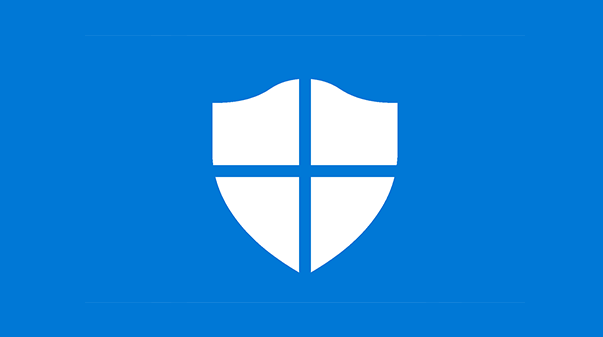
MSASCui.exe – Unable To Locate Component.
This application has failed to start because MpRtMon.DLL was not found. Re-installing the application may fix this problem.
MSASCui.exe is the Defender’s User Interface application situated in C:\Program Files\Windows Defender folder. MpRtMon.dll is Defender’s ‘Realtime Monitor’ dll, situated in C:\Program files\Windows Defenderfolder.
There is also no way you can really uninstall Windows Defender without facing other issues. Moreover, if you try to install Defender over your earlier installation, you will probably get a message that you don’t need to install the program because it already comes with Windows Vista. There will also be no option to continue the installation. The installation would just stop!
Nevertheless, you can try this trick if your Windows Defender throws up this error on your Windows every now and then.
First Run System File Checker. To do this first type cmd in the Search Bar but DONT hit enter. Rt-Click on cmd and choose Run as Administrator.
Then copy-paste the following command sfc /scannow and hit Enter.
All your system files will be scanned by the System File Checker and if all your files are in order, you will see a message:
Windows Resource Protection did not find any Integrity violations
However, if something is amiss, it will attempt to replace the corrupt system files.
See this post, if you receive Windows Resource Protection found corrupt files but was unable to fix some of them error message.
You may also try to re-register this DLL file – MpRtMon.dll.
As mentioned earlier:
- MSASCui.exe is the Defender’s User Interface application situated in C:\Program Files\Windows Defender folder.
- MpRtMon.dll is Defender’s ‘Realtime Monitor’ dll, situated in C:\Program files\Windows Defenderfolder.
However, its copies can also be found in the following folder/s :
C:\windows\winsxs\x86_security-malware-windows-defender_31bf3856ad364e35_6.0.6000.16386_none_5585eece5b4407f1
C:\windows\winsxs\x86_security-malware-windows-defender_31bf3856ad364e35_6.0.6000.16420_none_55c0ce805b18c568
C:\windows\winsxs\x86_security-malware-windows-defender_31bf3856ad364e35_6.0.6000.20516_none_565b3cf37428e14b
You will have to ‘unhide hidden files‘ and ‘show system files’ from the Folder Options, to be able to see them.
The last numerals may differ, but essentially these are the folders. The WinSxS folder is the native assembly cache. Libraries that are shared by multiple programs are stored there. You may also find different versions of the same dll files in these folders. Login as Administrator and try to replace the dll in the /Windows Defender/ folder with one of these DLLs. Reboot and see if it helps.
NOTE: This post applies to earlier versions of Windows Defender on earlier versions of Windows.
Where is MSASCui.exe located?
MSASCui.exe is located at C:\Program Files\Windows Defender, where C is the system drive or the drive where you installed your operating system. Whether you use Windows 11, Windows 10, or any other version, you can find the executable file in the same location as above. If you find the Unable To Locate Component error, you can go through the aforementioned solution to get it fixed.
How do I remove MSASCui.exe virus?
MSASCui.exe is not a virus, and it is an essential component in the older version of Windows Defender. It manages the user interface of this anti-malware program that Microsoft included in Windows 11/10 PC. You can find this executable file in this location: C:\Program Files\Windows Defender.
This post will help you if Windows Defender is turned off or not working.
Great article! Thanks for explaining what the MSASCui.exe file is and how serious it is to a computer system. I remember sometime ago when I had a MSASCui.exe error. I was literally going nuts! I had trouble finding information and when I did find information, the tech language was just too much for me to handle. Finally after weeks of searching, I stumbled on this article [http://errortools.com/windows/msascui-exe-quick-fix-guide/] which provided some really good info on the file. I also watched a video [https://www.youtube.com/watch?v=OgLs0FORbF0] which actually put things into perspective. I hope computer users who are struggling with the MSASCui.exe find your post because its really good.
Windows Resource Protection could not perform the requested operation. help me fix this asap
Thanks Anand! I had searched for days trying to resolve this problem and your sfc /scannow suggestion did the trick.
Pls see: https://www.thewindowsclub.com/windows-resource-protection-found-corrupt-files
Screw you and your demands to force ads on us. I will never use this site again. I HAVE A RIGHT TO LOOK AT PAGES WITHOUT ADS. If you require ads to run go find a cheaper hosting services. You make enough money off of others. I refuse to come here again due to the forceful ads.