Microsoft now offers a different mode of delivery of Office installations over the Internet. The target audience for this special mode is home networks and students using broadband with a minimum of 1 Mbps speed. According to Microsoft, Click to Run is much faster, safer, and easy to repair. However, there are many users who are struggling with this edition of Office and wish to get back to MSI installation. This article provides information on how to switch from Click to Run to MSI installations.
MSI vs Click To Run Office Installation
A Click To Run Office Installation is more like watching a streaming video on the Internet. You do not have to wait for the entire video to download. The video downloaded starts playing and while you are watching the video, the remaining video is downloaded as per the seek bar.
Likewise, with Microsoft Office Click to Run, you can start using Office apps within 90 seconds of starting the Click To Run edition without having to wait until the entire installation process.
Microsoft lists the following benefits of Click To Run:
1. It is fast. You can start using your Microsoft Office in 90 seconds, which is around 10 percent of the entire time taken to install via MSI file. The programs run on your computer and not on the “cloud”.
2. Click To Run installation provides the latest patches etc. even as you are installing the Office software. With MSI software, you have to install the Office and then it takes around one hour to 90 minutes to update the standalone copy of Microsoft Office installed on your computer.
3. Click to Run installed applications takes up to half the amount of space taken by their MSI counterparts.
4. The programs installed using the Click To Run technique repair more completely compared to the MSI editions.
Users may sometimes, face problems when using Click To Run edition of Microsoft Office. It may be because the technique is new and needs to be attended to more closely. If you face problems using Click To Run Installation, read how to Repair Click To Run Office Installation.
If you wish to switch to MSI installation because of recurring problems, it is possible without having to buy it again. The next section explains how to switch from Click To Run Office Installation to MSI Installation.
Read: Office Click-To-Run (OfficeC2Rclient.exe) High CPU usage
Switch From Click To Run Office To MSI Edition
You need not purchase another license key to switch from Click to Run Office to MSI Edition. It is the same. All you have to do is to uninstall the Click to Run Office edition and replace it with an MSI edition. Here is how you do it:
1. Open Programs and Features in Control Panel.
2. Click Microsoft Office Click To Run.
3. Click Uninstall.
4. When prompted if you wish to remove Microsoft Office Click To Run, click Yes.
5. Go to the Microsoft Office alternative fulfillment page to get the MSI Installer. The page may give an error saying the connection is not trusted. It is only a certificate error that may be fixed by Microsoft anytime. Click to proceed anyway to the site.
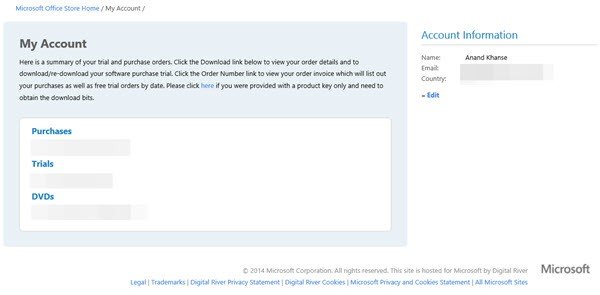
6. Go to My Account.
7. Click Download,
8. Click Advanced Options.
9. Follow the instructions shown on the screen, to download the MSI Installation.
10. Install the MSI-based Microsoft Office edition by running SingleImage.exe.
11. When prompted, type your Product Key.
12. That’s it. You have now replaced Click To Run with MSI Installation. Windows will now check for updates for Office and install them in due course of time.
You can use the same method to switch from MSI to Click To Run.
Please note that both types cannot be used at the same time. If you wish to run Click to Run, you will have to remove MSI and if you wish to use MSI, you have to remove Click To Run.
Read: How to repair, update, uninstall Microsoft Office Click-to-Run
How do I stop Microsoft Office from running in the background?
Microsoft Office runs in the background to ensure the related services are instantly available when needed by the user. However, you can remove it from Settings > Privacy > Background apps. This will ensure the service is not available when you log in to your Windows PC but starts running as soon as you launch an Office application or is called by some other app.
Your floating social bar is covering part of the text of the articles on the monitors with 4: 3 ratio.
Yes – we are looking into it and trying to fix it. Thanks.
Yeah, thanks for reporting that!
Click to Run may be a good idea on the surface, but deeper down, it’s a pain in the rear. The last time it decided to update my software (which was about an hour ago), it was hogging sometimes over 25% of my CPU for close to 30 minutes (averaging around 20%), plus using hard disk and memory resources all during that time, so anything else I tried to do — even just opening a simple text file — was slowed down to a crawl. It’s all well and good if it makes Office programs available sooner and all that, but if it makes everything else effectively unavailable while it’s updating, then what good is it? Reverting to MSI sounds great, but unfortunately Click to Run was installed as an update by Microsoft Update, so it is reasonable to believe that once I have reverted back to the MSI version, Microsoft Update would merely replace it with Click to Run again at its next convenience, and I’d be right back here again.
I might be missing something, but it looks like there’s no “Download” option as listed in Step 7. I’m referring to the photo shown under step 5, which closely resembles what I see when I login with my account. Any help to find the MSI download would be much appreciated.
Is there an updated version of this fix for office 2016? The link in step 5 goes to a dead page now.
I just installed Office 365 for 2016 application, It seems like Click-to-Run is installed, Is latest Office download click to run?, I’m using third party tool to update office updates, How can i check if im using Office Click-to-Run?