One of the important things in today’s day and age is digital safety and security. However, some tools come under scrutiny when it comes to maintaining the sanctity of the digital world, and MSTY LLM is one of them. In this post, we will see if MSTY LLM is safe for Windows and how to install MSTY LLM.
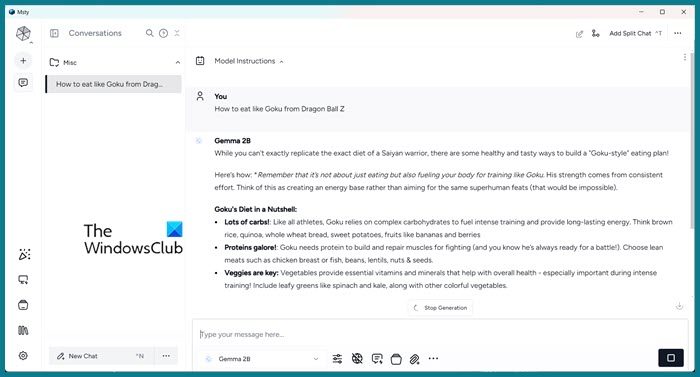
What is Msty LLM? Is it safe for Windows?
MSTY LLM (abbreviated as Multi-Scenario Text Yielder Language Model), is an advanced AI-driven platform designed to generate human-like text based on prompts given by users. It can be used in various ways, such as creating content, providing customer support, and for educational purposes.
However, users need to understand the safety measures in place when using this platform, as it holds significant power and responsibility. There are certain things MSTY LLM has deployed to maintain security.
- They do not store your personal data that is shared during a session, so, the moment you disconnect the session, all your data is lost.
- They also analyze the content of the platform and filter out anything that seems inappropriate and harmful.
- The developers at MSTY LLM are very inactive and they keep sending updates to address any issues with the platform.
However, if you are skeptical, you should try not to share any personal information on the platform, and also, keep checking the policy of the platform.
In conclusion, MSTY LLM ensures a safe user experience with data privacy practices, content moderation, and updates. Users should also be cautious and informed about protecting themselves while using AI technologies.
Download and install MSTY LLM on Windows
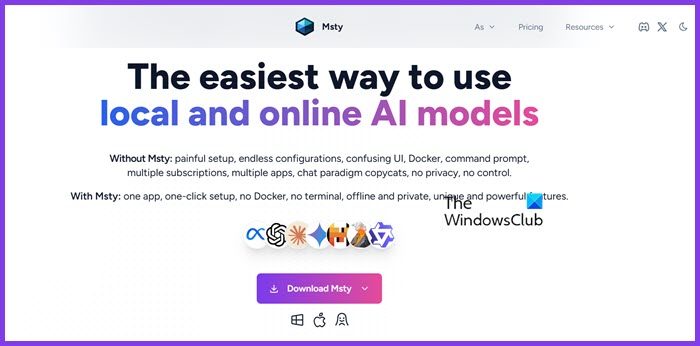
Install MSTY LLM on your comptuer is very simple. They have provided an installation media that you can run to to install the utility. Follow the steps mentioned below to do the same.
- Navigate to msty.app
- Click on Download Msty and select the platform As this tutorial is for Windows, we will click that option, and then select the architecture.
- This will start downloading the file.
- Once done, you might get a prompt from Windows Defender that the file is malicious, however, you need to ignore that.
- After downloading the installation media, run it to install the file on your computer.
After installing MSTY LLM on the system, we must set it up.
Read: How to upscale images without restrictions for free?
Set up MSTY LLM on your system
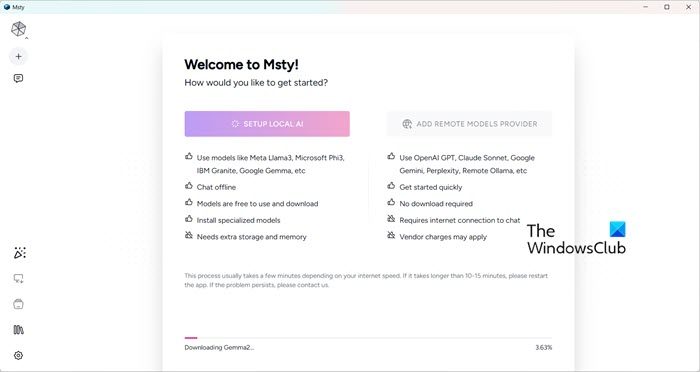
Finally, we can try setting up MSTY LLM. To do so, follow the steps mentioned below.
- Launch MSTY LLM.
- Click on SETUP LOCAL AI or ADD REMOTE MODELs PROVIDER if you have installed any LLM language on your device already.
- Since we are starting from scratch, we will click on SETUP LOCAL AI, and it will start downloading the required models.
- It will automatically download and install the LLM model required to use AI and configure it.
Once done, reboot the app and start using AI.
Read: Free tools to run LLM locally on Windows 11 PC
What are the system requirements for MSTY LLM on Windows?
In order to run MSTY LLM on Windows, you need at least Windows 10. You also need at least 8 GB of memory, whereas it is recommended to have 16 GB of RAM. You also need a modern multi-core CPU, and a dedicated graphics card is always welcome, although it’s not a must-have.
Read: How to create your own Chatbot for Website without Coding?
Can I use MSTY LLM offline?
Yes, MSTY LLM supports offline usage. You can download and run models locally on your machine without needing an internet connection, ensuring your data remains private and secure.
Read:
Leave a Reply