If you receive a The program can’t start because MSVCR110.dll is missing from your computer, Try reinstalling the program to fix this problem error message while launching a program on your Windows machine, this post is sure to help you resolve the issue.

When you receive this error, the installation process will not show any issue as the installer file may not contain any error that leads to this problem. However, while installing the WAMP Server on your Windows computer, there is a high probability of getting this problem right after installation and at the time of launch.
WAMP server is a popular Windows software that helps users install WordPress on a local computer. You can do almost all the things related to developing/testing themes, plugins, etc., with the help of the WAMP server. However, if you receive this MSVCR110.dll missing error after installing the WAMP server, you can fix the problem using this tutorial. These suggestions will apply if MSVCR100.dll, MSVCR71.dll, or MSVCR120.dll is missing as well.
MSVCR110.dll, MSVCR71.dll or MSVCR120.dll is missing
Downloading the missing dll file from the internet and pasting it to a particular place is not the actual solution. You can try that method, but you may not get any positive results from it. To fix the error message The program can’t start because MSVCR100.dll, MSVCR71.dll or MSVCR120.dll is missing from your computer on a Windows 11/10 PC, follow these steps:
Download Microsoft Visual C++ Redistributable for Visual Studio 2012 Update 4 from the Microsoft website and install it on your PC to fix ‘MSVCR110.dll is missing’ error after installing WAMP.
Before downloading this package from the Microsoft website, you should know that it supports Windows 11 (even though it was released after Visual Studio 2012, it is backward compatible with these redistributables), Windows 10, Windows 7 Service Pack 1, Windows 8, Windows 8.1, Windows Server 2003, Windows Server 2008 R2 SP1, Windows Server 2008 Service Pack 2, Windows Server 2012, Windows Vista Service Pack 2, and Windows XP.
Although Windows 11/10 has not been explicitly mentioned there under system requirements for installing Visual C++ Redistributable for Visual Studio 2012 Update 4, you can install the same on your Windows 11/10 PC to fix the issue. All you need is a 900 MHz or faster processor, a minimum of 512 MB of RAM, 50 MB free space on the hard disk, 5400 RPM hard drive, and DirectX 9-capable video card running at 1024 x 768 or higher display resolution.
Orange WAMP Icon in System Tray
After installing Visual C++ Redistributable for Visual Studio 2012 Update 4 on your Windows machine, you may get an orange icon of WAMP in your system tray, which may not be green. As long as your icon is orange, you cannot use WAMP on your computer.
There is a simple workaround to fix this problem. First, make sure that WAMP is running. Then click on the WAMP icon and go to Apache > Service > Install Service.
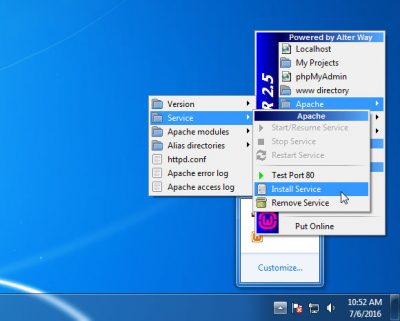
Following that, a command prompt window will open, and you have to hit the Enter key to continue. Now you will be able to see a green WAMP icon in your system tray. If the problem still persists, just click on the WAMP icon and select Restart All Services.
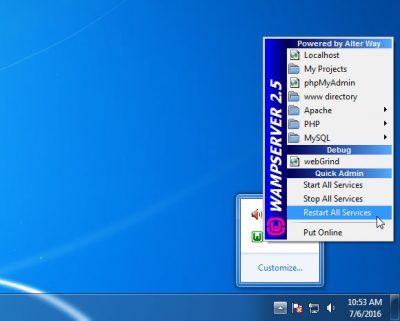
That’s it!
I hope this simple guide will help you.
How to fix msvcr71.DLL file missing error?
MSVCR71.dll file missing error indicates that a required system component, which is part of the Microsoft Visual C++ Runtime Library version 7.1, is missing on a Windows PC. To fix the error, try reinstalling the program that is causing the error or download the DLL from a reputable source and copy-paste it to C:\Windows\System32 (for 32-bit) or C:\Windows\SysWOW64 (for 64-bit) folder. Installing or updating the Microsoft Visual C++ Redistributable Packages for Visual Studio can also help, as they often include the older DLLs.
How to fix msvcr100 dll is either not designed to run on Windows?
The error message ‘C:\Windows\system32\MSVCR100.dll is either not designed to run on Windows or it contains an error’ points to file corruption or compatibility issues with the Microsoft Visual C++ 2010 Runtime Library, to which the MSVCR100.dll file belongs. Reinstalling Microsoft Visual C++ 2010 Redistributable Package can often resolve the issue. Download the package from the official Microsoft website. Download both the x86 (32-bit) and x64 (64-bit) versions if your system is 64-bit. Uninstall the existing versions via Control Panel > Programs and Features > Uninstall a program. Reinstall the downloaded packages and reboot your PC.
Related reads:
Leave a Reply