Some applications or games require the MSVCR71.dll file to work properly. If the file goes missing, you see the following error message – The program can’t start because MSVCR71.dll is missing from your computer, Try reinstalling the program to fix this problem. Let us see how to resolve this issue.
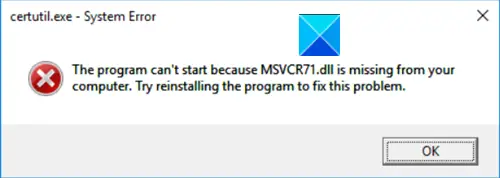
MSVCR71.dll is missing on Windows 11/10
IIS or Internet Information Services is a web server software package designed for Windows Server. It relies on libraries with functions like MSVCR71.dll library to host ASP.NET, PHP, and other types of web applications. MSVCR71.dll library is required for PHP to run on an IIS server. The file can go missing due to corruption, or deletion of the respective DLL file. To fix it,
- Reinstall the program
- Restore msvcr71.dll from the Recycle Bin
- Get a genuine file replacement
- Reinstall Visual C++ Redistributable
- Edit the Registry Editor settings.
Let’s explore the above methods in a bit of detail.
1] Reinstall the program
Reinstall the program that is giving you this error when starting and see if it helps.
2] Restore msvcr71.dll from the Recycle Bin
As mentioned earlier, the file can go missing due to accidental deletion. So, it is quite possible that you or a program on your computer deleted the file and pushed it to the Recycle Bin. If you have not emptied the bin completely, you can try searching for the same in the bin and restore it, if found.
3] Get a genuine file replacement
Downloading the missing dll file from the internet and pasting it to a particular place is safe. You can try that method, but you may not get any positive result from it. See if you ou can download it from Microsoft. This is a safe option.
Else, search for the missing file (MSVCR72.dll) on other servers and even client machines.
If you find it, copy it to the C:\Windows\SysWOW64 folder.
4] Reinstall Visual C++ Redistributable
Installing (or reinstalling) the correct version of Visual C++ Redistributable for your system may resolve the issue.
5] Edit the Registry Editor settings
If the above methods fail to work and you are still getting this error, try this registry hack. However, make sure you try out this method only when your particular msvcr71.dll error is related to SQL Developer. Also, serious changes can occur if you make changes to the Registry Editor incorrectly. Create a backup before proceeding further.
Open the Run dialog box, type Regedit and hit enter.
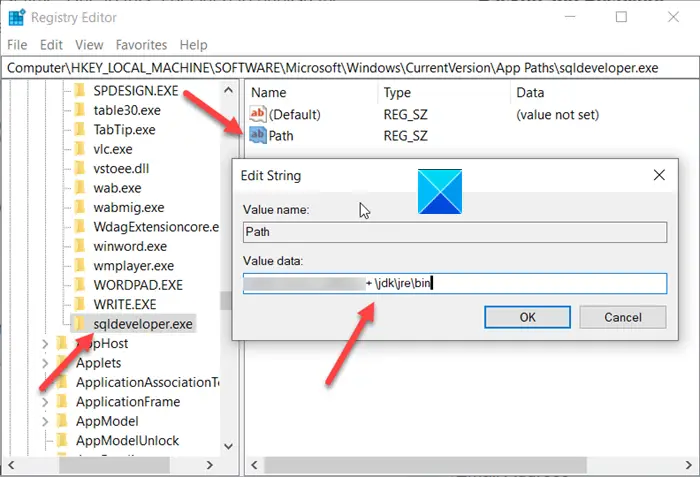
When the Registry Editor opens, navigate to the following path address –
HKEY_LOCAL_MACHINE/ SOFTWARE/ Microsoft/ Windows/ CurrentVersion/ App Paths.
add a new KEY called sqldeveloper.exe
Create a new STRING VALUE called Path.
Configure its value to the sqldeveloper pathway + \jdk\jre\bin.
Close the Registry Editor and exit.
Restart your computer to allow the changes to take effect.
Related errors:
- MSVCP140.dll is missing
- MSVCR110.dll is missing. These suggestions will apply if MSVCR100.dll, MSVCR71.dll, or MSVCR120.dll is missing as well.